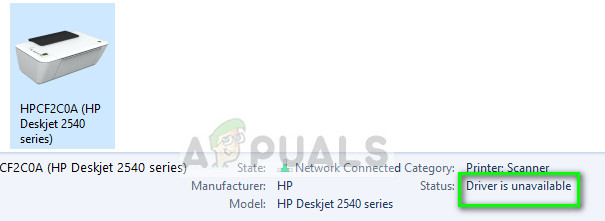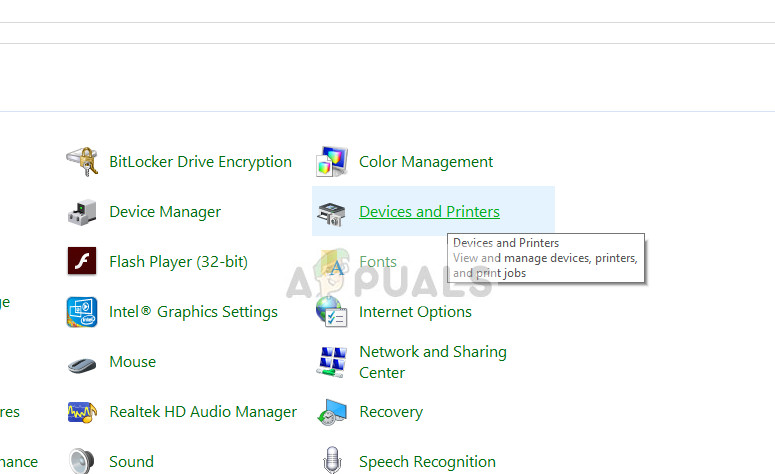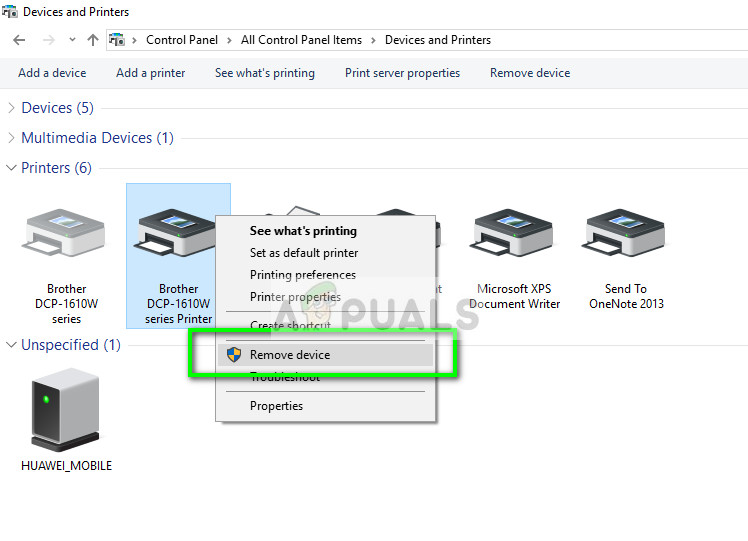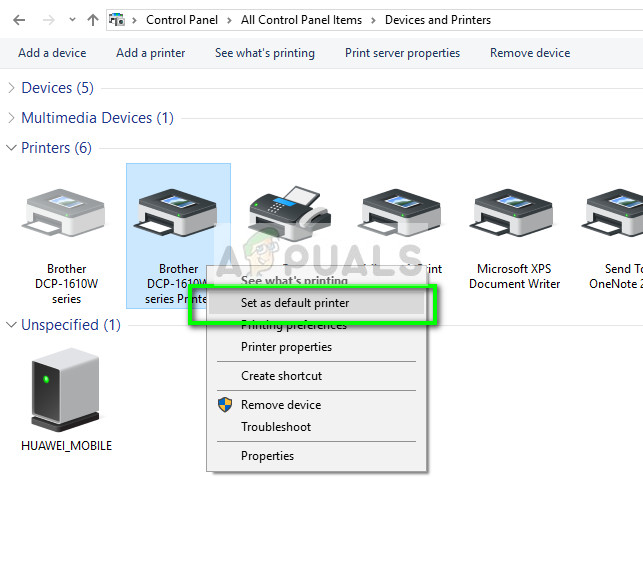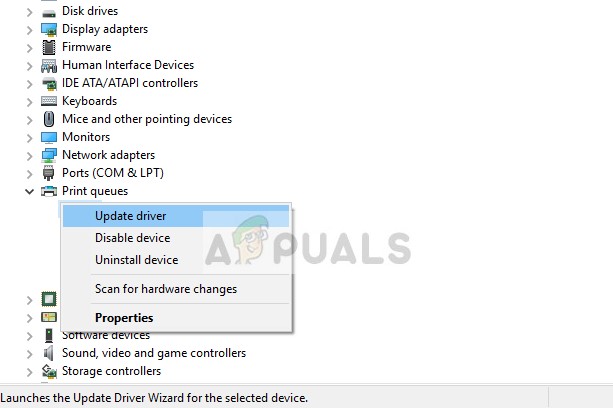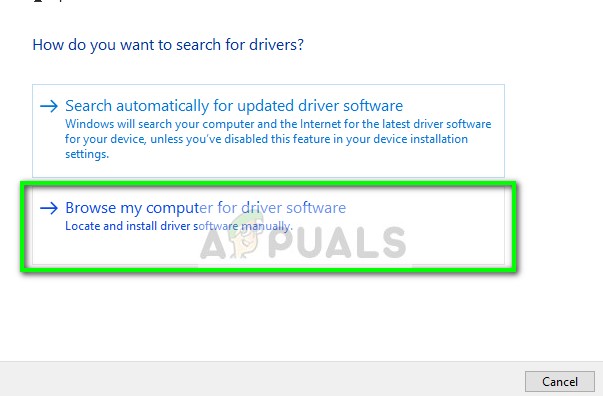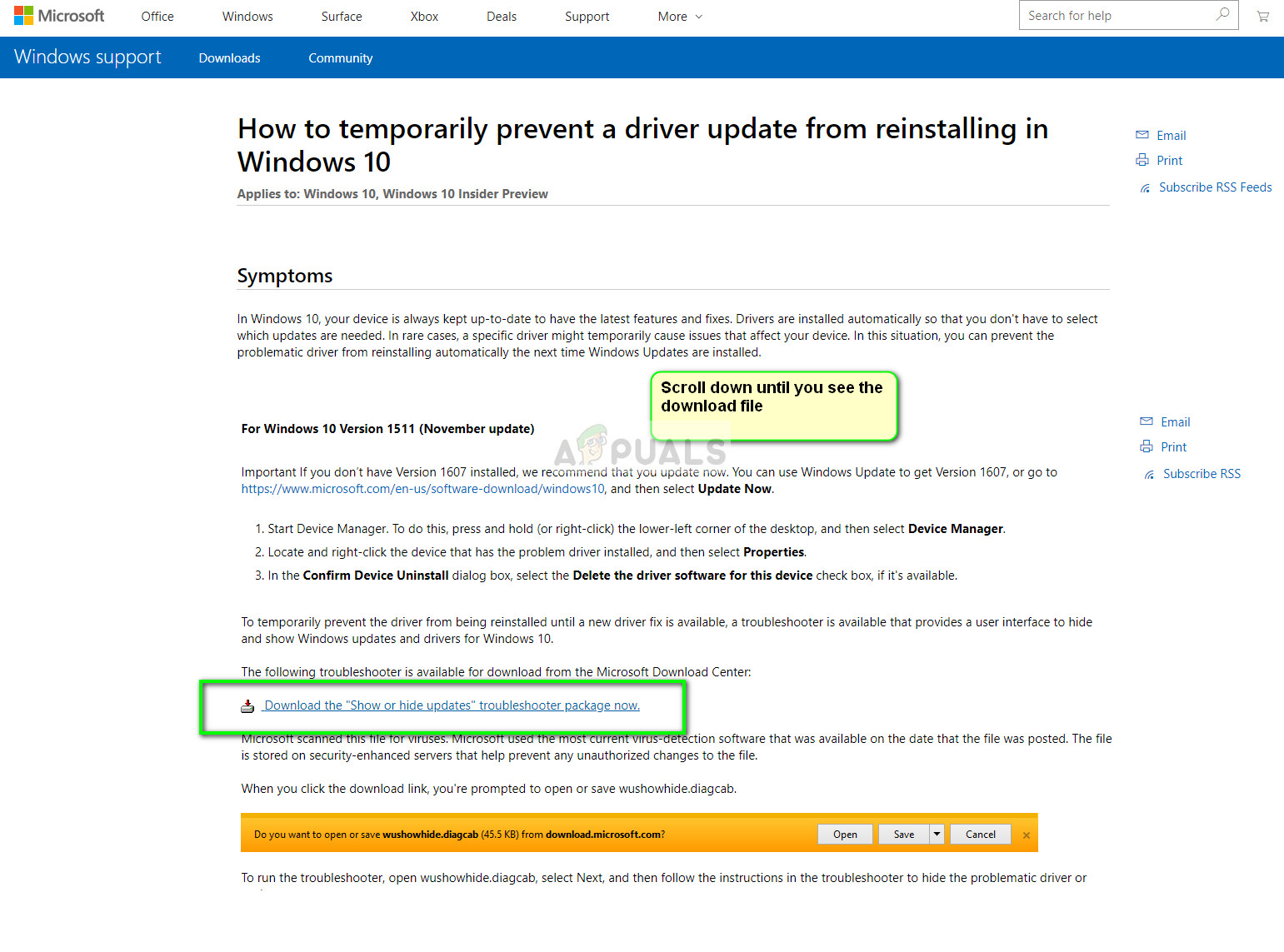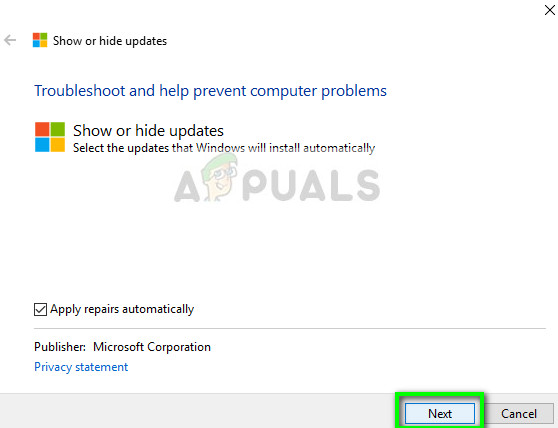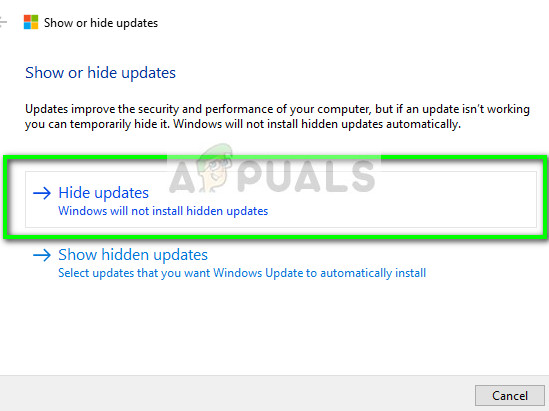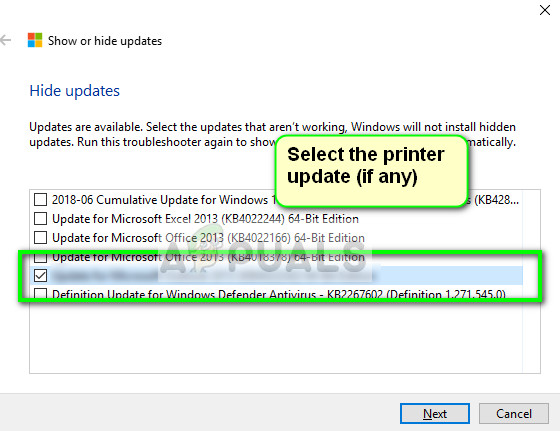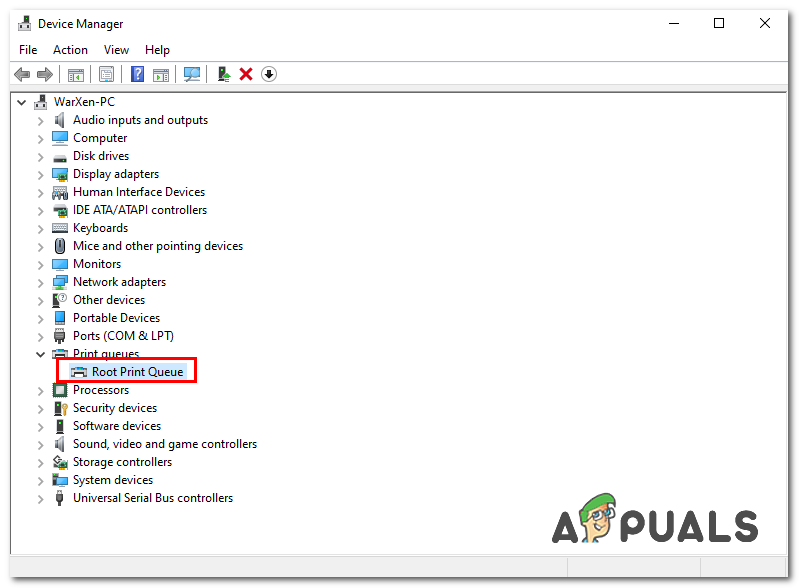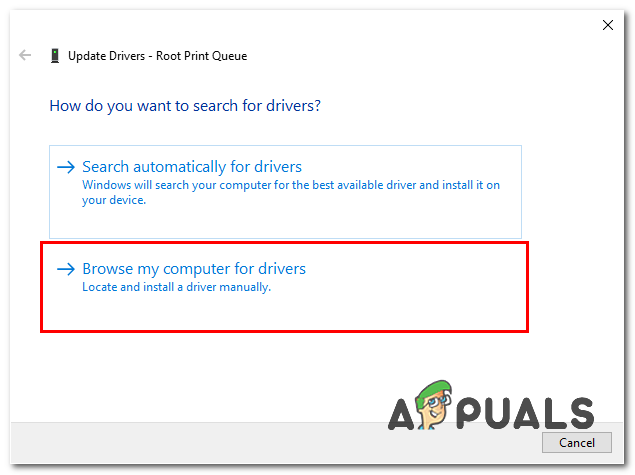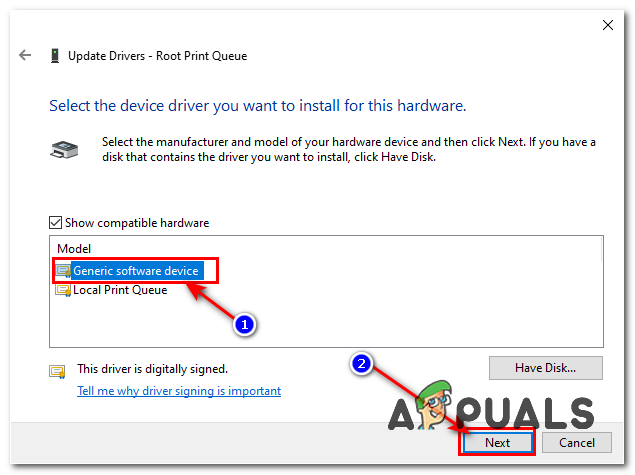If the computer cannot recognize the driver or function with it, you will not be able to access your printer and use it to print jobs. This issue is very common in the printing world and can be fixed with a few tweaks here and there. Take a look at the solutions listed below.
Updating Drivers using a Driver Utility
We highly recommend updating all your drivers using the DriverFix Utility which can be downloaded from here. This utility will scan your PC for all the outdated drivers and update them.
Uninstall the Printer Driver
There are mostly two main solutions which you can use to counter the error ‘Printer driver is unavailable’. Either you can uninstall the printer, all the related software and then install it in the system. Either this or you can go through all the drivers available and select the right one for your device. We will uninstall the printer and all the related software and then try connecting it. This will, in turn, install the default drivers.
Install the latest drivers manually
If the above solution doesn’t work, we will try updating the printer drivers manually. There are also some cases where the printer is working perfectly but due to a Windows update, it gets broken. The updated drivers from Windows might be problematic and may not work for all systems. This case was particularly noted with HP printers. One way to counter this issue is to update the selected driver manually by downloading it from the manufacturer’s website and then disabling Windows update from updating the driver. Before you proceed, make sure that you navigate to the manufacturer’s website and download the specific drivers meant for your hardware to an accessible location.
Select the driver file you downloaded using the browse button when it appears and update it accordingly.
Note: In some cases, the printer may not be visible in the device manager. In that situation, just run the installer and the driver will be installed automatically.
Install Generic Printer Driver
If none of the methods above worked for you, it’s possible that your Printer isn’t being detected by your computer or it is stuck as an Unknown device. In that case, you will have to manually Install default generic printer drivers for your Printer. Follow these steps:-
How to Fix Printer Driver ‘Error 0x80070705’ (Unknown Printer Driver)How to Fix CSR8510 A10 Driver Error (Driver is Unavailable)Windows Printer Error 0x00000520? Try these fixesCanon Printer in Error State? Try These Fixes