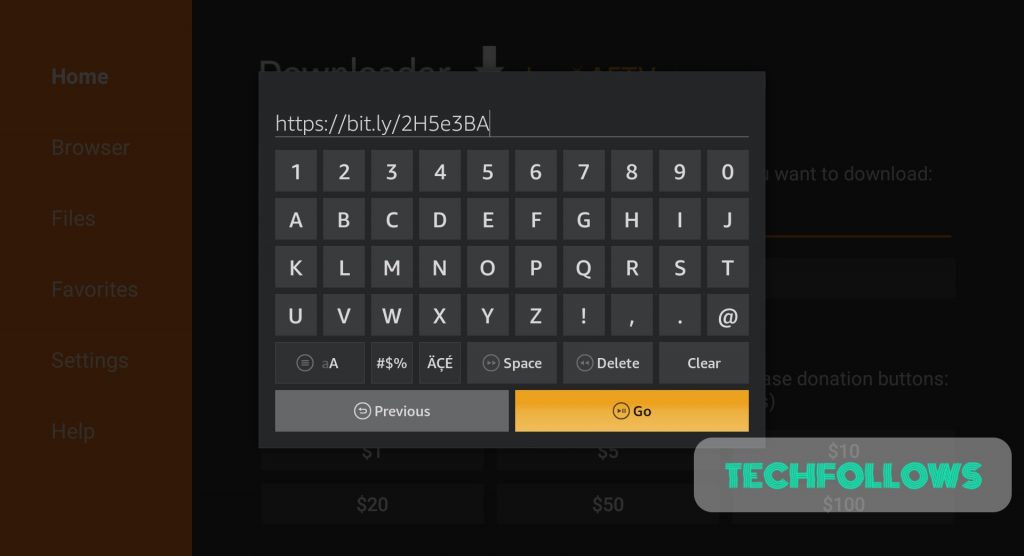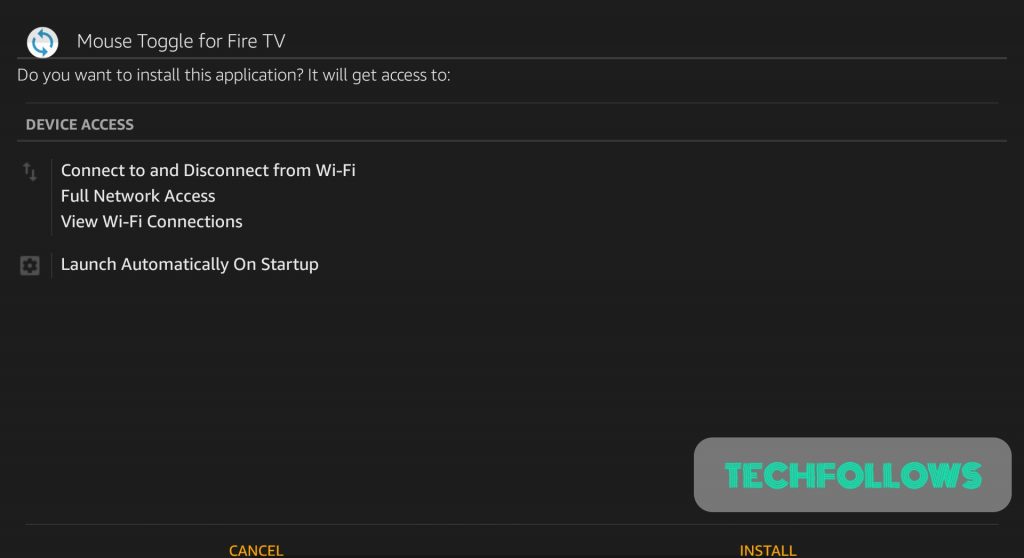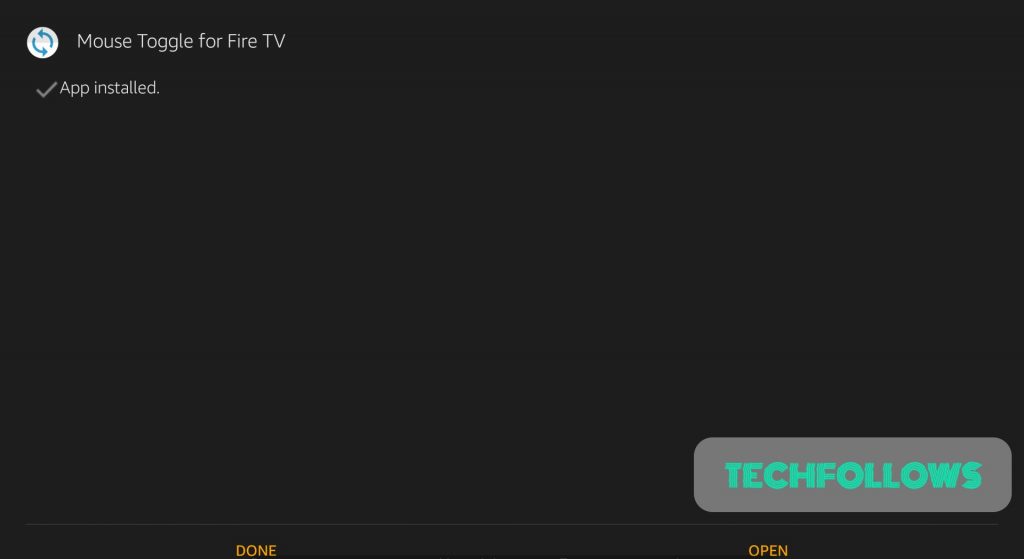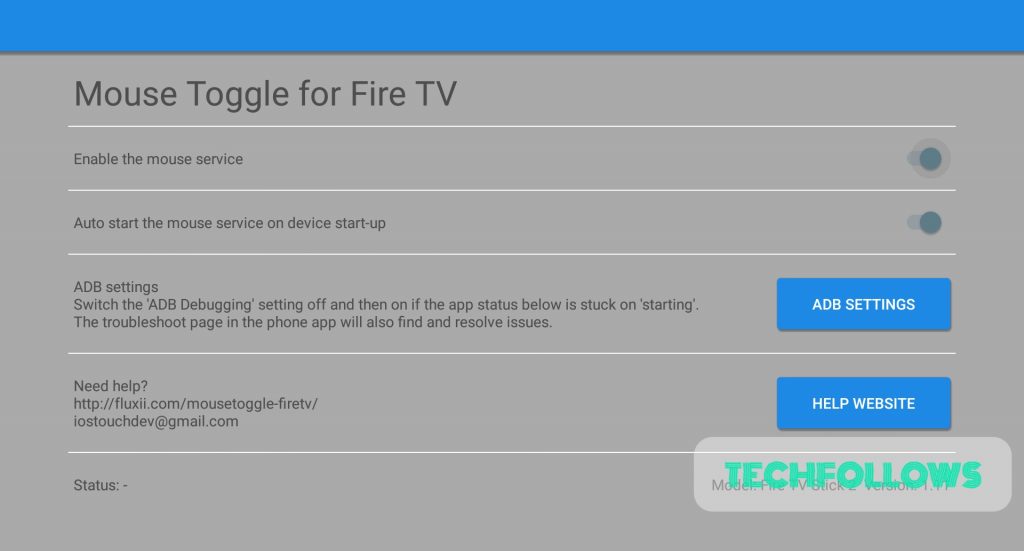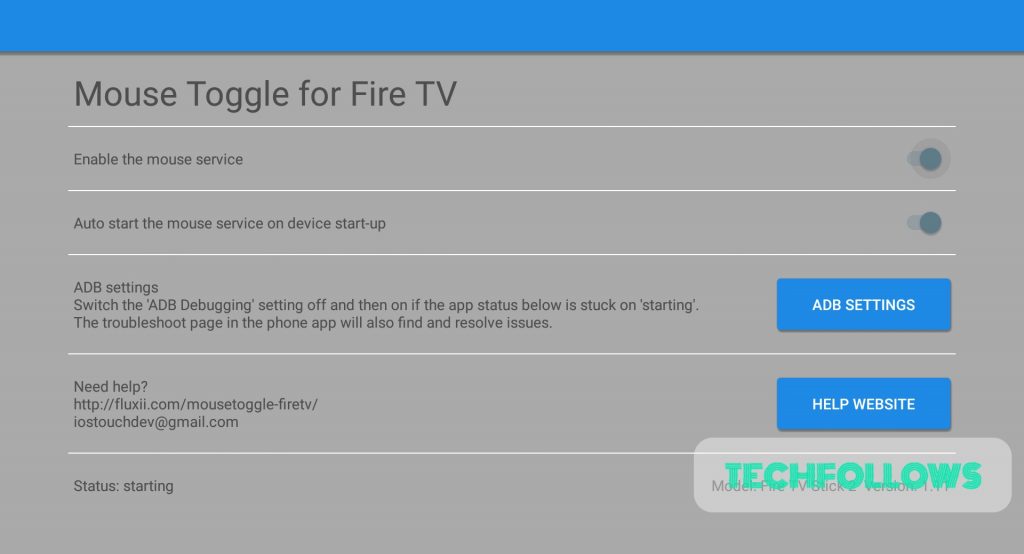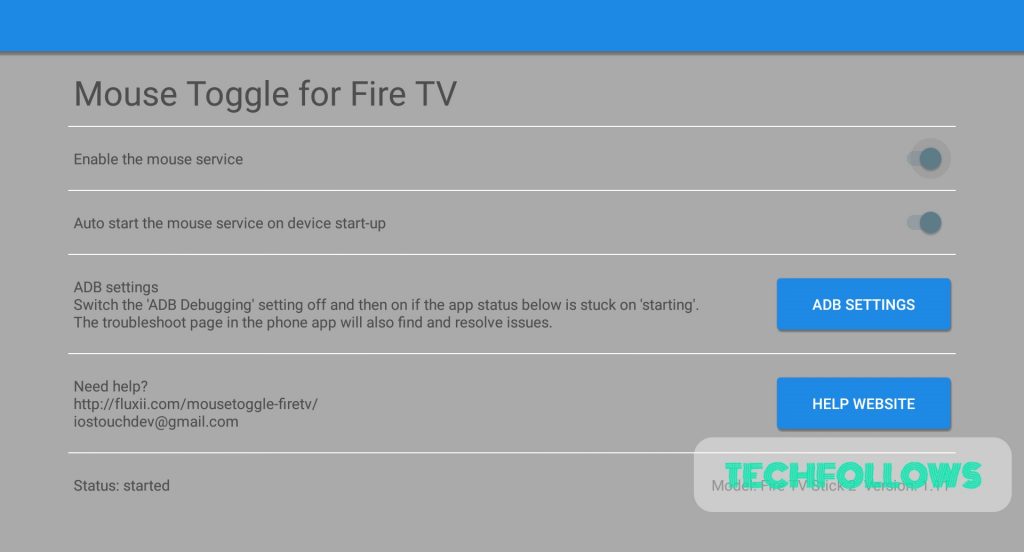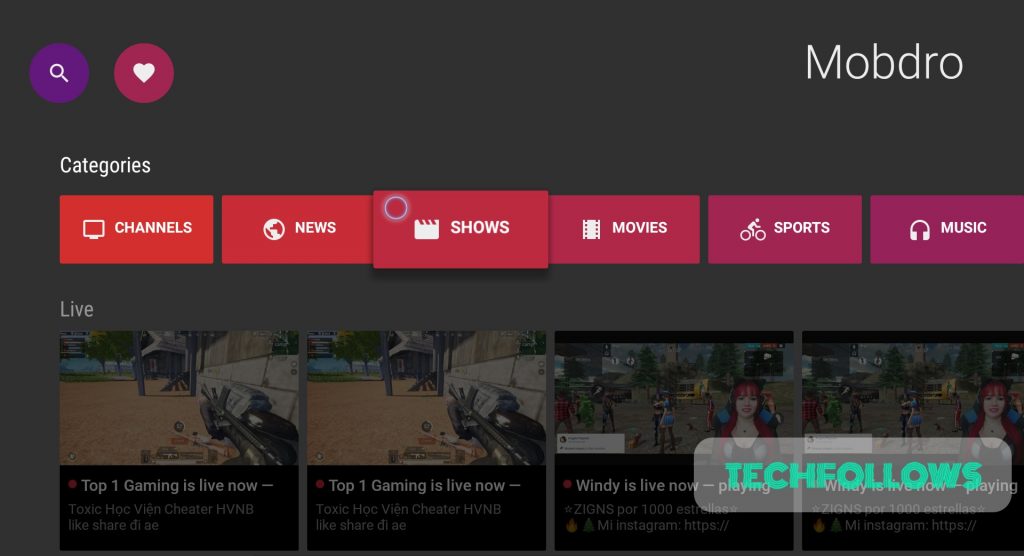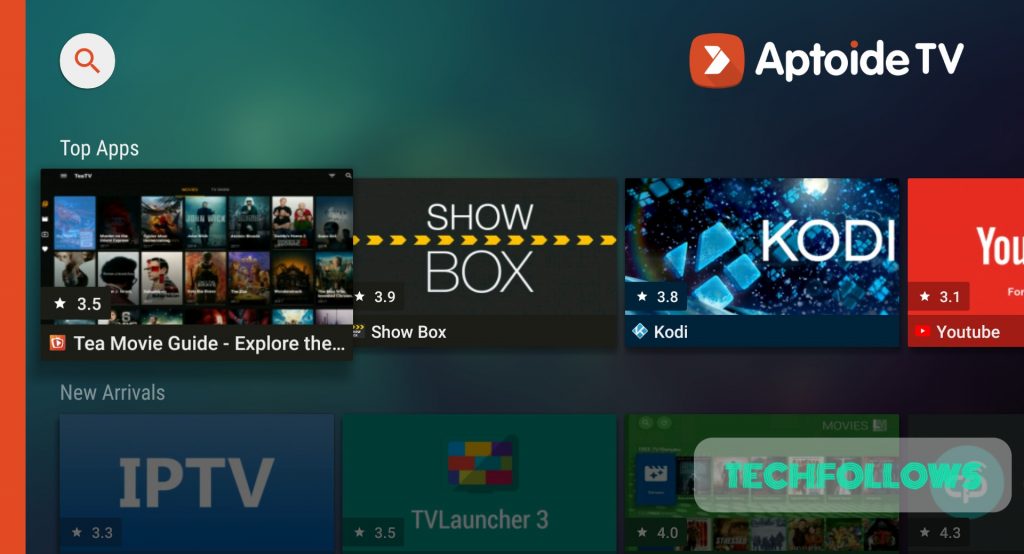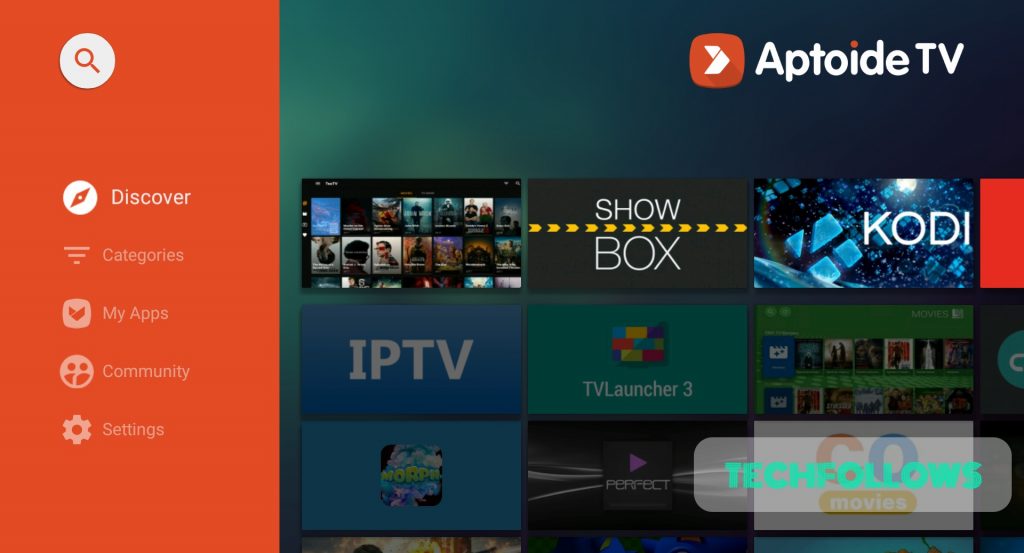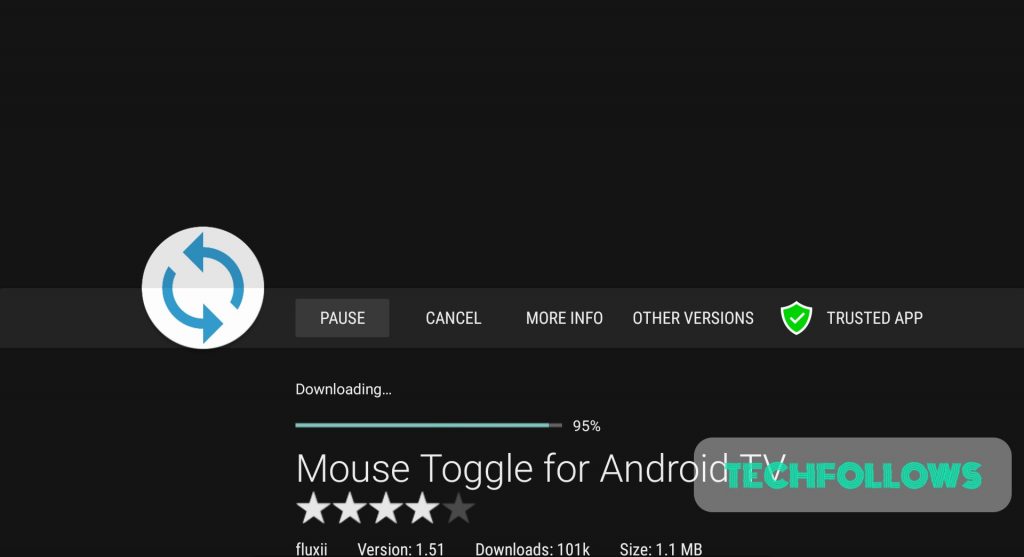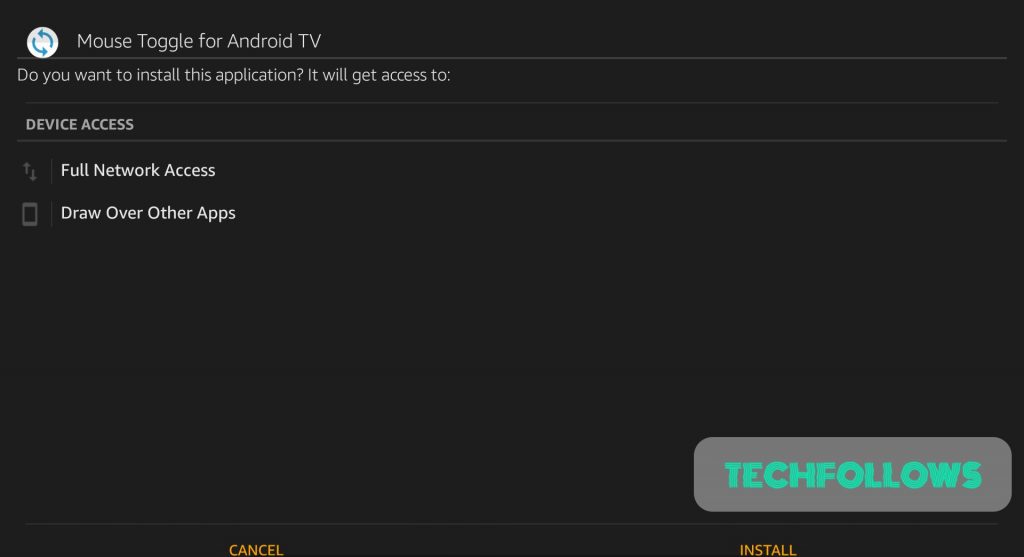Mouse Toggle for Firestick
You can also use other methods to download and install Mouse Toggle. Some of the most common methods are by using ES File Explorer, Apps2Fire, FireDL, and ADB method.
Prerequisites:
Before installing any third-party apps, you have to turn on allows apps from unknown sources. To turn it on, follow the below steps: Go to settings -> My Fire TV -> Developer Options -> Apps from unknown sources -> Turn ON
Install Mouse Toggle on Firestick using Downloader app
Downloader app is used to install any third-party apps into your device. If you do not have a downloader app installed, then click here to install downloader app for Firestick. After installing, follow the below steps to install Mouse Toggle on Firestick: #1: Open Downloader app. #2: Enter the url “https://bit.ly/2UFp40h” and click “GO“. #3: The app will start downloading. #4: Once the download is completed, it will move to the installation page automatically. #5: Click “Install” in the installation page of Mouse Toggle app. #6: The app will start installing. #7: Once the app gets installed, click “Open” to open the app. #8: Mouse Toggle app will open. The status will appear as “-“. #9: After few seconds, the status will change “Starting“. Note: The status must change to “Started”. If the status still remains “Starting”. Then, go to Settings -> My Fire TV -> Developer Options -> “Turn off and on ADB settings”. Give “Yes” to all connectivity popups. #10: Now the status will change to “started”. To use mouse toggle, press play/pause button twice. The mouse icon will appear. You can use your Firestick remote as a mouse using this mouse toggle app. These are the steps required to install Mouse Toggle on Firestick using Downloader app. You may also like: How to install and use Youtube on Firestick?
Install Mouse Toggle on Firestick using Aptoide TV app
You can install another version of Mouse toggle using Aptoide TV. If you do not have an Aptoide TV installed, then click here to install Aptoide TV on Firestick. After installing Aptoide TV, follow the below steps to install Mouse Toggle on Firestick: #1: Open Aptoide TV. #2: Click search icon on the top of Aptoide TV. #3: Search Mouse Toggle. #4: The resultant will appear. Click on the first Mouse Toggle application. #5: Click “Install“. #6: The app starts downloading. #7: Once downloaded, the app moves to the “Installation” page. Click “Install”. #8: The app will get installed. Click “Open” to open the installed app. #9: The other version of mouse toggle gets opened. You can press “Play/Pause” twice to activate the mouse toggle. Now you can use your Firestick remote as a mouse using this mouse toggle application. You may also like: How to Install Sky Go on Firestick?
Wrapping Up
Thank You for reading this post. Visit www.techfollows.com for more tech tips and tricks. Leave your queries and feedback in the below comment section.