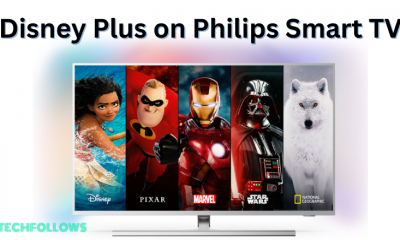How to Watch Apple TV+ [Plus] on Chromecast
There are two ways to watch Apple TV Plus on Chromecast-connected TV. You can cast it from your iPhone/iPad or the web version from your PC. Let’s discuss those methods in detail. You can also use these methods for TVs that have built-in Chromecast support.
Using iPhone/iPad:
The Apple TV Plus on iPhone and iPad don’t have built-in support to cast the contents on Chromecast. Hence, you need to mirror your device for casting. To mirror your device, you need to download an app called Chromecast Streamer. The application is free to use for the first seven days. After that, you need to unlock the premium plans ($4.99/month or $17.99/lifetime). #1 Launch the app and ensure your iOS device was connected to the same Wi-Fi network of Chromecast. #2 The app will search for the nearby devices and select your Chromecast once it was appeared. #3 Go through the following menu to cast your iOS device: SCREENCAST » Mirroring icon » Start Broadcast. #4 Minimize the Streamer for Chromecast app and launch the Apple TV app. #5 Now, stream the Apple TV Plus content that you want and it will mirror on the TV screen. #6 To stop mirroring, open the Streamer app and click the mirroring icon.
Using PC:
Most of the users are not aware of the fact that Apple TV Plus contents are also accessible through the web version. Since Chrome browsers have built-in cast functionality, you can watch those contents easily on Chromecast. #1 Ensure that your PC and Chromecast was connected to the same Wi-Fi network. #2 Open the Chrome browser and visit tv.apple.com. Click Sign in and login in to your account. Note – If you haven’t purchased the Apple TV Plus membership, make sure to purchase it. #3 After logging in, press the three-dotted menu icon on the top right corner and select the Cast menu. #4 Select your Chromecast device and the PC screen will mirror on the TV. #5 Now, select and play the title that you want and it will mirror on the TV screen. Finding difficulties while following this article? Make use of the below comments section to mention all your queries. Follow Techfollows’ Facebook and Twitter pages for the latest updates.