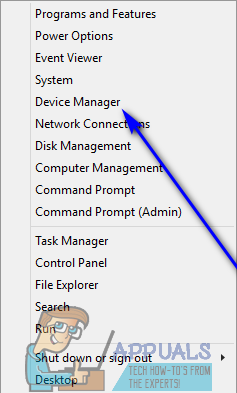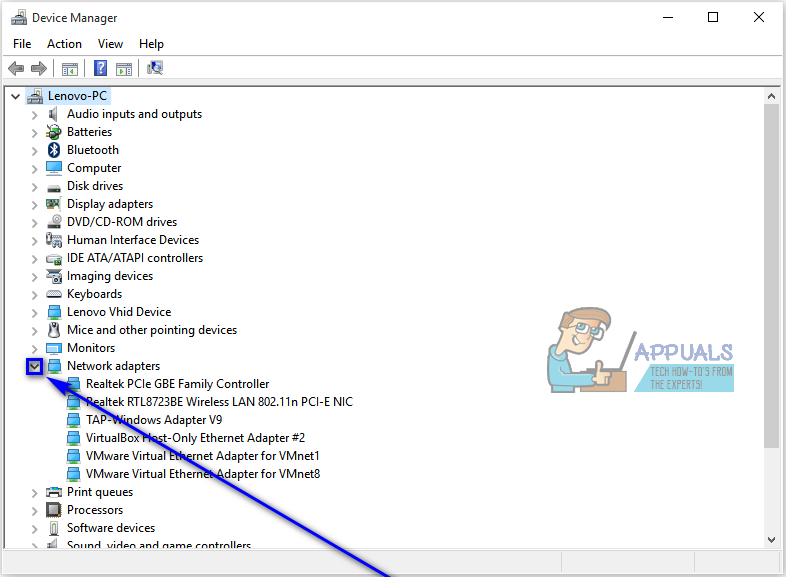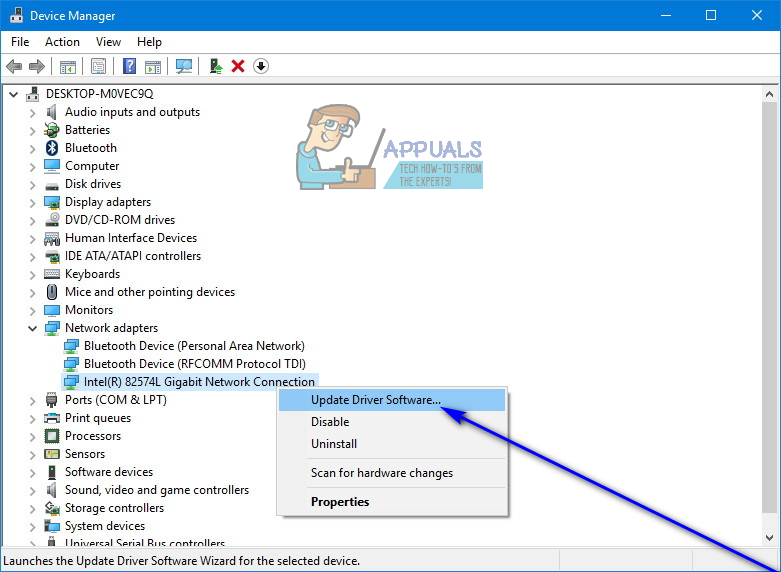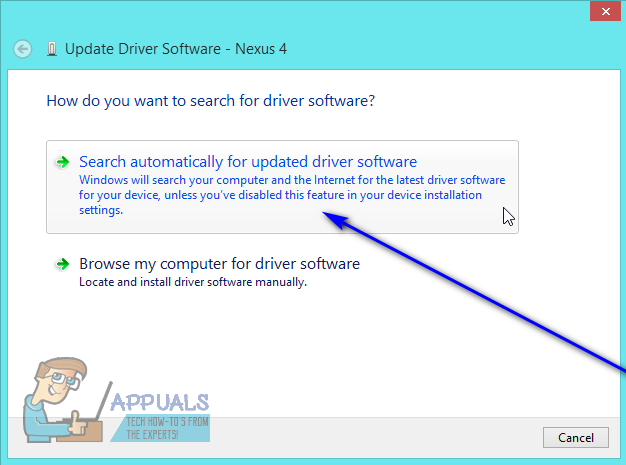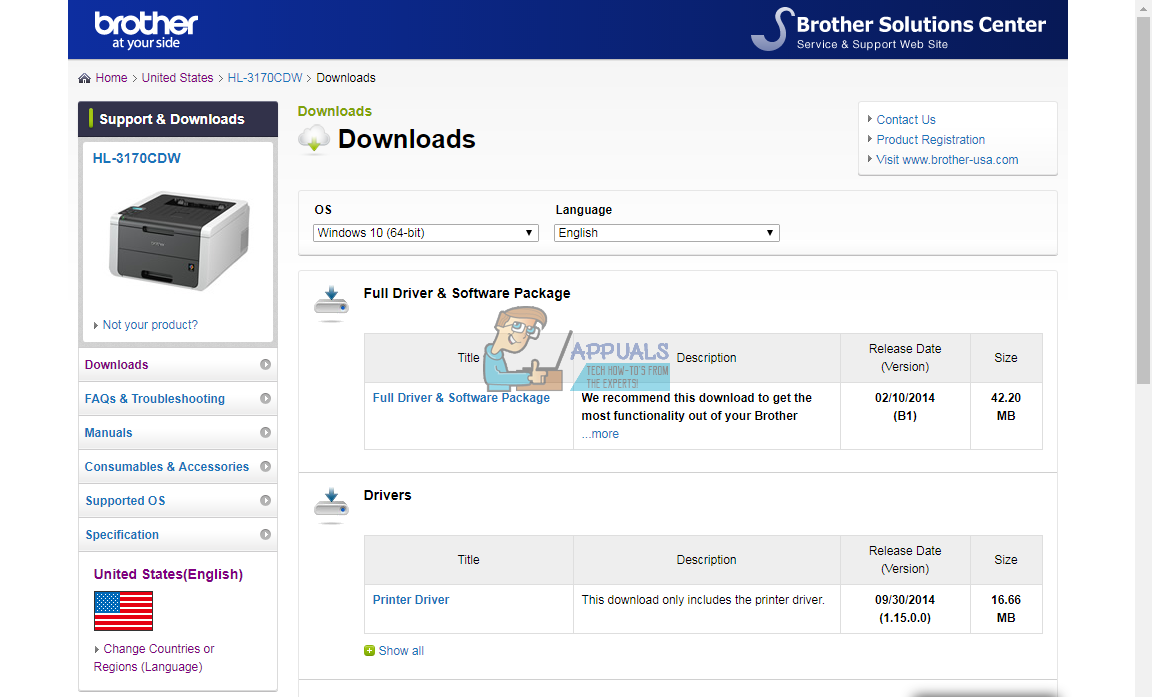For all of the devices on your computer to function as they are designed to, your computer needs to be up to date on the latest driver releases for all of them. On Windows 10, driver updates for a ton of devices (from network adapters and monitors to printers and graphics adapters – as well as an array of other devices) are automatically downloaded and installed by Windows Update. However, in some cases, Windows Update can fail to successfully download and install updated driver software for a specific device, or the manufacturer of the device may sometimes not make the update available through Windows Update. In addition, if you’re having trouble with a specific device on a Windows 10 computer, updating the driver software for it is one of the most effective and commonly suggested troubleshooting methods. In all of these cases (and many more), the user ends up needing to update drivers on their own, a task most Windows 10 users aren’t up for. If you’re using a Windows 10 computer and need to update the drivers for a device on the computer, the following are the two different ways you can go about doing so:
Method 1: Look for updated device driver software in Device Manager
First and foremost, you can launch Device Manager and use it to look for a driver update for the device in question. If you would like to do so, you need to simply:
Method 2: Look for updated device driver software on the manufacturer’s website
If Windows fails to find and/or download and install updated driver software for the device in question, fear not – you can still make your way to the official website of the manufacturer of the respective device and see if they’ve released any updates for the device’s drivers. If you’re serious about doing so, you’ll need to find out who manufactured the device in question in the first place (something you can easily infer from the listing of the device in the Device Manager) and make your way to the Downloads or Support section of the manufacturer’s official website. Once you are where you need to be, initiate a search for drivers for the respective device designed specifically for your specific combination of device and Operating System. For example, if you need updated driver software for an HL-3170CDW printer manufactured by Brother and you are using a 64-bit version of Windows 10, you would need to go here and search for device drivers for Brother’s HL-3170CDW for computers with a 64-bit iteration of Windows 10. If you find that the manufacturer has updated driver software for the device available for the version of Windows 10 you are using, simply follow the onscreen instructions on the website to download a package containing the driver update and, once downloaded, install it on your computer.
Microsoft Is Sending Old And Outdated Drivers Through Windows 10 Update To Some…Microsoft Windows 10 Driver Update Changes Format For Detection And Installation…Windows 10 November Update Block Placed On Systems With Old Realtek Bluetooth…Valve Releases Windows 10 Drivers for the Steam Deck