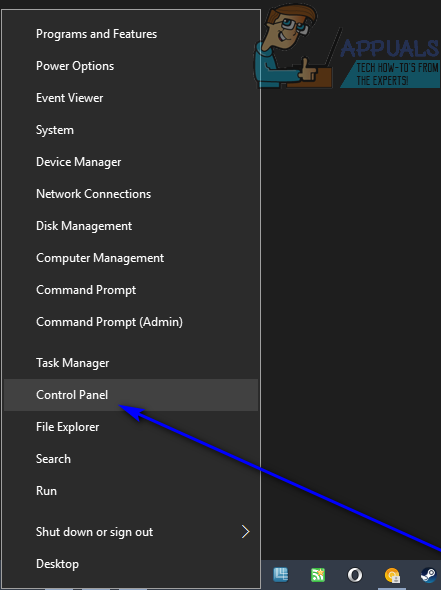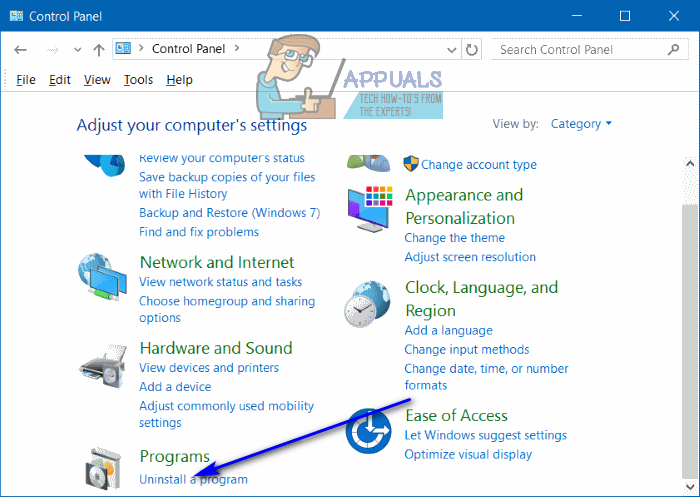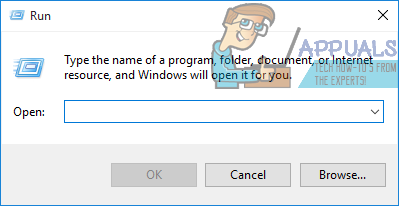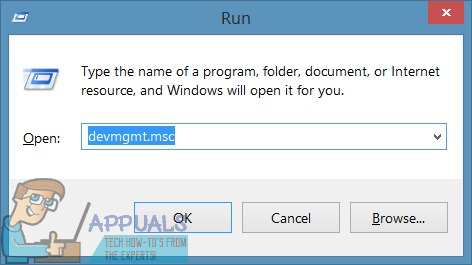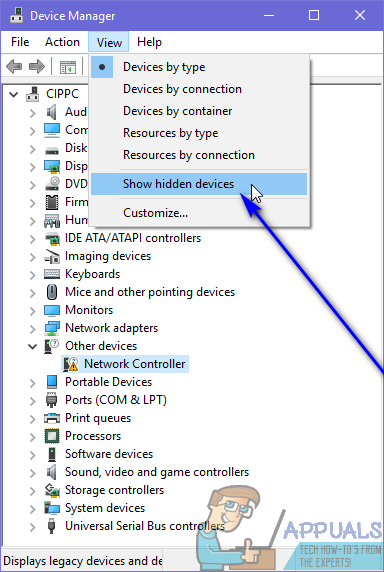It is, however, uninstalling Wacom drivers from a Windows computer that is a bit more complicated. The thing is, drivers for Wacom tablets have the tendency to hide around a computer once they have been installed on it, making it hard for users to locate them, and a person can’t uninstall something they can’t even find in the first place. If you have Wacom drivers on your Windows computer that you would like to uninstall, though, don’t worry – here’s exactly what a person needs to do in order to uninstall Wacom drivers from a Windows computer: If you have Wacom drivers installed on your computer but they, for some reason, don’t show up in the list of programs installed on your computer in Programs and Features, there is no need to panic. You can still locate the Wacom drivers and uninstall them from your computer if you simply: If the steps listed and described above didn’t work for you, repeat them after temporarily disabling whatever computer security program – built-in or third-party – you use to protect your computer from threats such as viruses and malware and see if doing so yields any positive results.
Fix: Wacom Tablet Driver Not FoundFix: Wacom Pen not WorkingFix: No Device Connected (Wacom)Wacom Intuos Pro Medium 2018 Review