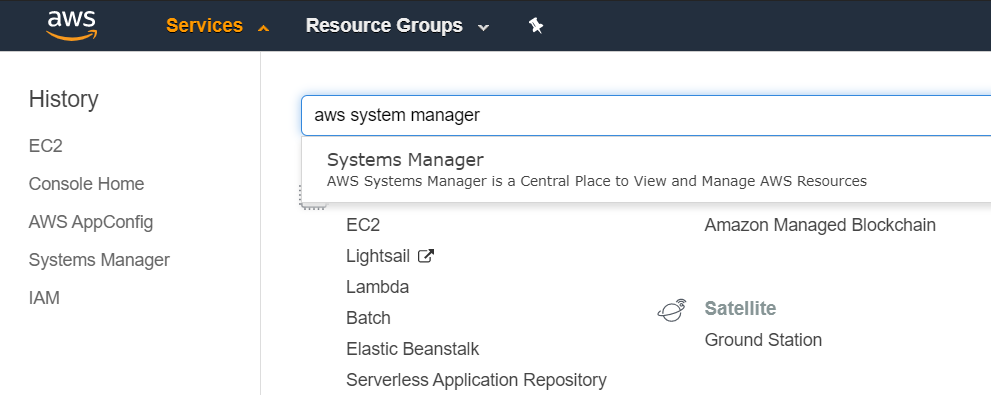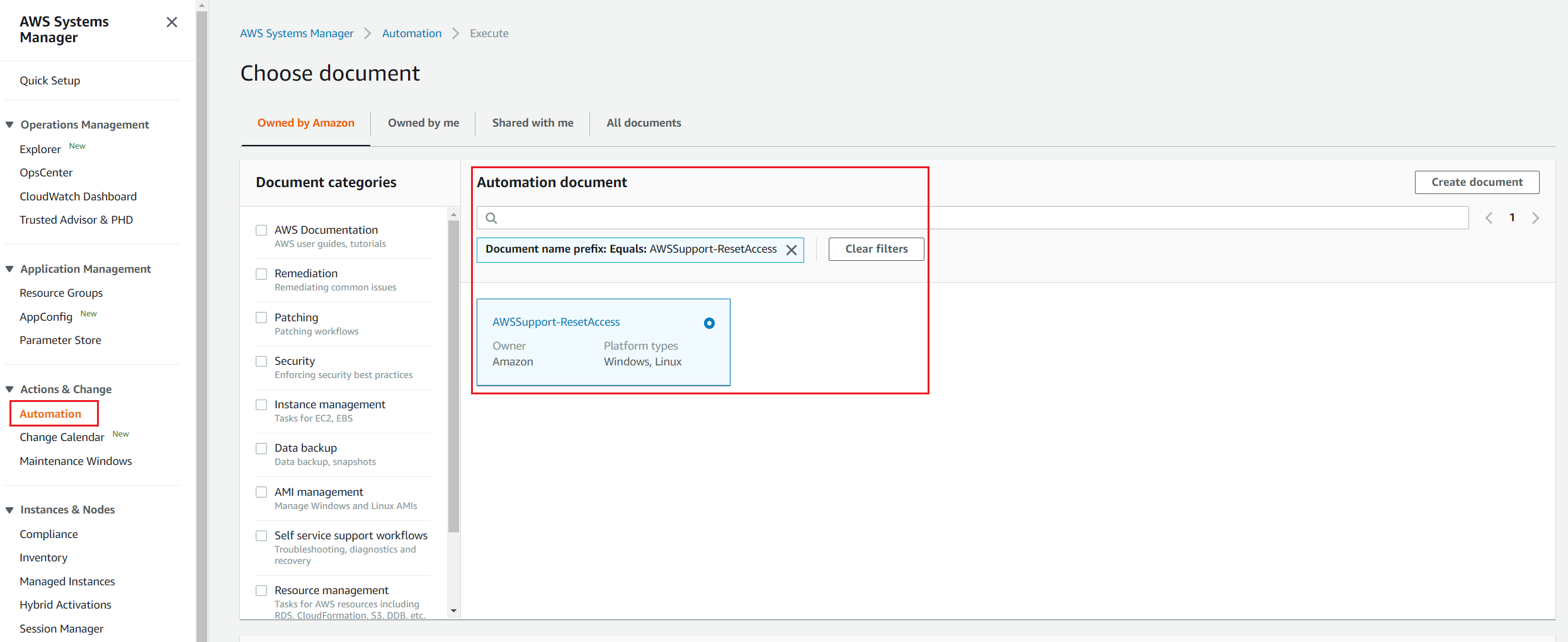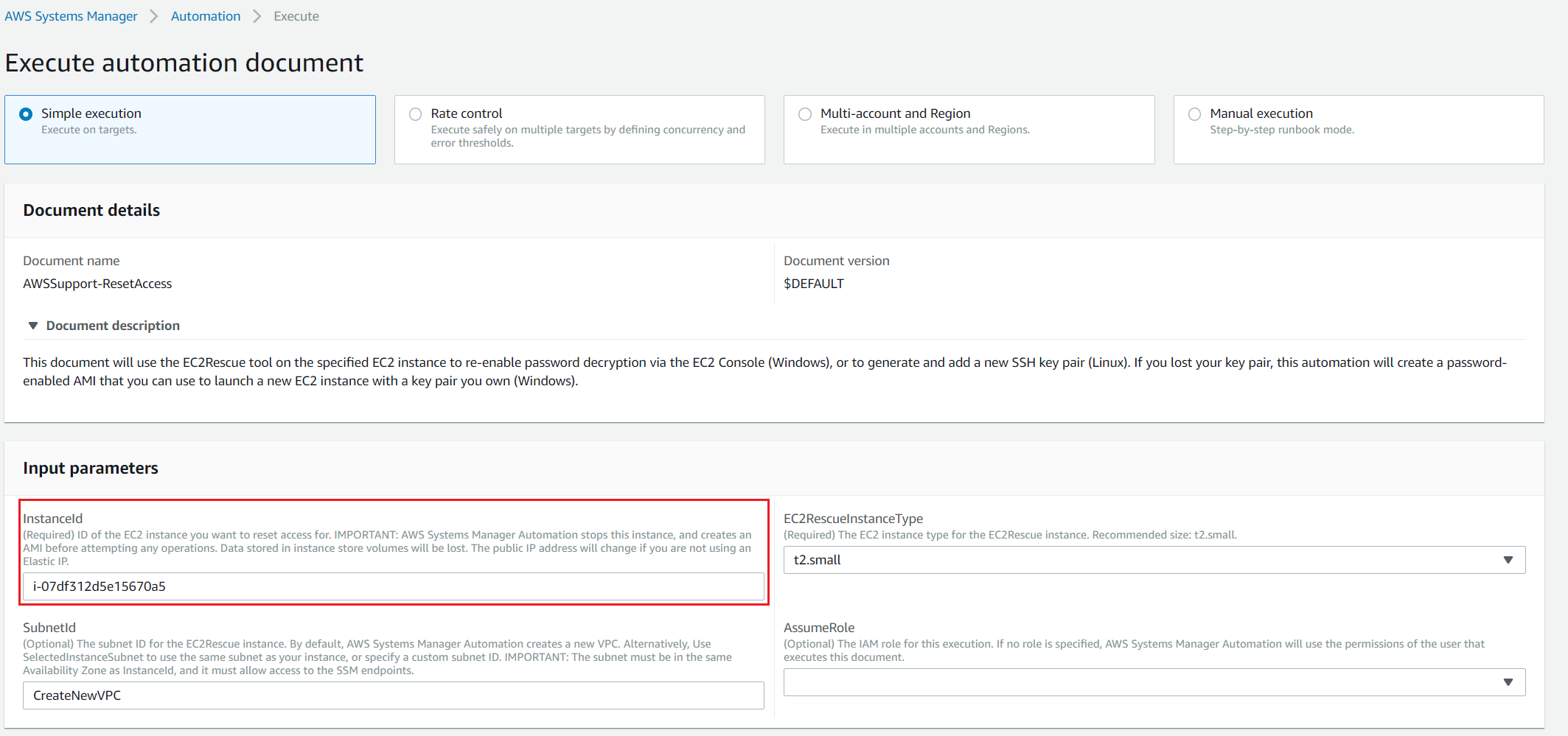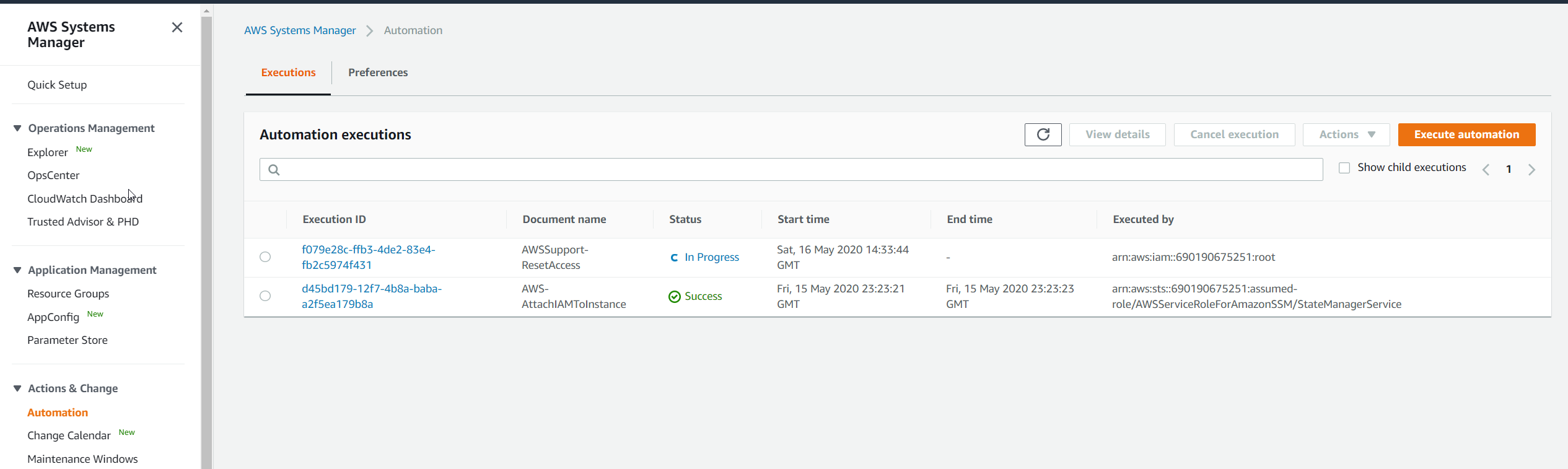Once you execute automation document AWSSupport-ResetAccess, it will do the following steps to reset your Windows password:
Creates and configures VPCCreates subnetLaunches Windows Server helper instanceStops the target instance, and creates a backupAttaches the target’s root volume to the helper instanceUses Run Command to run EC2Rescue on the helper instanceReattaches the root volume and restarts the target instanceClean up temporary resources, except for the backup AMI
This procedure consists of two steps. The first one is to collect instance ID and the second one is to execute an automation document.
Step 1: Collect instance ID
Step 2: Execute automation document AWSSupport-ResetAccess
In the second step, we will create an automation document that will trigger the AWSSupport-ResetAccess command to reset the Windows password.