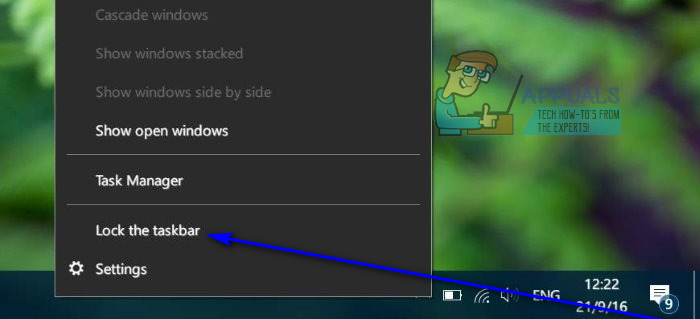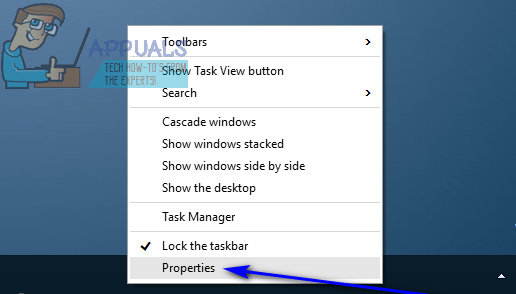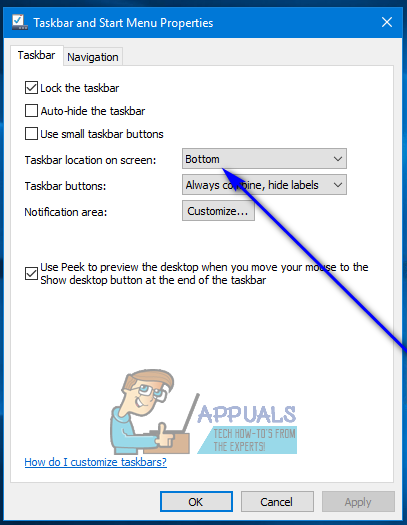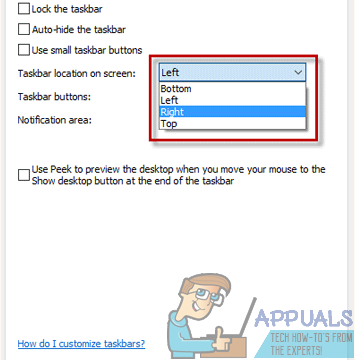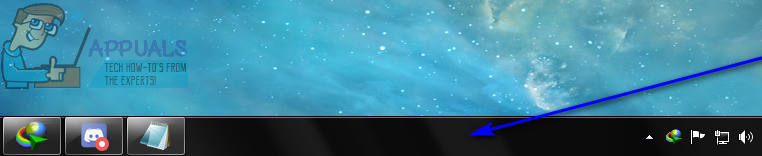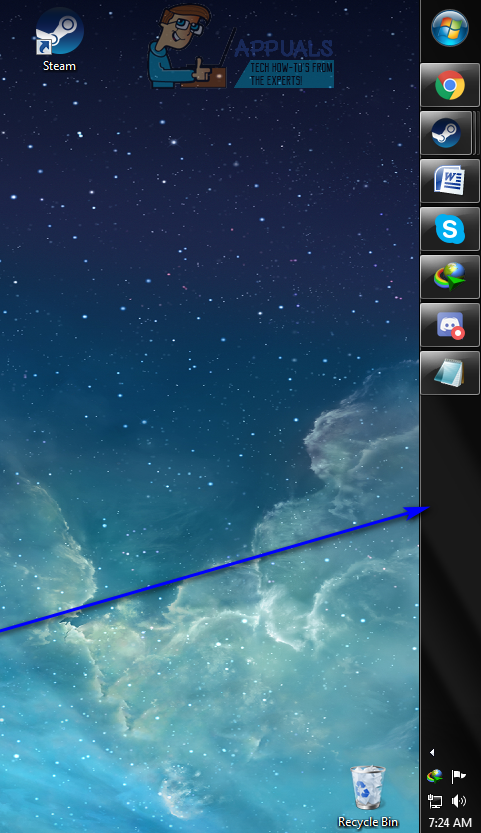While the Taskbar is, by default, located at the very bottom of a Windows computer’s screen, some users often want to have their Taskbars in other positions or in different corners of their screens. When it comes to something on your computer that you’re going to be seeing no matter what program or application you are in, you should at least have the ability to decide what part of your screen you see it on – and you do! The exact procedure you need to go through to move the Taskbar from its default position at the bottom of your screen to another location depends on the version of Windows you have installed on your computer. However, before you can actually move the Taskbar to a new corner of your screen, regardless of what version of Windows you have, you need to: Once you’ve made sure that you are capable of moving your Taskbar, you can go ahead and actually move it. To move the Taskbar from its default location, here’s what you need to do:
On Windows 8 and Windows 10
If you have moved your Taskbar and would like it back in its original position, all you need to do is repeat steps 1–5 from the process above, but this time, in step 4, click on and select Bottom in the dropdown menu located directly beside the Taskbar location on screen: option.
On older versions of the Windows Operating System
If you have moved your Taskbar and would like it back in its original position, all you need to do is repeat the process listed and described above, but this time drag your Taskbar to the bottom of your screen – the default position of the Taskbar on all versions of the Windows Operating System. Note: The process listed and described above works on every single version of the Windows Operating System that was developed and released before Windows 8 came into being – this means that the process holds true for all iterations of Windows 7, Windows Vista, Windows XP and even Windows 98.
How to Move the Taskbar to the Bottom of Your ScreenHow to Move Outlook ‘All Versions’ to a New ComputerHow to: Move Android Contacts and SMS to ComputerSome Taskbar Icons Are Missing from Windows 11’s Taskbar? Here’s How to Fix It