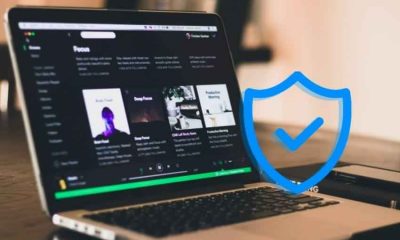Before jumping into the article, check out Best VPNs for Apple TV [2019]
How to install VPN on Apple TV?
Since Apple TVs don’t natively support VPN connections, you have to rely on other methods to use the VPN service on Apple TVs. Here are the methods that you can use to protect your privacy on Apple TV:
Install VPN on RouterCreate a Virtual RouterUsing a Smart DNS Proxy Server
Method 1: Install VPN on Router
This is the easiest method that you can use to install VPN on Apple TV. Don’t forget, all the routers don’t support VPN installation. You must need a DD-WRT or Tomato based router for this method. Here we have used ExpressVPN for the demonstration purpose. You can use any VPNs that are convenient for you. #1: Sign-up for the ExpressVPN. #2: From the welcome mail, select Set up Express VPN -> Set up on More Devices. #3: Click Router and then select your Router type. #4: Now you have to select Download Firmware. #5: Connect your router to the PC with the help of Ethernet cable. Simultaneously, disconnect the router from the Internet. #6: Launch your web browser and open router home page by typing either 192.168.1.1 or 192.168.0.1 #7: Enter your login credentials (User ID and Password) and tap Sign In. #8: Now look out for the Router Settings and select Connectivity. #9: Under the Manual section, tap Choose File and select the downloaded ExpressVPN firmware file. #10: Now a pop-up will appear on the screen stating that your router needs to reboot for the firmware update. Now simply select Yes. #11: After the installation, another pop-up will appear on the screen. Select OK. #12: After rebooting, connect your router to the internet. #13: Now you will be redirected to the ExpressVPN homepage. Enter your ExpressVPN login credentials and enter the 23-digit activation code to activate your account. After typing the code, tap Activate. #14: That’s it. Connect your Apple TV to the internet through Wi-Fi and enjoy accessing the streaming services that aren’t available to your region.
Method 2 – Virtual Router Method
The virtual router method is less complex than installing a VPN directly on the router. For this method, you don’t need to worry about the router compatibility. Just follow these simple steps to use VPN on Apple TV: #1: Open Command Prompt on your Windows PC by typing cmd on computer’s search bar (Windows + S). #2: Right-click the Command Prompt menu and select Run as Administrator. #3: Now you have to create a virtual router. For that, enter the following command: netsh wlan set hostednetwork mode=allow ssid=XXXX key=YYYY XXXX= enter a name for your virtual routerYYYY=enter a password for your virtual router #4: After typing the command, press the enter button. Now, the following message will appear on the screen
- The hosted network mode has been set to allow.2. The SSID of the hosted network has been successfully changed.3. The user key passphrase of the hosted network has been successfully changed. #5: Now start your virtual router by entering the following command and press the enter button. netsh wlan set hostednetwork mode=allow #6: After starting your Virtual router, right-click the Wi-Fi icon and select Open Network and Sharing Center and then select Change Adapter Settings. #7: Right-click the name of your VPN provider and select Properties. #8: Now select the Sharing tab and check the box for following settings.
- Allow Other Network User to connect through this computer’s Internet connection2. Allow other network users to control or disable the shared Internet connection #9: Under the Home Network Connection, select the VPN connection that you’ve created. #10: That’s it. You have successfully created a Virtual Router. Now turn on your Apple TV and navigate to Settings -> Network -> Wi-Fi -> select the network that you’ve created.
Method 3 – Smart DNS Proxy Method
If the above-mentioned methods look complicated, you can use this method to access the VPN service on Apple TV. By using this method, you can directly configure the Smart DNS on your Apple TV. All you have to do is purchase the VPN which offers Smart DNS proxy service. #1: Launch your Apple TV and navigate to Settings -> Network. #2: Select Wi-Fi or Ethernet and choose your Network. #3: On network configuration page, select Configure DNS. #4: Now, change the settings from Automatic to Manual. #5: Enter the DNS number that you from VPN provider. #6: Select Done and restart your Apple TV. #7: That’s it. Now you can use VPN service on Apple TV to access the geo-locked media’s.
Final Thoughts
This is how you can install VPN on Apple TV. By comparison, the Smart DNS method is lightning fast. The second method (virtual router method) provides flexibility. If security is your main priority, the first method is the ideal. Make sure to connect to the server which is located as close as possible to you. Thank you for visiting Techfollows.com. For further queries and feedback, feel free to leave a comment below.