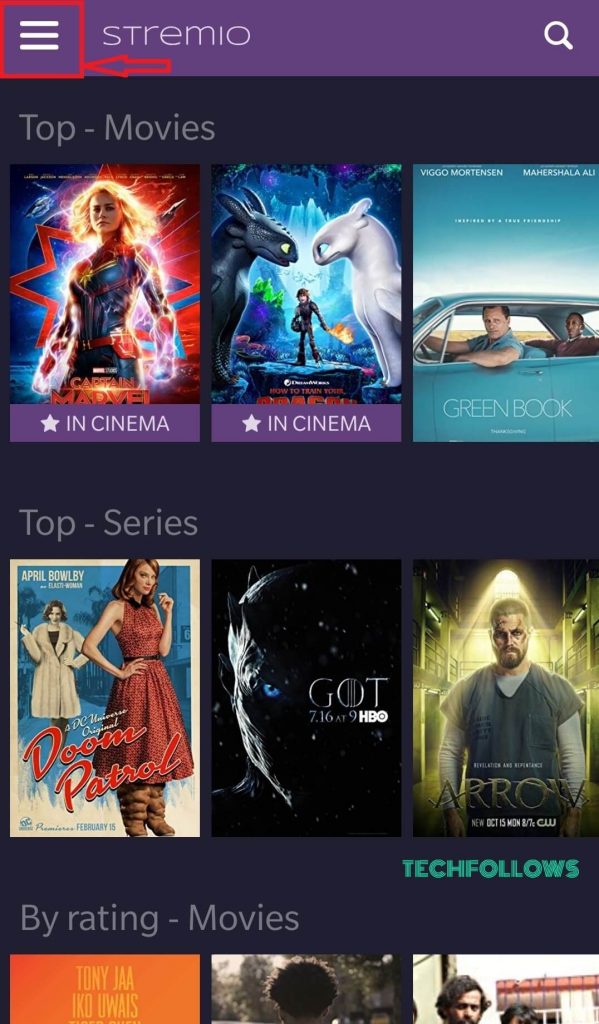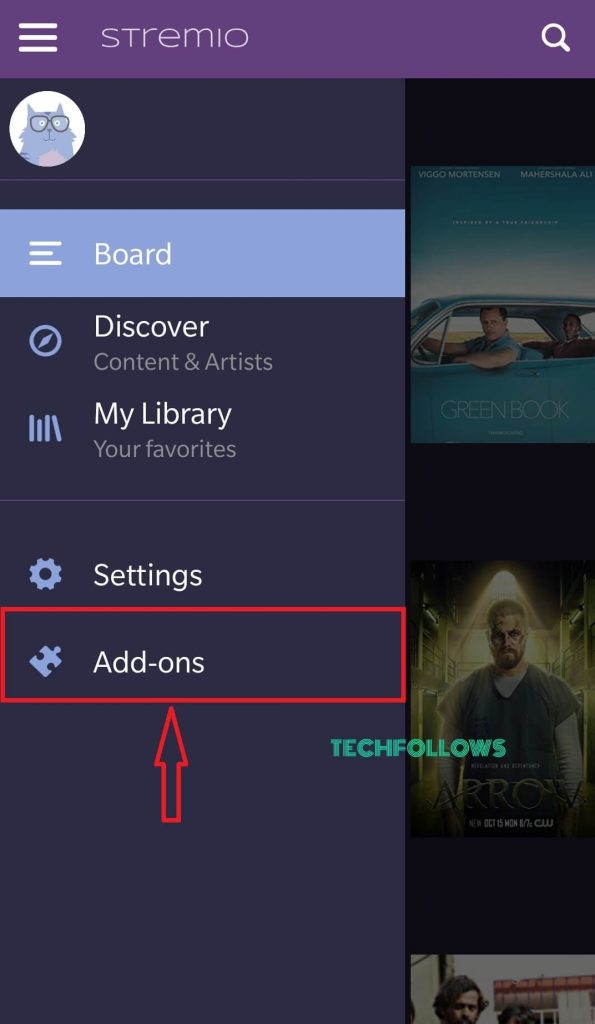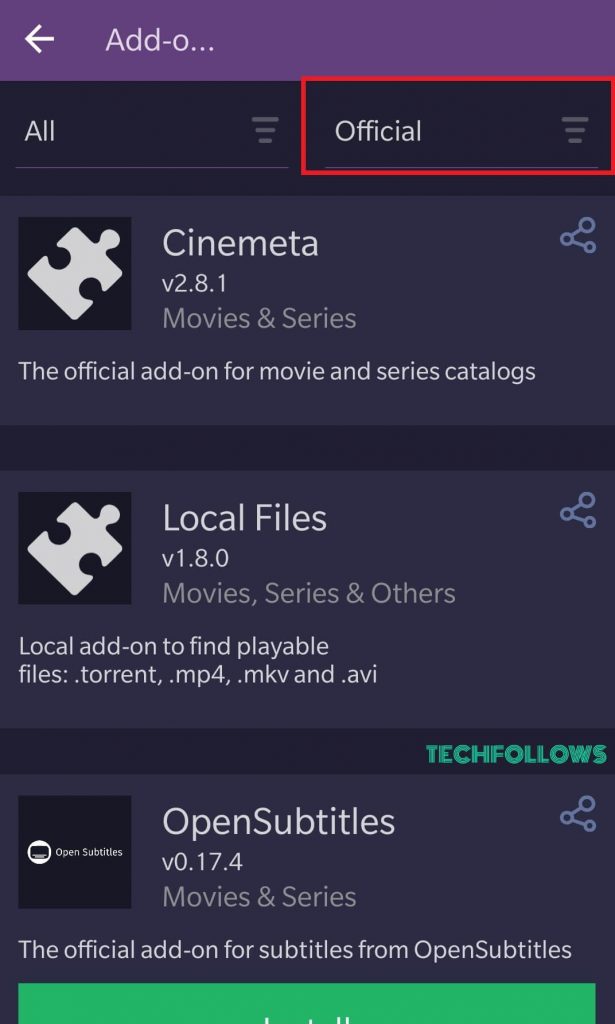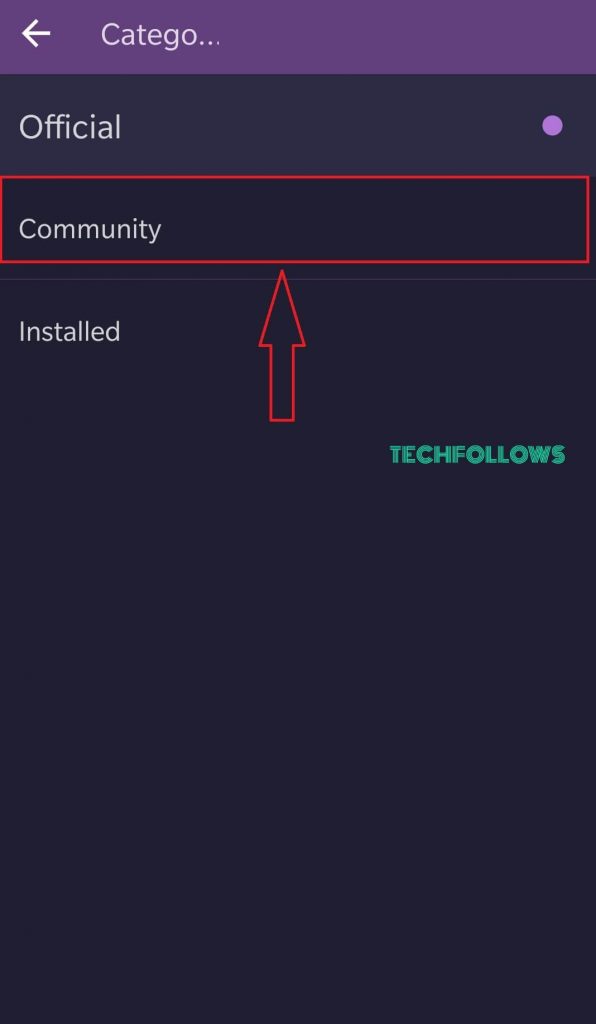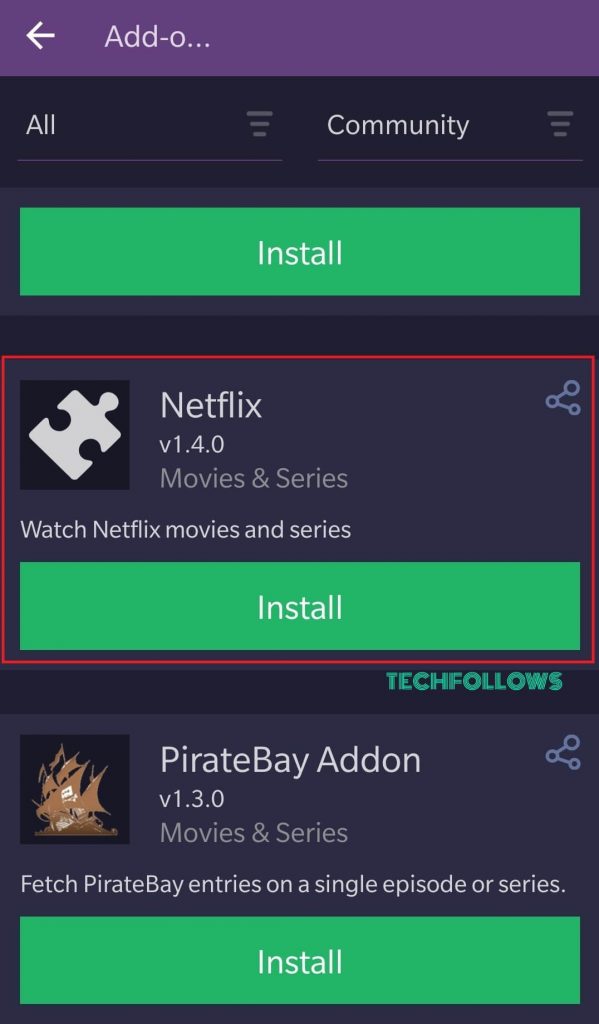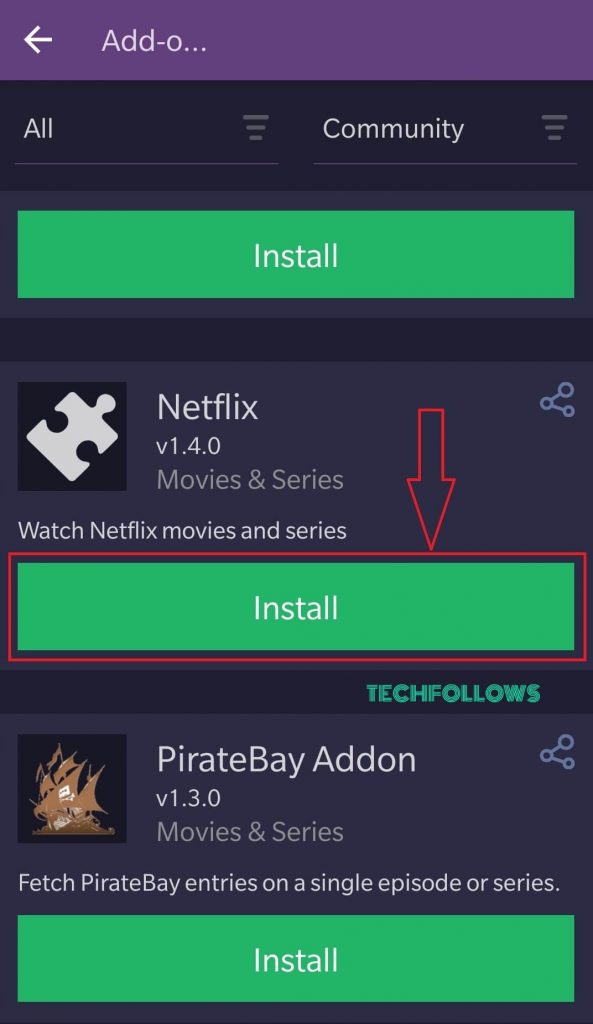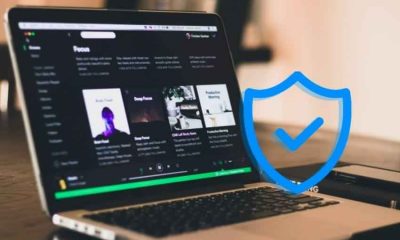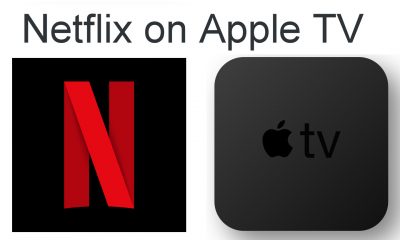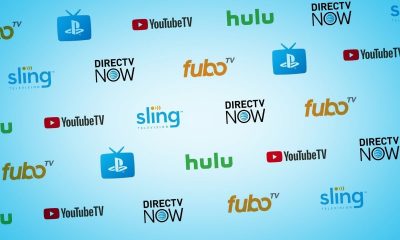How to Install Netflix Addon on Stremio [Smartphone]
You can follow the steps below to install the Netflix addon on the Stremio and get access to a huge collection of video content for free.
- Install and launch the Stremio app on your Android and iOS device.
- Select the Log in button and enter your account credentials. If you don’t have an account, click Guest Login.
- Tap the three horizontal lines icon located on the top left corner of the screen.
- Select the Add-ons menu.
- On the Add-ons page, select the box labeled as Official
- Now, change the menu from Official to Community
- On the community addons page, look for the Netflix addon.
- Select Install to download the Addon.
- A pop-up window will appear on the screen. Select Install to continue.
- Within a few minutes, the addon will be added to your Stremio app. Get back to the home screen and stream your favorite Netflix movies and TV shows.
How to Download Netflix Addon on Stremio [PC]
Follow the steps listed below to install the Netflix addon on Windows or Mac PC. Before proceeding, make sure to install the Stremio app on your Windows or Mac PC.
- Launch the Stremio app on your PC.
- Sign in to your account using the necessary login credentials.
- On the home screen, tap the Puzzle icon located at the top right corner.
- Navigate to the Add-ons menu and click the Search bar on the left pane.
- Type Netflix on the search bar and search for the app in the search results.
- Hit the Install button placed near the Netflix addon to download it.
- After installing the addon, open it and enjoy streaming the content on a larger screen. With the Netflix add-on, you will get access to a vast collection of popular movies and TV shows. All the content in the Netflix addon can be watched in high definition quality. Netflix addon is one of the best Stremio addons to watch movies and TV shows.