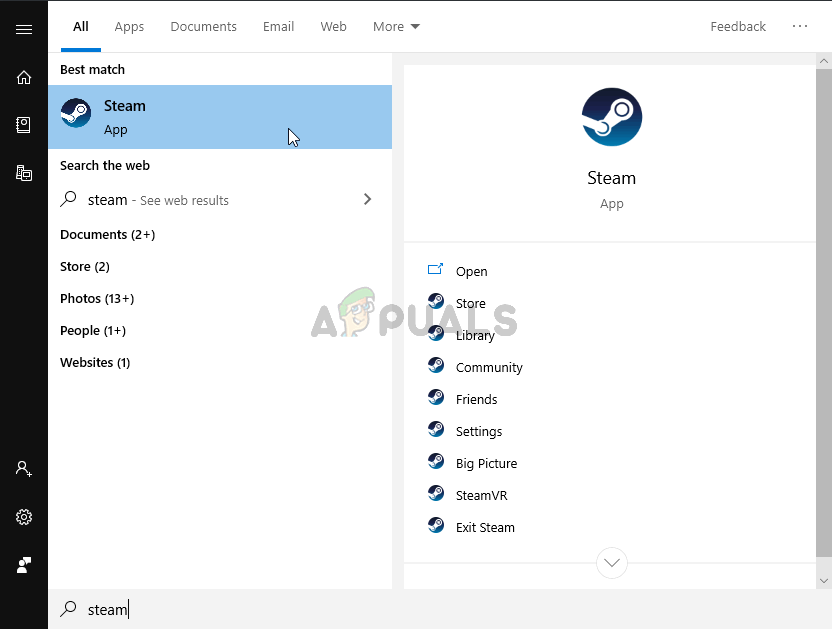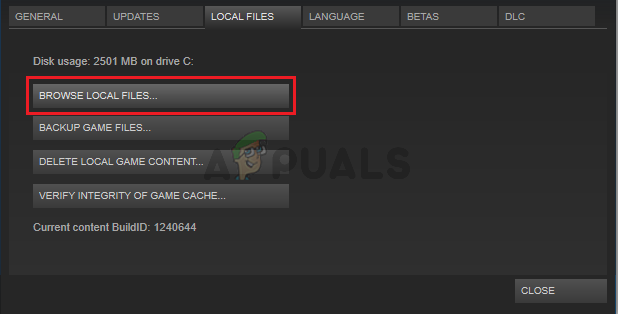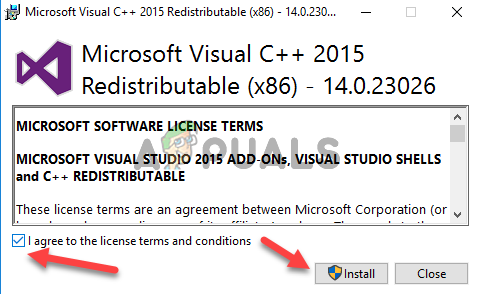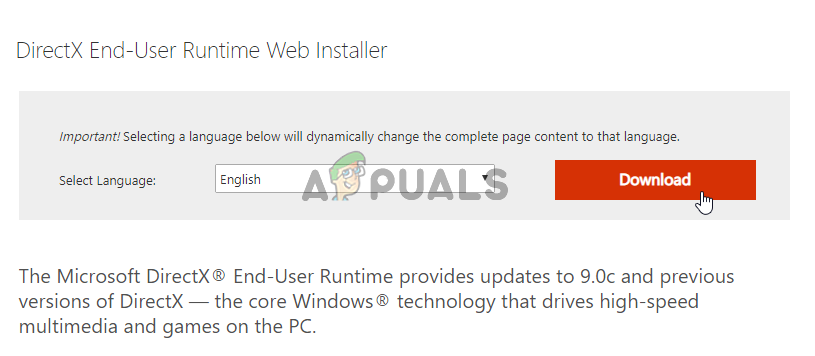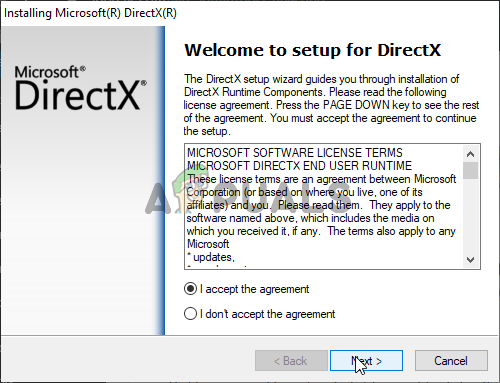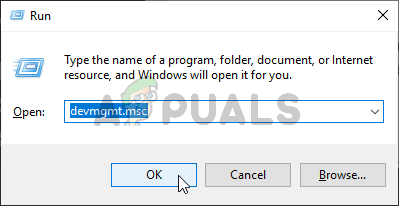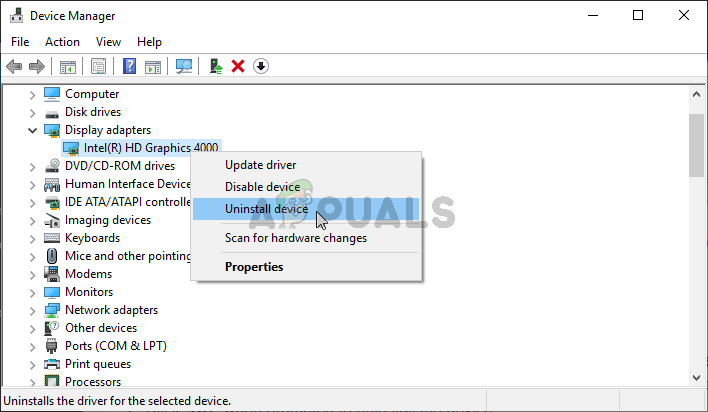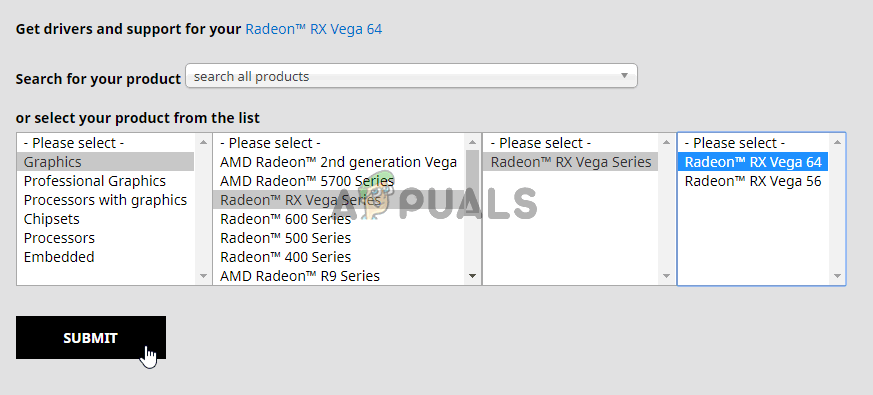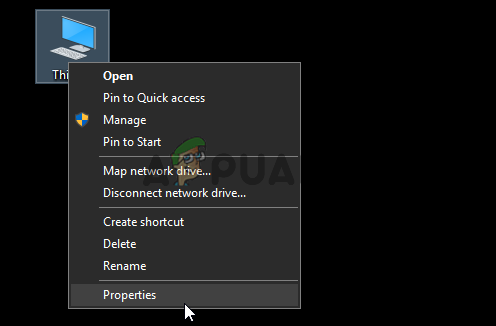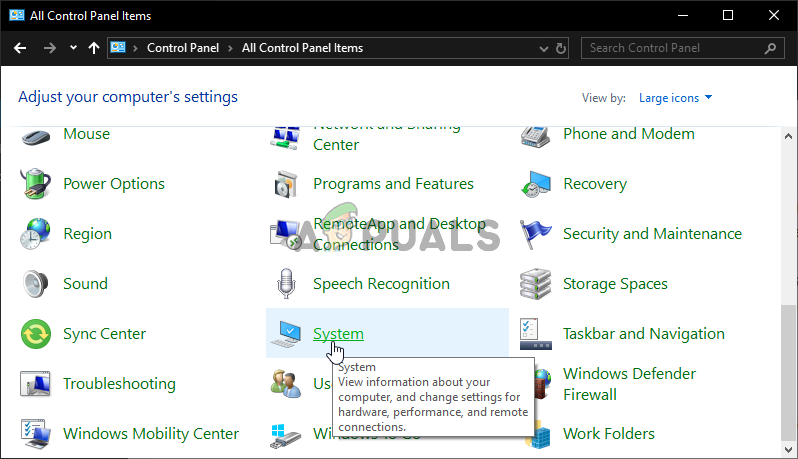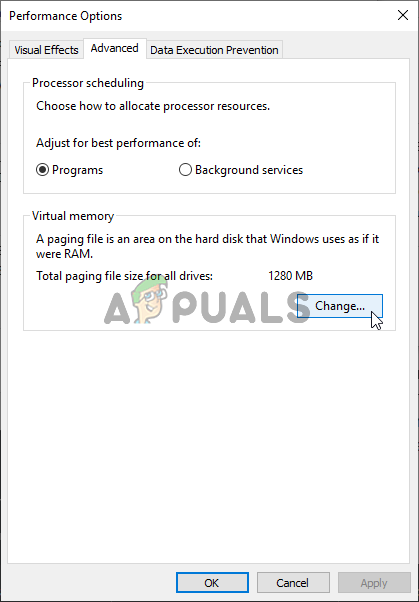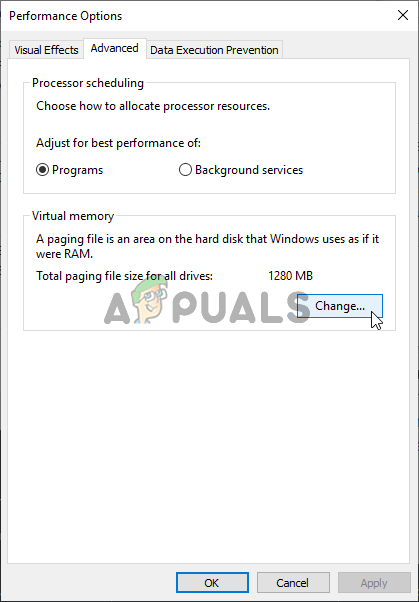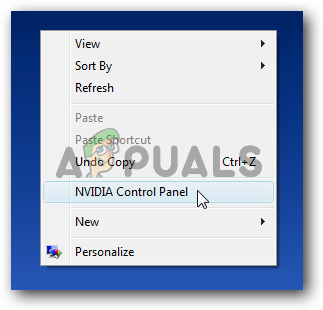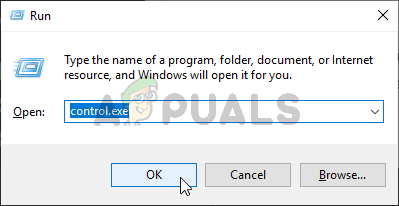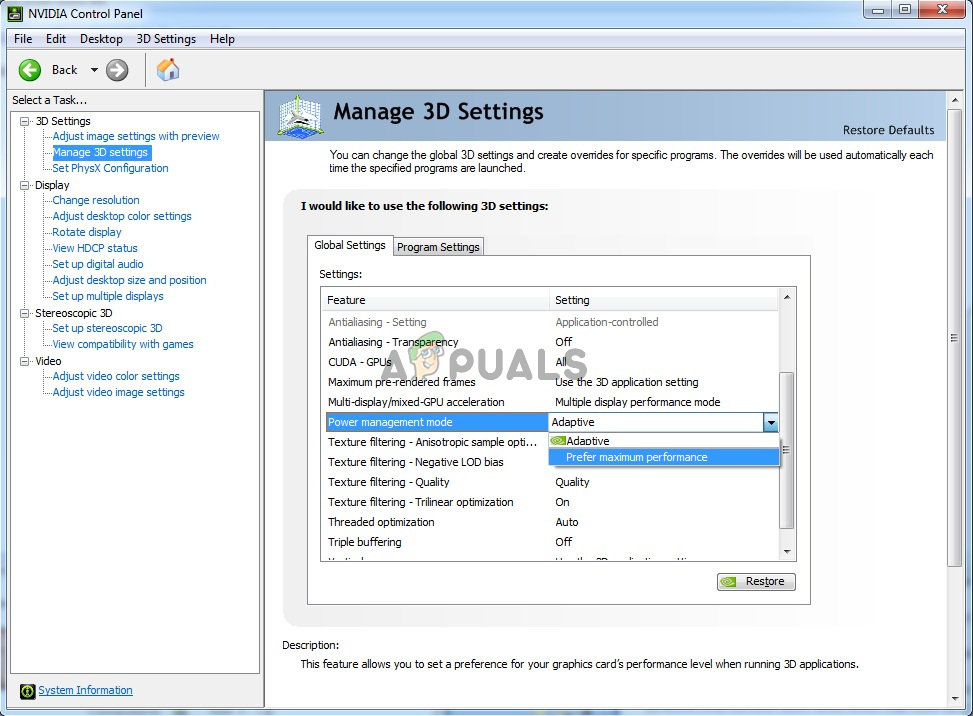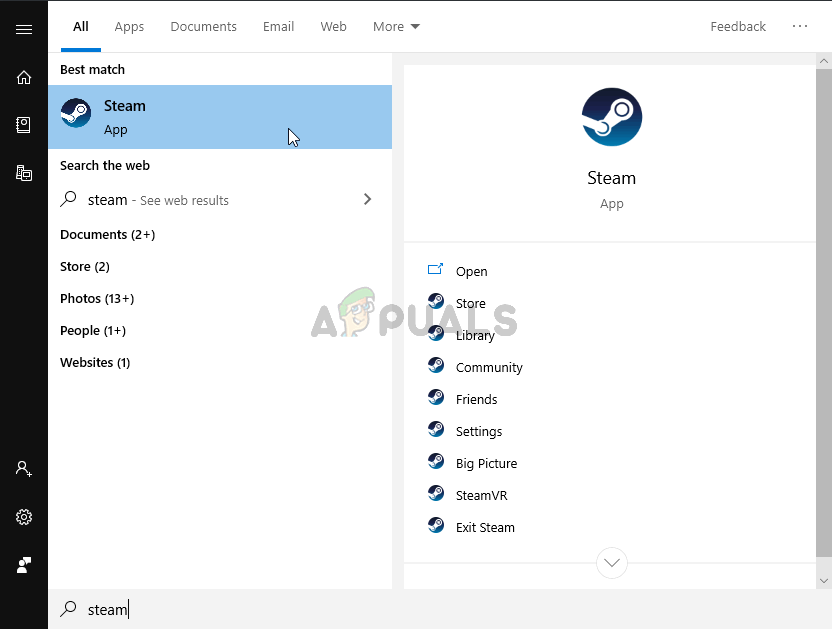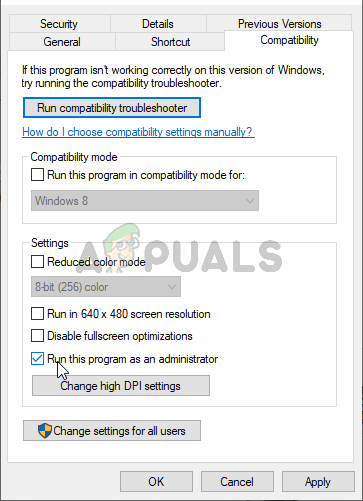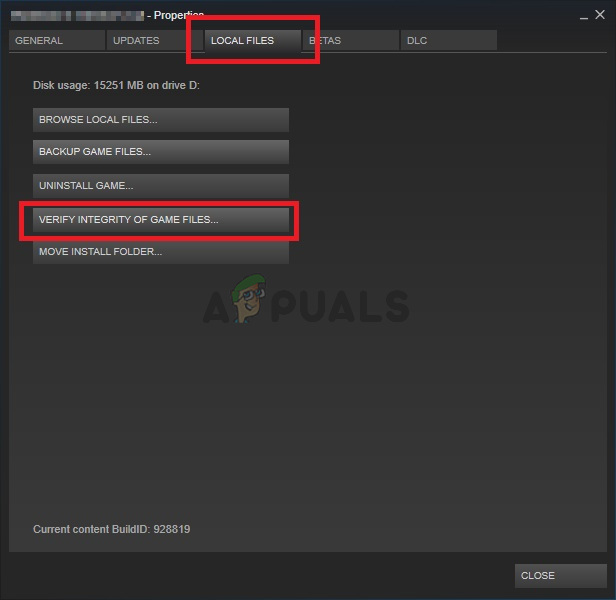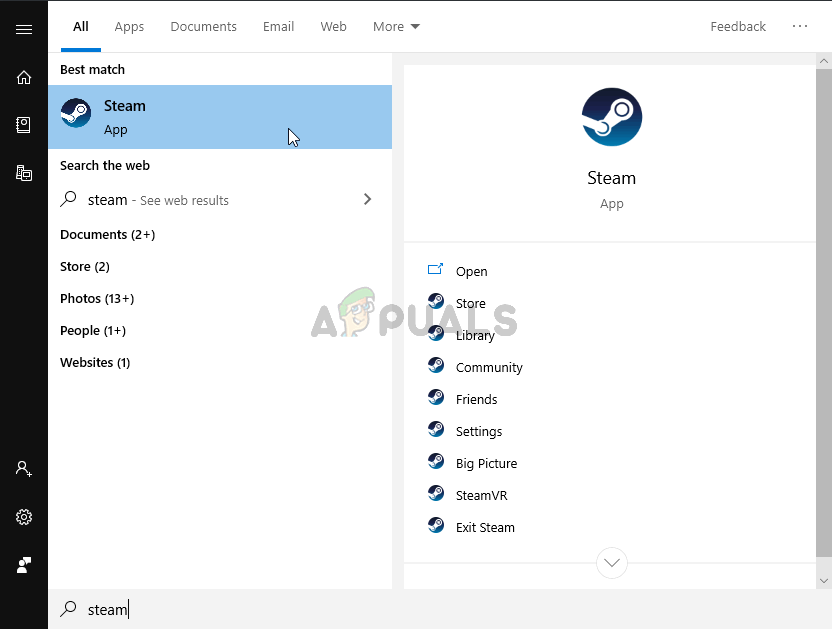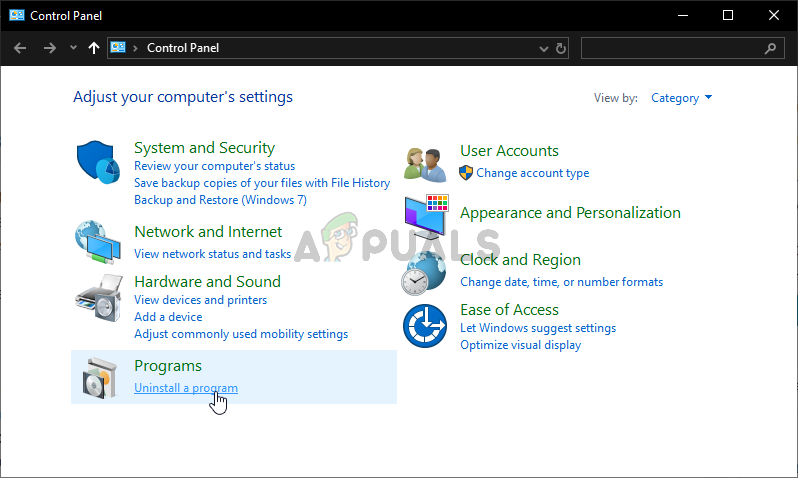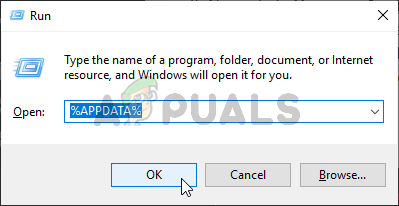Sometimes you can see the “Preparing to launch Dark Souls” box when launching the game from Steam and sometimes nothing happens. Either way, you should check out the methods we have prepared below. These methods have worked out for other players and they decided to share them online. Follow the instructions carefully!
What Causes Dark Souls 3 to Fail to Launch on Windows?
As is the case with many games, many different things on your computer can interfere with its installation and prevent it from launching on your Windows PC. Make sure you check out our list of possible causes and see if anything fits your scenario!
Solution 1: Install the Microsoft Visual C++ Redistributable Package
Many users skip the installation of some additional utilities needed for the game to run, such as the Microsoft Visual C++ Redistributable Package. Players think that they already installed this utility but you might need this exact version to play the game. Make sure you install it as that should resolve the problem as it did for many players!
Solution 2: Update Your DirectX Installation
Even though new DirectX updates for Windows 10 are released only through Windows Updates (for DirectX 11 and 12), there is an installer that can be used to update and refresh your DirectX installation. Performing the steps we have prepared below could help you resolve your launching problem in five minutes and we highly recommend you check them out!
Solution 3: Reinstall Your Graphics Drivers
Graphics card drivers are the root of many different problems when it comes to video games. Uninstalling the ones you currently have installed and replacing them with new ones is always a good idea and that’s something you should try out while troubleshooting this issue. Follow the steps below to do so!
Solution 4: Enable or Increase Your Paging File
Virtual memory represents a part of your storage drive (HDD or SSD) which is sometimes used as RAM for memory-intensive programs such as video games or video-rendering tools. This memory can’t replace RAM as it’s much slower but it can help. Users who have disabled this type of memory or the ones who have assigned a very low amount have reported that Dark Souls III fails to launch. Make sure you enable it and add a significant amount of memory!
Solution 5: Run the Game With Max Performance in NVIDIA Control Panel
This method might be useful to NVIDIA users. This method has helped plenty of players who use the NVIDIA Control Panel. Running the game with maximum performance can be used to allocate more resources to its process which, in turn, resolves the not launching problem. Follow the instructions below!
Solution 6: Run the Game as an Administrator
If the method above has failed to help you resolve the problem, running the game as an administrator should help. Some users claim that it has worked along with Solution 5 and others claim that simply providing administrator permissions to the game’s executable managed to resolve all launching issues. Follow the instructions below!
Solution 7: Verify the Integrity of Game Files
Some game files may have gone missing or corrupt on your computer. This prevents the game from launching at all until the files are replaced. Make sure you try verifying the integrity of game files in your Steam client to see if that resolves the problem. Follow the steps below!
Solution 8: Reinstall the Game
Reinstalling the game is always a last resort as it involves re-downloading a game which can take a while on slow internet connections. However, many users have reported that reinstalling the game manages to resolve the launching issue on their computers easily and we highly recommend you check out this method while troubleshooting.
How to Fix Black Screen on Startup on Dark Souls 3[FIX] Dark Souls Update Error 0x80072751Fix: Dark Souls 3 StutteringDark Souls Remastered ‘Visual Overhaul’ Mod Enhances Graphics