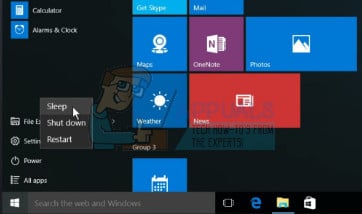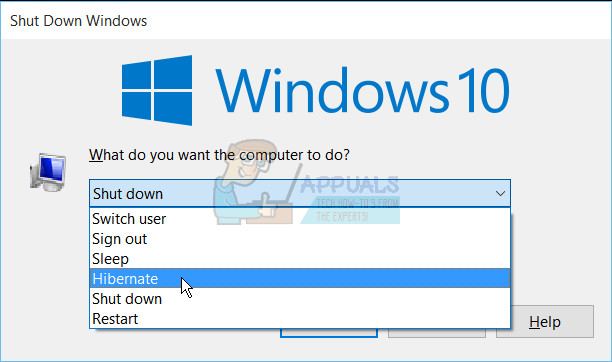Why the start menu appears when waking up your computer
The start menu pops up upon waking from sleep if you used the start menu to put it to sleep in the first place. The reason for this is that Windows always wakes to the exact same state it was in before sleeping, so in such a situation that “previous state” was one which had the start menu open (because you opened it to put it to sleep). This feature might have been borrowed from Windows 8 start window that filled the whole screen. However, this was not the behaviour in previous versions of Windows. One would have assumed that the mere clicking on sleep would be enough to officially close the start menu as in Windows 7 and previous versions of Windows. Several users have already submitted this issue on the Windows Feedback app and it might be resolved in future updates or remain as a feature. Meanwhile, the methods below will ensure that the start menu does not appear when you unlock your screen or when you wake up your system.
Method 1: Use the right-click start menu to put your PC to sleep
The right click menus always disappear after clicking/choosing on an option. Windows 10 offer an option of locking or putting your computer from the start menu context menu. When you login back on or wake your computer, the start menu will not be showing.
Method 2: Use Alt + F4 menu to put your computer to sleep
By using the shutdown options, you can put your PC to sleep without going through the start menu. This way, the start menu will not appear on waking up.
Method 3: Set your power button to put your PC to sleep
From the power options, you can set the power button to put your computer in sleep mode, that way you get a quick way to go into sleep mode without having to go through the start menu.
If your PC has a sleep button, you can set it to sleep your PC instead of the power button. You can also use the laptop flap lid to sleep the PC.
FIX: Screen Goes to Sleep/Off By Itself on Windows 10FIX: “Pin to Start Menu” and “Unpin from Start Menu” Options Missing in Windows…Fix: No Sleep Option in Power MenuFIX: Monitor Turns Off by Itself