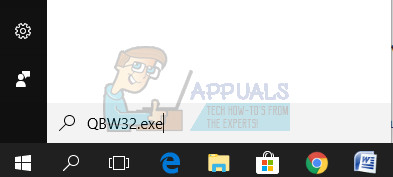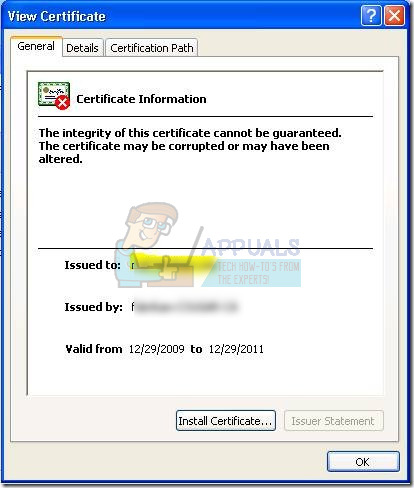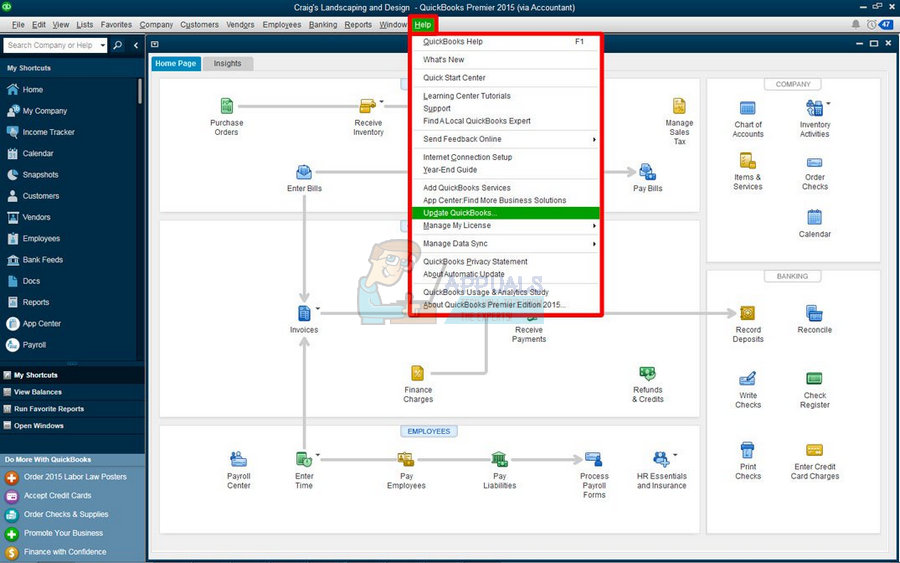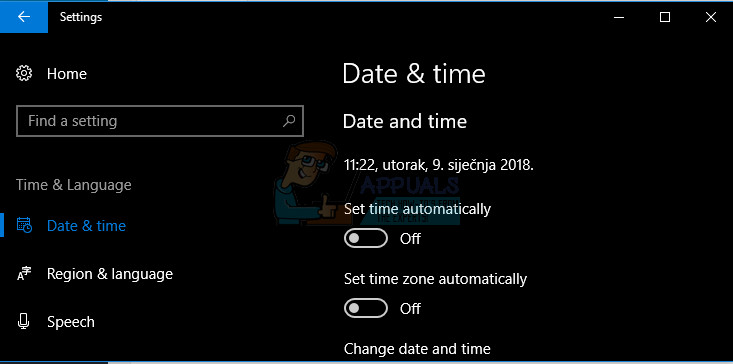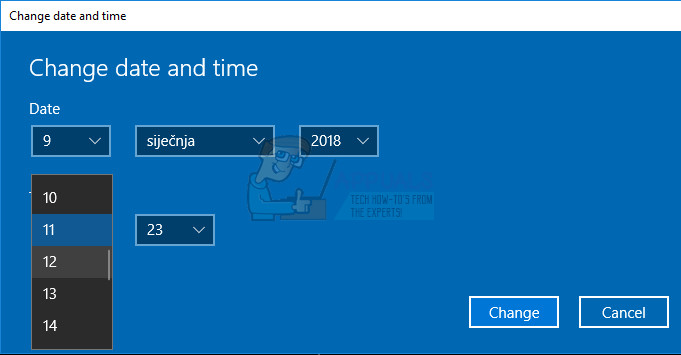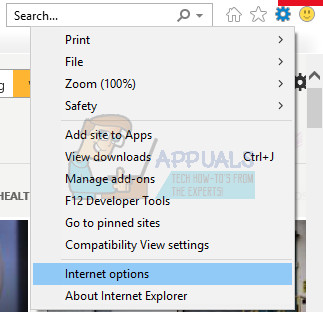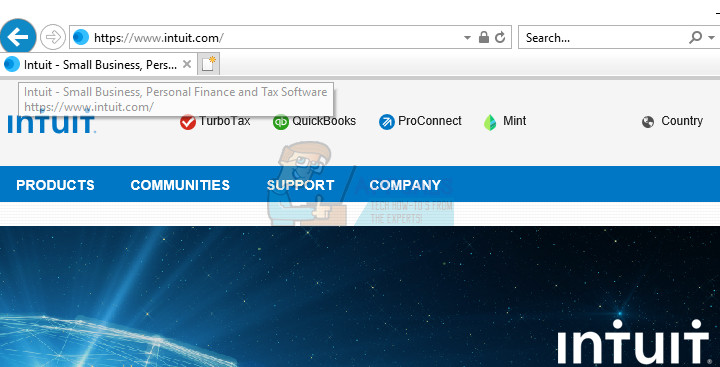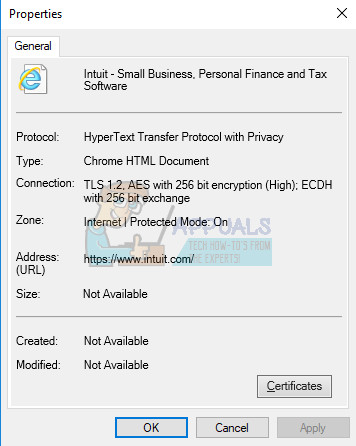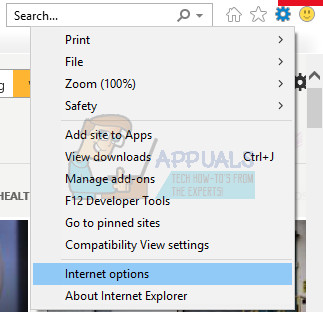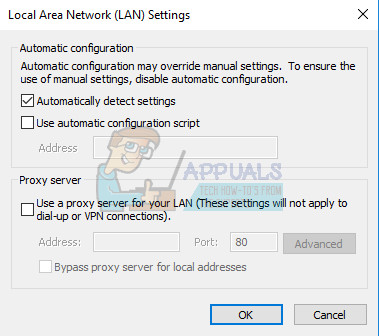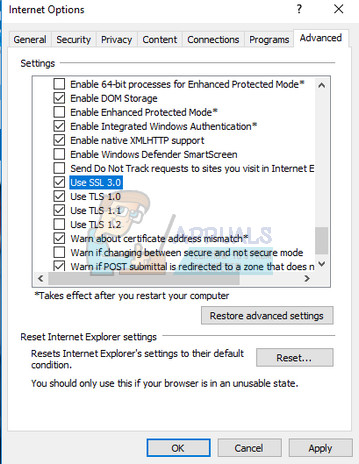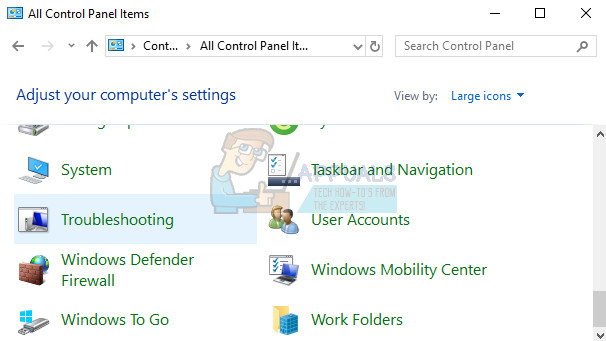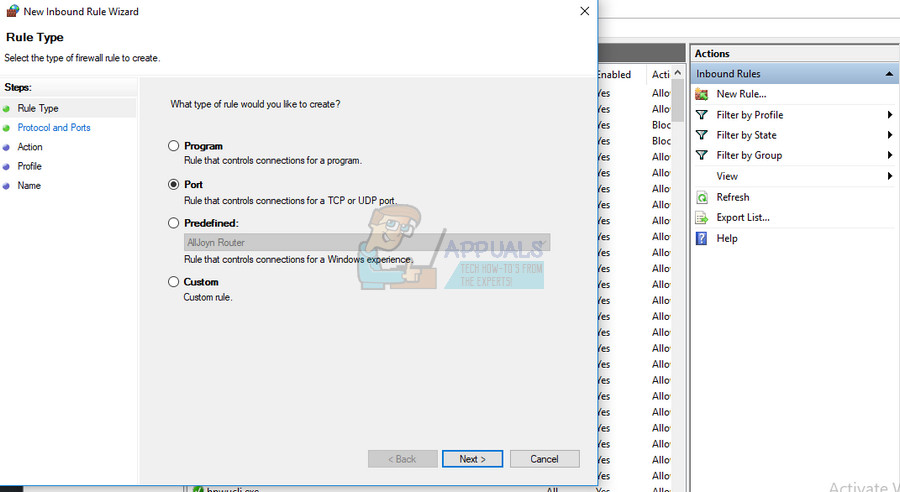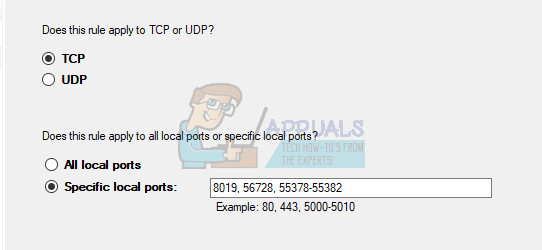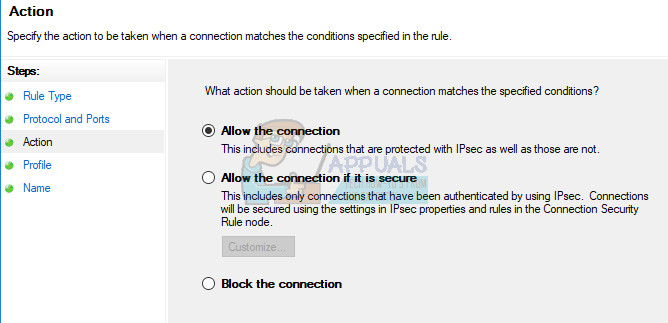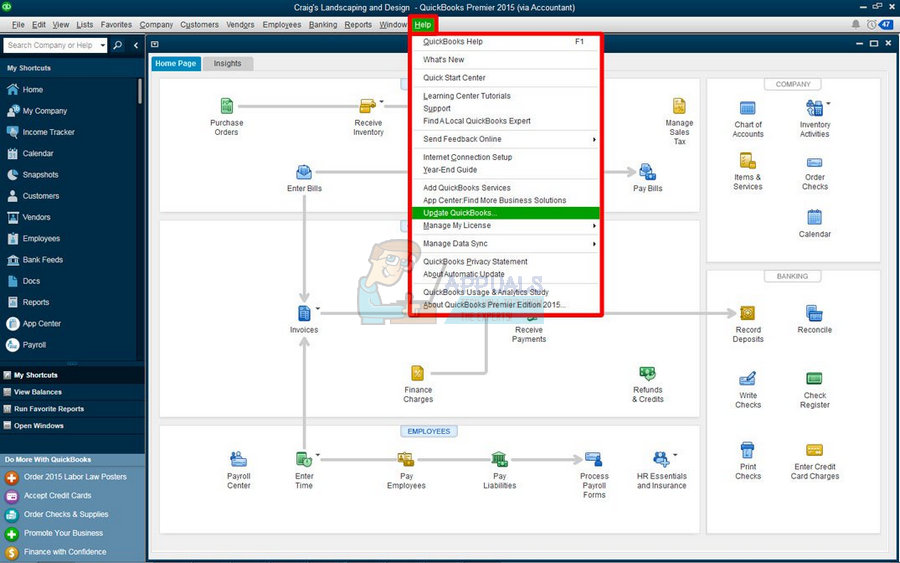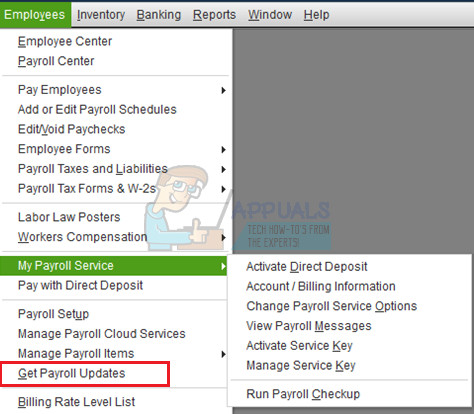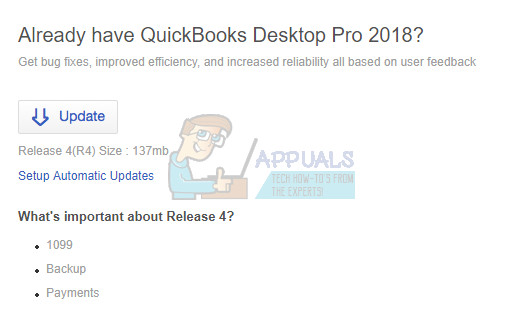Maintenance Release update error 15215: QuickBooks could not verify the digital signature for the update file. Having problems with updating QuickBooks can be really bad because users need the new updates which usually contain new tax forms, especially when a new year update is released. That is why it’ quite important to keep QuickBooks updated at all costs and that is why it’s important to handle this error successfully. Follow the solutions presented below to fix this issue:
Solution 1: Problems the Digital Signature Certificate
QuickBooks errors starting with 15*** are usually related to digital signature certificates and you will need to make sure you install the proper one in order to install the update successfully. This can be a somewhat lengthy process but it will definitely help if you stick to the instructions provided.
Solution 2: Problems with Internet Explorer in General
There are quite a few things which can go wrong with Internet Explorer and, because of the fact that your Internet connection somewhat depends on it, you may notice that QuickBooks updates won’t work until you fix a couple of things regarding your Internet connection. Before we start, you firstly need to check whether the time and date on your computer are configured correctly by following the steps below:
Alternative: People who failed to fix their issue by tweaking the settings in this way can also do it in Control Panel. The settings are similar but now you can set your time to sync with the Internet time.
If these options were enabled to start with, try disabling them, restarting your computer, and checking to see if the time is set correctly now. Now that you are sure that the Time and Date settings are configured correctly, it’s time we move on to fixing Internet Explorer. We will start by making it the default browser for the purposes of successfully installing the QuickBooks update. You can always revert these changes.
The next thing on our checklist is checking whether the encryption on Intuit’s site is working properly by visiting it. Intuit requires the high 128 encryption in order to run the updates.
The final step in this solution is to update Internet Explorer settings and make sure your Internet connection is configured correctly to update QuickBooks.
Solution 3: Make Sure Your Firewall Isn’t Blocking QuickBooks
Firewalls can prevent QuickBooks from accessing the Internet properly and that is a major concern. Different firewalls may be installed on your computer but it’s not recommended to use more than one. Let’s take a look at how to make sure QuickBooks files are not blocked by Windows Firewall:
QuickBooks Desktop 2018: 8019, 56728, 55378-55382 QuickBooks Desktop 2017: 8019, 56727, 55373-55377 QuickBooks Desktop 2016: 8019, 56726, 55368-55372 QuickBooks Desktop 2015: 8019, 56725, 55363-55367
Solution 4: Try Running the Update Yourself in Several Different Ways
After you have performed the steps above, it’s wise to try and engage the updating process manually by following the instructions below. The update should install now and you shouldn’t have problems with future updates unless something else goes wrong. Next, you will need to check whether the Payroll updates have installed successfully since they can sometimes malfunction easily and cause this error in the first place.
Solution 5: Installing the Updates Manually
If the method above failed to fix your issue, you can always try and install the update manually from Intuit’s official site. This method has proven to be quite useful when there is a problem with updating QuickBooks in general. However, this is a one-time fix and you may never know if the next update is going to cause the same error.
How to Fix ‘Firewall is Blocking Quickbooks’ Error?Fix: QuickBooks Error Code 12007Fix: QuickBooks Error Code -6123, 0How to Fix “Error Code: H505” on QuickBooks ?