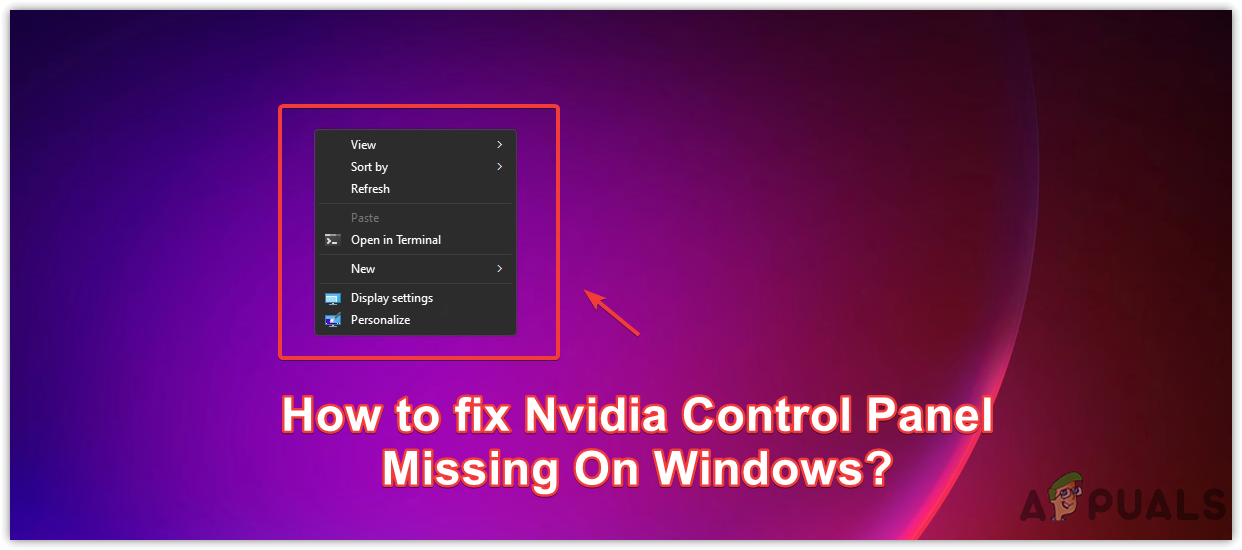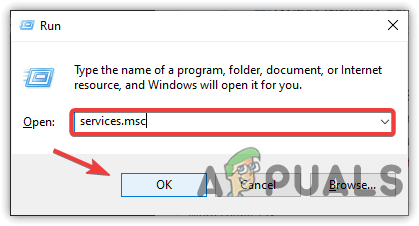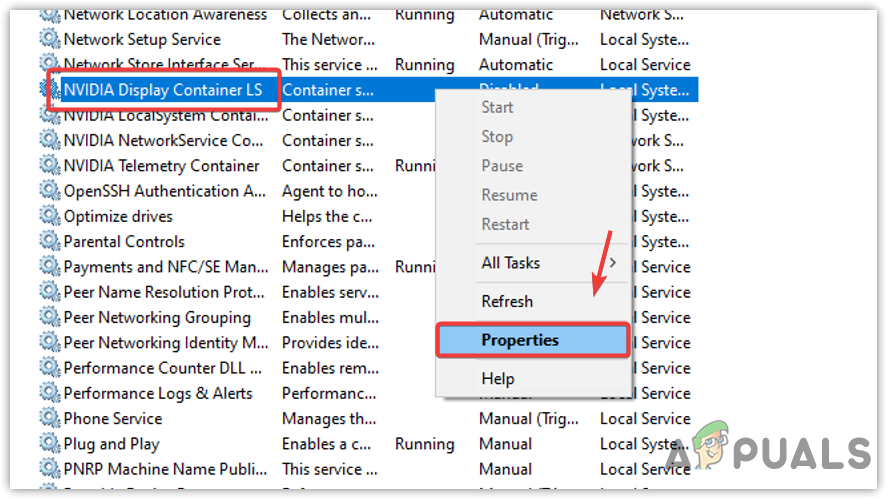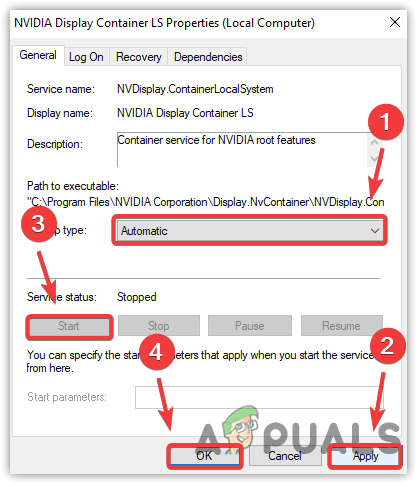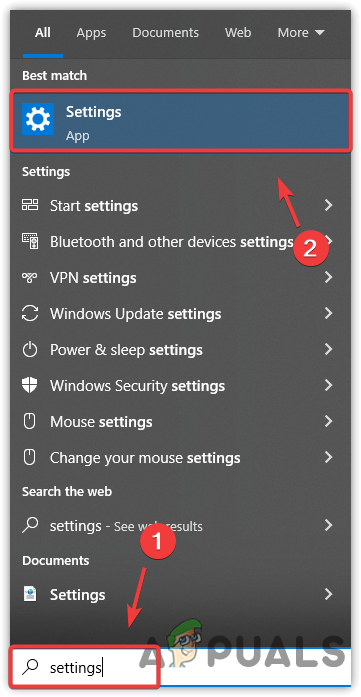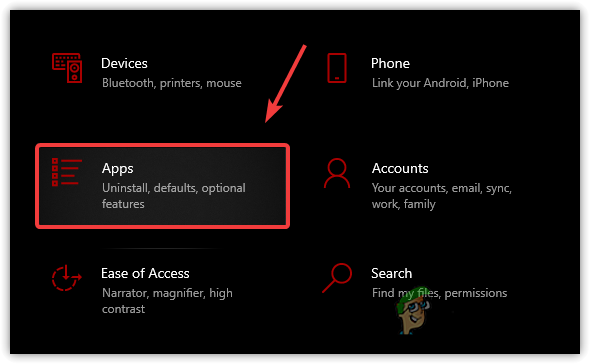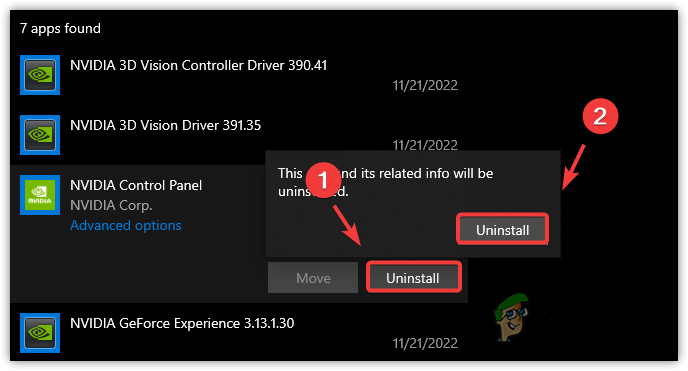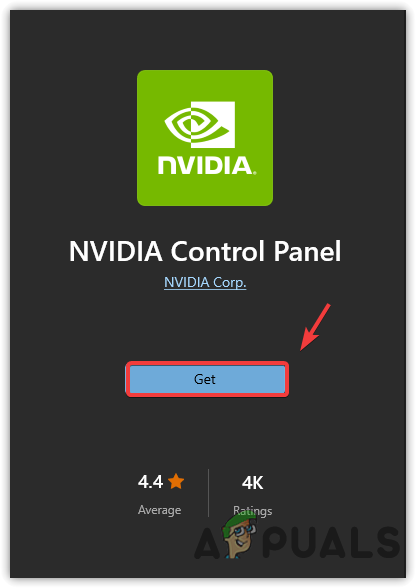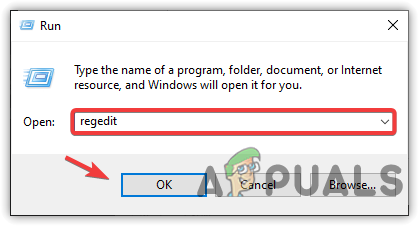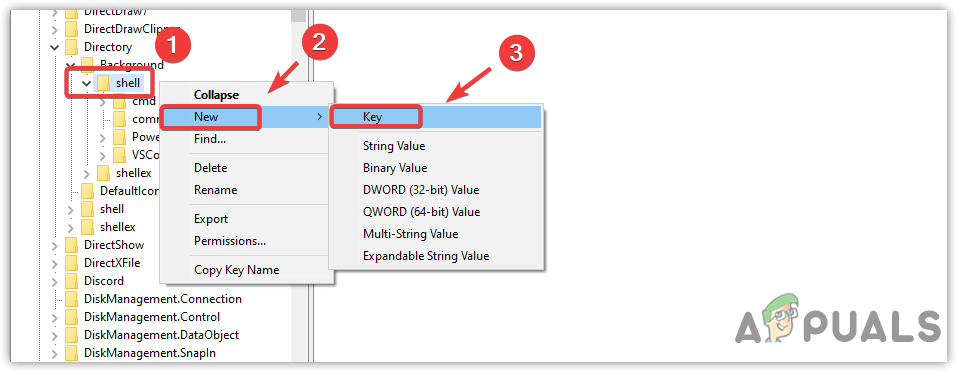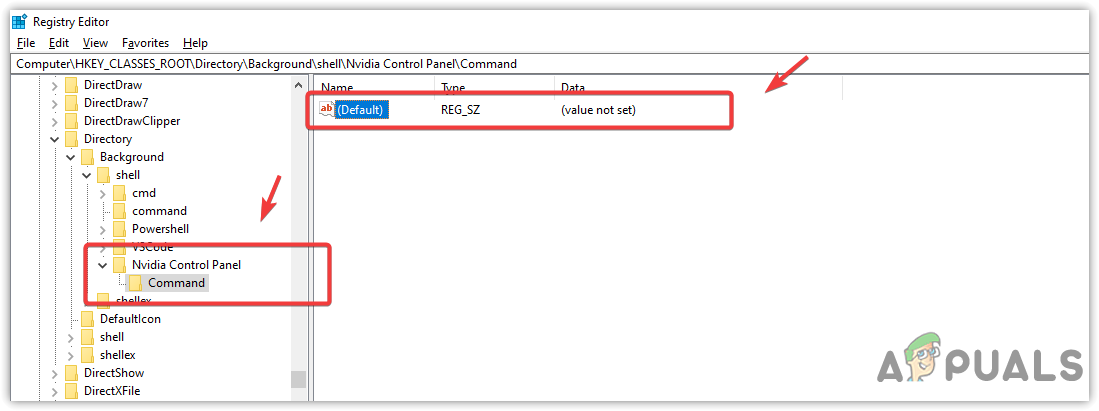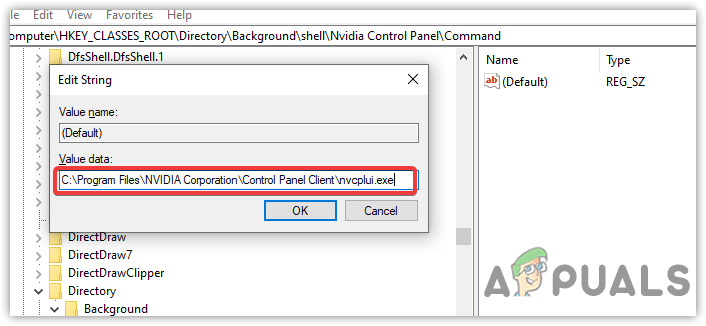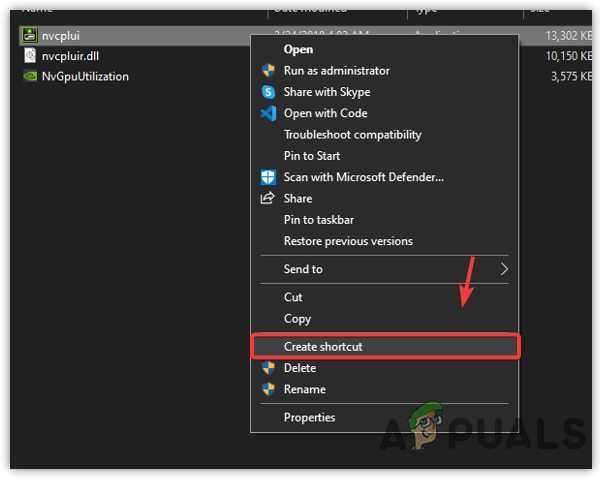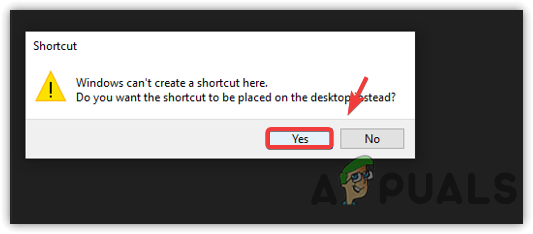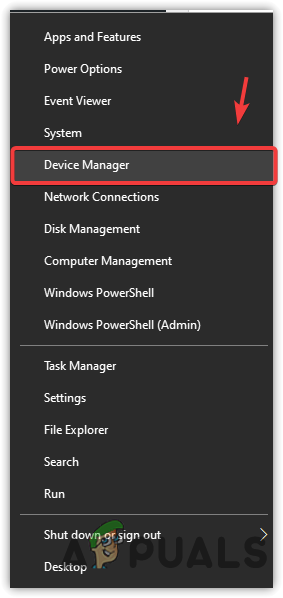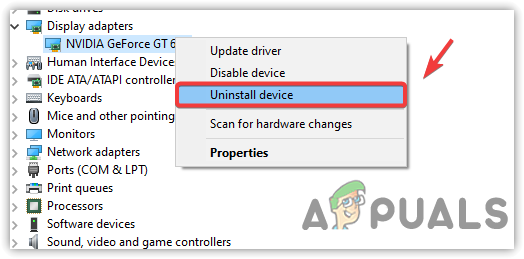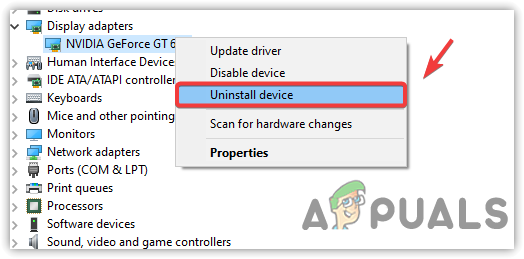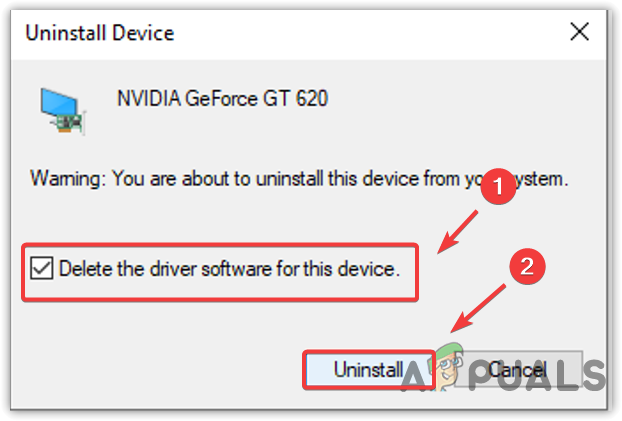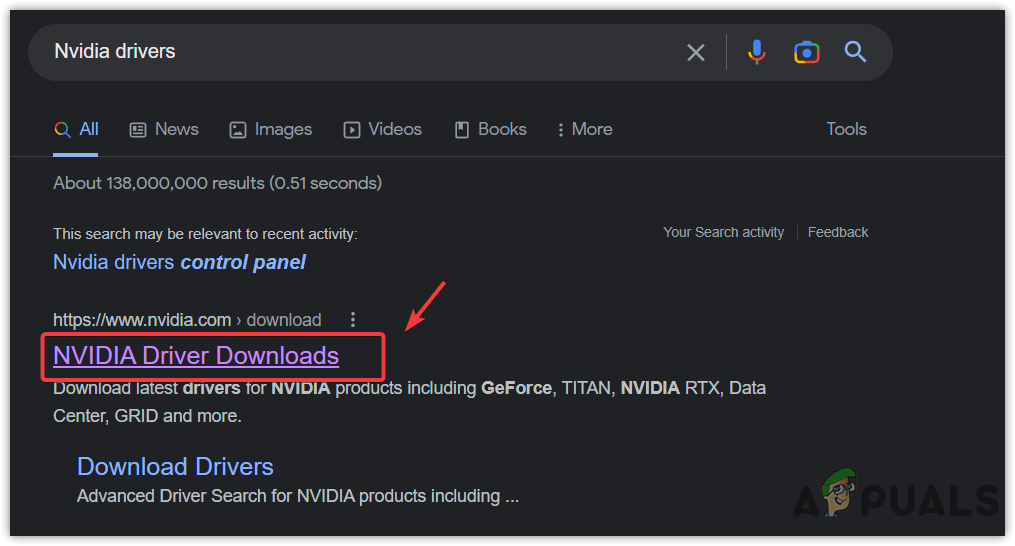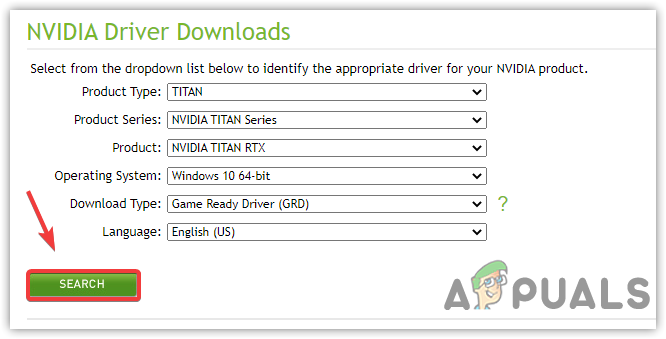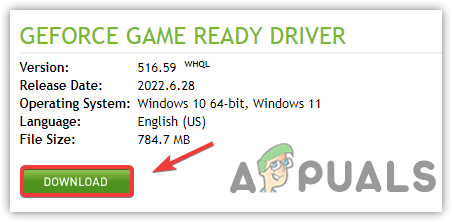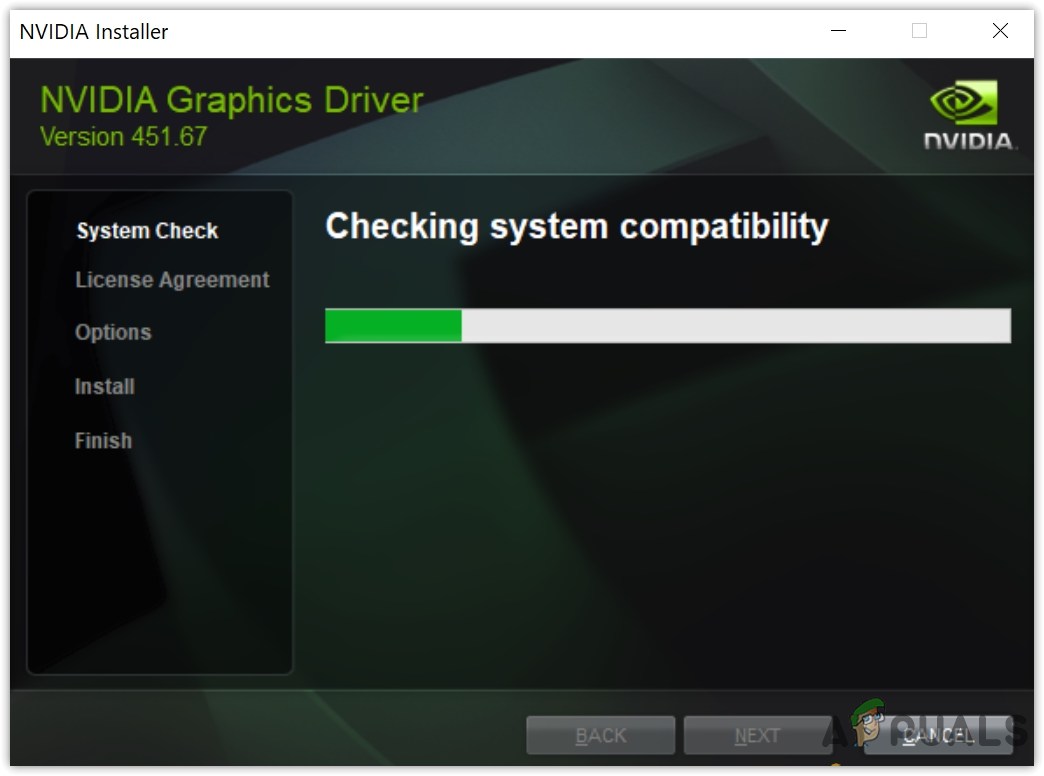1. Restart the Nvidia Display Container LS service
Nvidia Display Container is an essential service as it is responsible for showing Nvidia Control Panel icon in the system tray or context menu. It also runs other Nvidia processes smoothly. Therefore, it is mandatory to check whether the service is running or not. If the service is disabled, running the Nvidia Display Container LS service will fix your issue.
2. Reinstall Nvidia Control Panel
You will also encounter this issue if the Nvidia control panel is not installed correctly with the driver. Therefore, reinstalling the Nvidia control panel in both scenarios can fix this issue. Follow the steps listed here to reinstall the Nvidia control panel:
3. Add the Nvidia Control Panel to the right-click context menu
If the Nvidia control panel is installed and properly working, then you can add it to the right-click context menu. To do that, you need to add the Nvidia control panel.exe file to the Shell from the registry editor. Just follow the simple instructions to do that:
4. Make a shortcut to the desktop of the Nvidia Control Panel
If the issue remains, the alternative fix for this issue is to use a shortcut of the Nvidia Control Panel to open. You need to navigate the Nvidia control panel directory and create a shortcut. So that you can use it whenever you need it. Follow the steps to create a shortcut for the Nvidia control panel:
5. Reinstall your graphics driver
You can try clean reinstalling the graphics driver. If you have installed the graphics driver using third-party software or a website, it might be possible that the Nvidia control panel could not be installed correctly. For that reason, you are frequently encountering this issue. Hence, installing the graphics driver from the official website is recommended to fix this issue.
Fix: NVIDIA Control Panel Shows only 3D SettingsFix: Access Denied in NVIDIA Control PanelFix: Nvidia Control Panel Won’t OpenNVIDIA Quadro Experience Features Allow Live Content Creation And Streaming,…