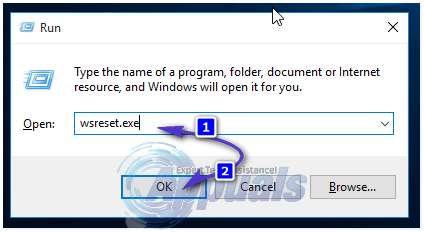This has been happening with Windows 10 users for a while now, and it happens most often when there’s a new, important update to the OS as that is when there’s peak usage of Microsoft’s servers. It’s frustrating for a lot of people, as Store apps are among the best parts of the new editions of Windows. Fortunately, however, there are a few things that users facing this issue can try, and they have been confirmed by the general user base to work.
Method 1: Wait
While 0xc0EA000A means that your device can’t connect to the server, there is a fairly high chance of also getting an 0x803F7003 error, which means that the servers are overloaded. This means that it is peak hour and a huge number of users are currently connected to the servers, and there is simply no more room for your device to connect. The best solution for this situation is to wait it out. If you’re not in a rush, wait for a day or two, until the servers are facing less load, and try again. Store app downloads should now be working, along with updates.
Method 2: Reset the Windows Store cache
Sometimes the Windows Store cache can get corrupted and not allow you to download or update any apps. The solution for this is to reset the cache, which can be done in a very easy way.
Method 3: Check the date and time, and restart the Windows Time service
Having your date and time set up incorrectly, and failing for them to sync with the time.windows.com server, can lead to a number of issues. Unfortunately, no error message really indicates that this is the problem, and you might not think of it, but setting them up correctly can solve this issue, among many.
Method 4: Power Off Your PC or Logout of Microsoft Account
Logout of your Microsoft Account or Power OFF your PC and turn it back on so that you can sign back into the Microsoft account and then try doing the download. This error message can be frustrating, especially since it takes away a fairly big chunk of the Windows 10 experience by you being unable to download any apps. However, it may be simply due to the servers being overloaded, or there’s an issue on your system. Whichever it is, simply go through the instructions in the methods above, and you will have your Store apps downloading again.
Fix: Windows 10 Store Not Downloading AppsFix: You need to fix your Microsoft Account for apps on your other devices to be…How to Fix ‘Failed - Network Error’ When Downloading on Google ChromeFix: Error 327682:11 when Downloading Games from Origin