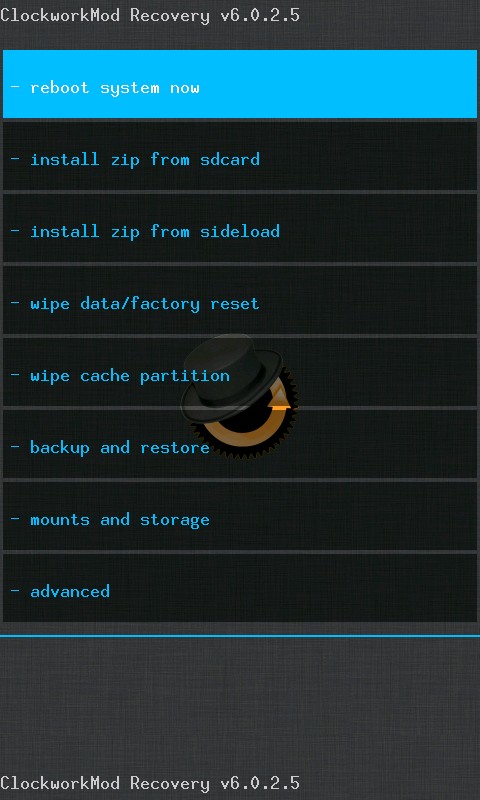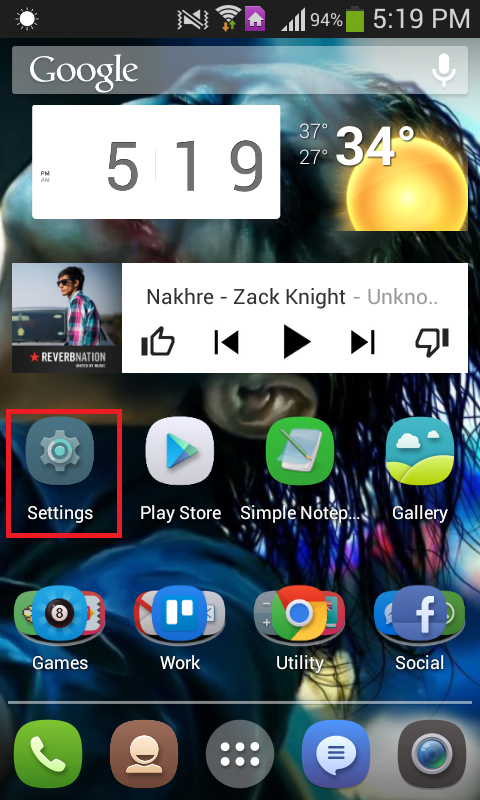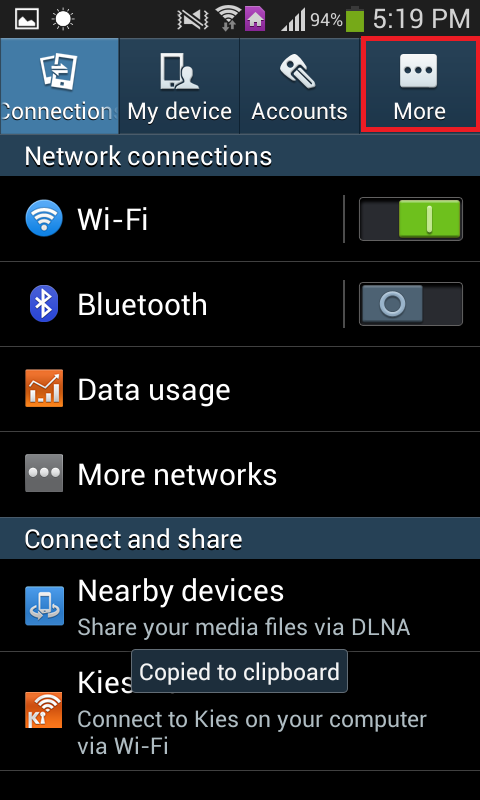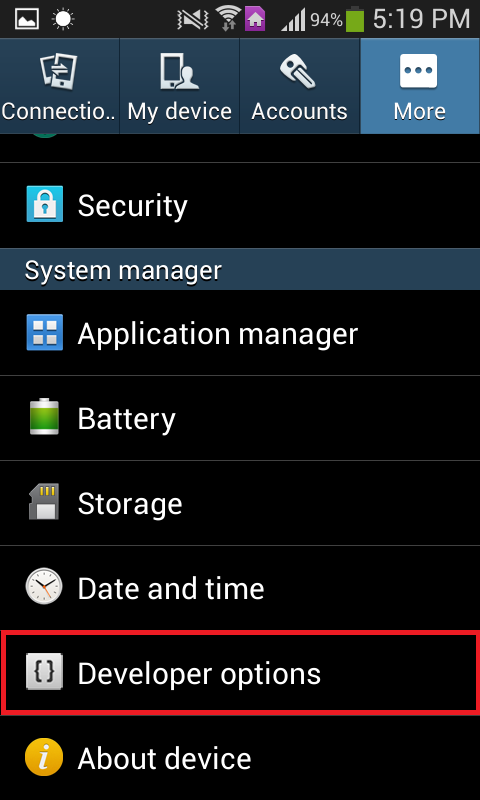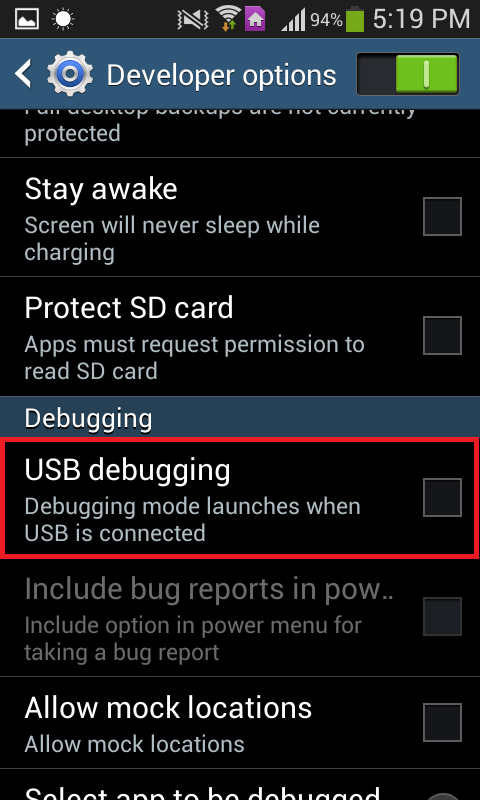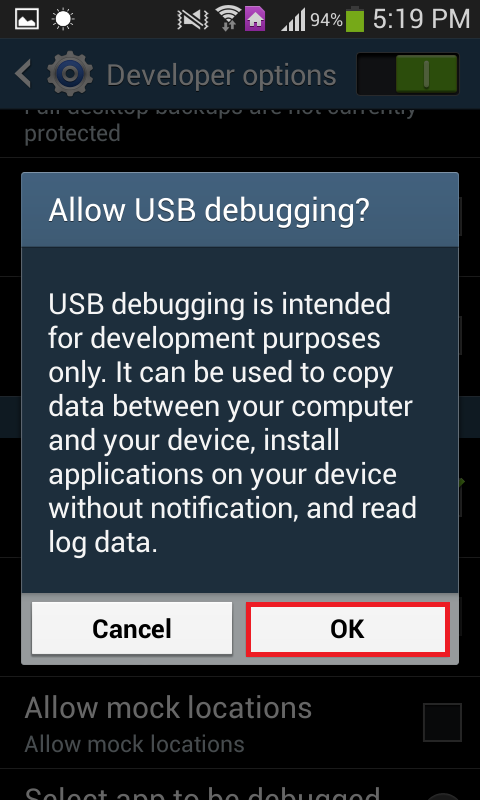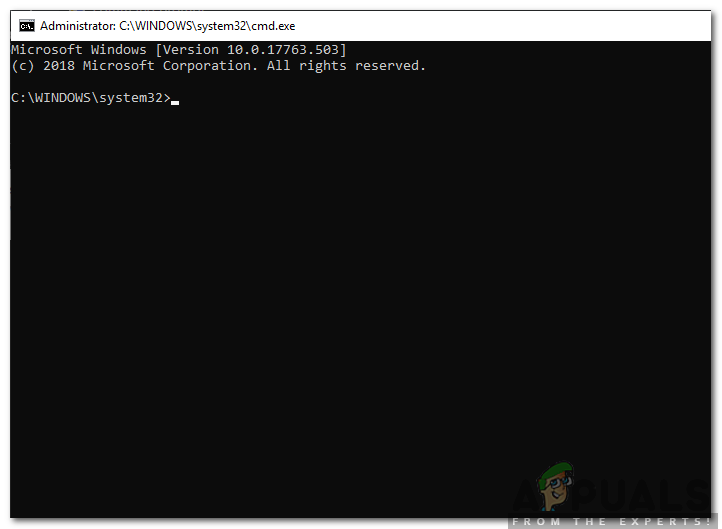Custom recoveries are designed to replace stock recovery software and come with the ability to create complete backup images of every bit and piece of data stored on an Android device at any given time. Arguably the most popular and most commonly used brand when it comes to custom recovery software is ClockworkMod (CWM) recovery. The following is everything you need to know in order to flash a ClockworkMod recovery onto your device. It should be noted that, before a custom recovery image can be installed onto an Android device, its Bootloader must be unlocked, the method for doing which varies from one device to the other.
What You Need
What You Need To Do
- Connect your device to the computer via a USB cable.
- Open a Command Prompt on the computer.
- Find where you installed Android SDK on the computer, the copy the path to the Platform Tools folder. The path will look something like “C:/Android SDK/adt-bundle-windows-x86_64-20131030/sdk/platform-tools/”.
- Paste the copied path into the Command Prompt, putting a “cd” in front of it. The end result should look something like “cd C:/Android SDK/adt-bundle-windows-x86_64-20131030/sdk/platform-tools/”.
- Execute the command.
- Type “adb devices” into the Command Prompt and ensure that your device is listed.
- Type “adb reboot bootloader” and allow the device to reboot into the bootloader.
- On the computer, go to the Platform Tools subfolder located inside the Android SDK folder.
- Open a Command Prompt in the Platform Tools folder by pressing the Shift key and the right mouse click and then selecting the ‘Open command window here’.
- Type “fastboot” devices and check to make sure that your device is listed.
- Type in “fastboot flash recovery” (file name of the recovery you want to flash without parentheses). The filename of a recovery image usually looks like “cwm-6.0.4.6-MotoG4.4.img”.
- Once the custom ClockworkMod recovery image has been flashed onto your device, the last thing you want to do is reboot the device as usual. Instead, you need to enter Recovery Mode from the Bootloader using the Volume Rocker to highlight and the Power button to confirm.
- Once you enter Recovery Mode, you will be able to see that a custom ClockworkMod recovery has been flashed. It is safe to reboot the device from Recovery Mode using the ‘Reboot system now’ option.
FIX: Error 5010F When Reinstalling OS X via Internet RecoveryFix: Could not Find the Recovery Environment on Windows 10Fix: A problem occurred while creating the recovery driveFix: We Can’t Create a Recovery Drive on this PC