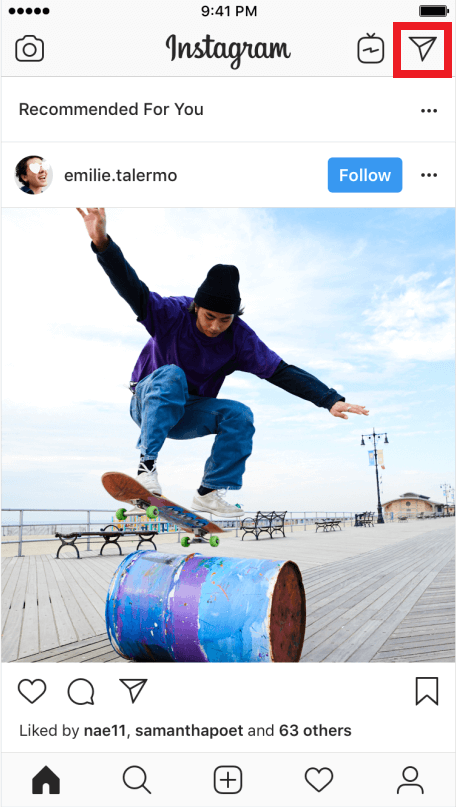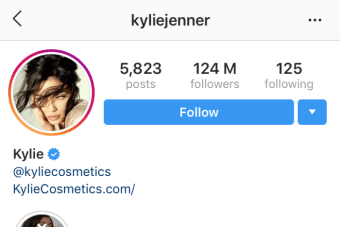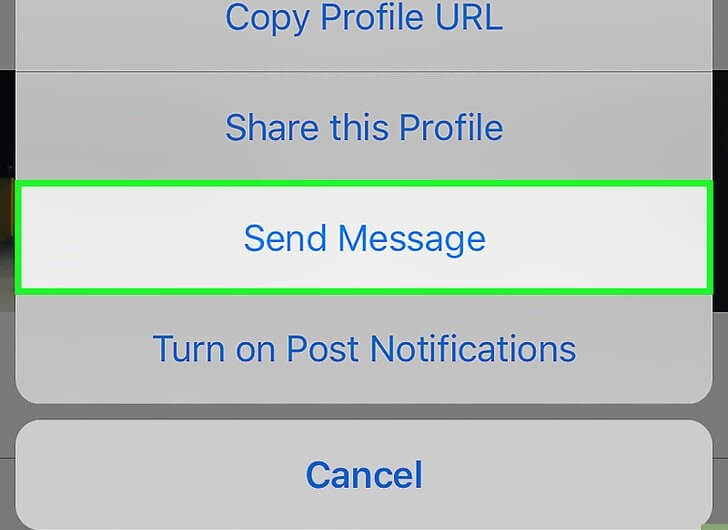Using the Instagram Direct Messaging you can send and receive texts, pictures, videos, voice messages, GIFs, and stickers. You can also have a group chat through DM on Instagram. You can send a DM on Instagram for 15 people at a time. Read also: How to Transfer Whatsapp from iPhone to Android? [Updated 2019]
How to DM on Instagram App (Android /iOS)
#1 Open Instagram app on your Android / iPhone / iPad. #2 On the top right tap the paper plane icon. #3 Tap on any chat to send a message. You can also use the search box on top to find people. #4 If you want to start a new chat, then tap on the new chat icon on the top right. #5 Select the persons if you want to start a group chat. Else select a single person and tap Next. #6 Type your message. (Text, photos, videos, GIFs, stickers) #7 Tap on Send. Note: You can add up to 15 members to send a DM.
How to Send Disappearing Message / Photo / Video on DM
Follow the same steps as listed above till #3. #4 Tap the blue camera icon on the bottom left. #5 Tap the circle icon on the centre to capture an image. #6 Now tap on Choose effects. #7 Choose any one of these
View Once: The receiver can only view the photo or message only once.Allow Replay: The receiver or group can replay your photo or video more than once before it disappears.Keep in Chat: The message is visible in the chat thread forever.
#8 Tap Send. Note: You can only send disappearing messages to people who follow you or people who have approved messages from you.
Share a Post Via DM (Direct Message)
You can share messages as a DM to people when you see as you scroll through your feed. Let us see how. #1 On your Instagram feed or on any Instagram post you see a paper plan icon beneath. Of the three icons, it will be the third one. #2 Tap on the icon and choose the people you want to send. #3 Tap on Send.
How to DM on Instagram From a Profile
If you want to send a direct message to a person, you can do it right away from the person’s profile. #1 Go to the person’s profile on Instagram to who you want to DM. #2 Tap the three dots on the top right. #3 Tap on Send Message. #4 Type a message and tap Send.
How to DM on Instagram App From PC
Using Instagram on a PC is really cool as you can see the pictures on a larger screen. Also, you can open up many tabs to explore Instagram. Can you send DM on Instagram from PC? Yes, you can. Go through the steps below. #1 On your Windows 10 PC, go to the Windows store and install the Instagram app. #2 After installing, launch the app. #3 Similar to your phone, you can see the paper icon on the top right. #4 Tap on the icon to send messages the same way you did on your mobile app. Note: If you have webcam and microphone connected to your P, you can send your pictures or even have a video chat. Alternatively, you can use the Bluestacks application to ue the Instagram on your PC, if you are using other versions of Windows. Read also: How to Hide Whatsapp Last Seen on Android and iPhone [2019]
Final Thoughts
Instagram Direct Message feature is so accessible that you can get it in many ways. With this, you can be connected with your friends all the time. Another interesting feature of the Instagram DM is that you can like a message you receive. Double tap on any message you receive to like a message. Likewise, Instagram has a lot of special features and it keeps adding on every update. Comment below your thoughts on this article.