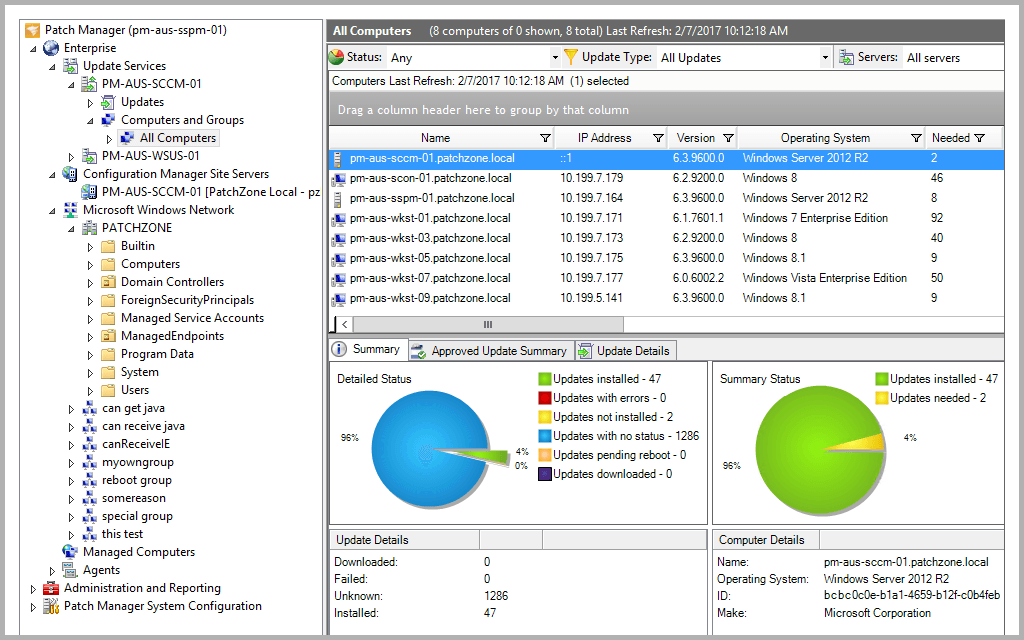When we mention updates, it is not limited to Windows updates only. There are third-party apps that we use all the time in our daily lives which need to be updated. Nonetheless, there is no running from updates as they usually contain security updates that are very important to organizations or other networks. It even can be your own little space with multiple computers that need updating. As it turns out, having to install updates on multiple computers can become quite the task. Imagine having to do the same task over and over again on multiple computers just to keep them up to date. This, fortunately, has been made very easy with the help of modern tools that have been developed. This specific task is often referred to as Patch Management in technical jorgan. Patch management is basically the process of deploying different patches on your machines with the help of patch management software that have been developed just for the said purpose.
Downloading Solarwinds Patch Manager
One of the things that comes with the progression of the internet is the existence of multiple software for the same purpose. For some, this is something good as it provides variety, however, at the same time, it also causes difficulties in finding the right tool which many people have to face. Solarwinds is one of the biggest companies when it comes down to network and system management. Every system or network administrator has used their products in their career at least once. Solarwinds Patch Manager (download here) is patch management software that gives you the ability of managing the patch deployment on your various machines with ease. It provides a simplified patch management experience and can also be integrated with SCCM while also supporting WSUS (Windows Server Update Services). With the help of Patch Manager, you will be able to stay on top of any vulnerabilities in your systems as well as the updates that you are missing out on. In this guide, we will be using the Solarwinds Patch Manager so go ahead and download the tool from the link provided. If you do not wish to pay directly, you can go for the free trial period offered by Solarwinds during which the tool stays fully functional so that you can have a chance of evaluating the product. Once you have the tool downloaded, unzip it to a location of your liking and then install it. During the installation, you will be asked if you wish to install only the administrator console or the server components. It is recommended that you install the administrator console only on your local system so that you can handle the computers easily. The rest of the installation is pretty straightforward and easy.
Deploying Updates on Multiple Computers
Using Patch Manager, you will be able to deploy updates on multiple computers at the same time. There are two ways of doing this, you can either select individual updates that are to be deployed per a schedule on a machine or a group of selected computers. The other way is to instruct the targeted machines to install all updates that meet a certain criteria provided. We will be going through both the methods, so just follow along.
Deploying Individual Updates
In order to deploy a specific update or a few selected updates to a group of computers, you will have to use the Update Management feature in the Solarwinds Patch Manager. One of the neat things about Patch Manager is that it categorizes the updates by their type so that you can easily navigate and find the important updates. To deploy individual updates, do the following:
Deploying Updates Based on a Certain Criteria
Another way of deploying updates is specifying a certain criteria depending on which updates are installed. The Patch Manager issues a generalized message to the targeted machines and instructs to install any updates that meet the provided criteria. This can be done via the Update Management Wizard. Here’s how to do it:
How to Use Multiple Gmail Accounts at the Same Time?Facebook May Soon Let You Create Multiple Profiles on the Same AccountNVIDIA RTX 4080 16GB & 12GB Models To Launch At the Same TimeFix: Can’t See Other Computers on Network