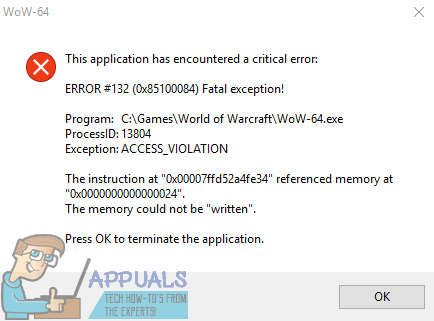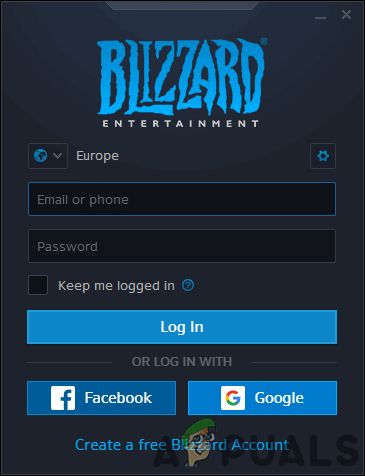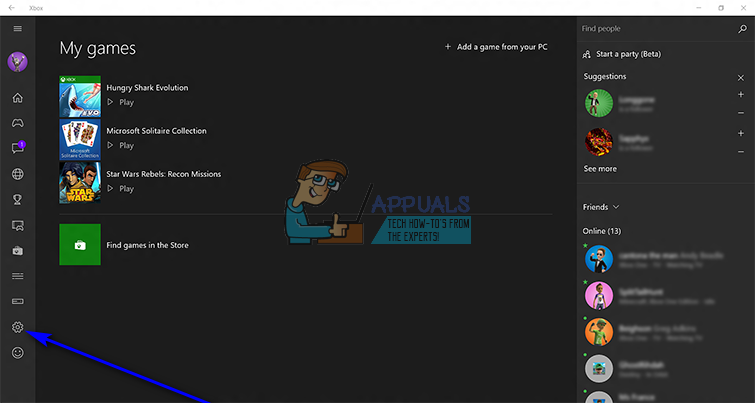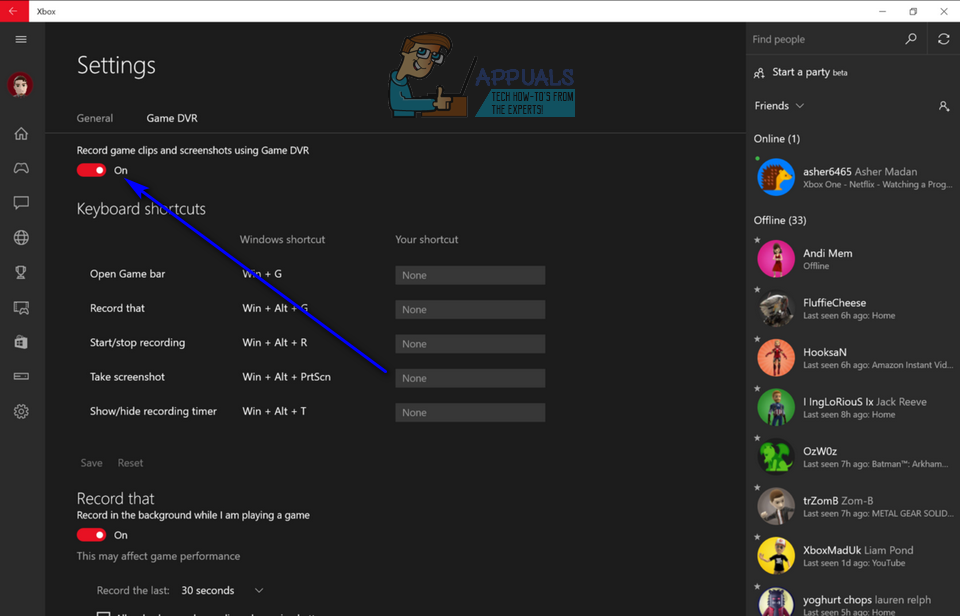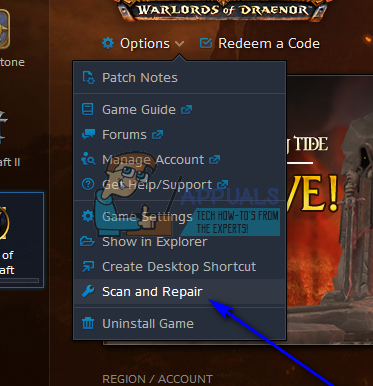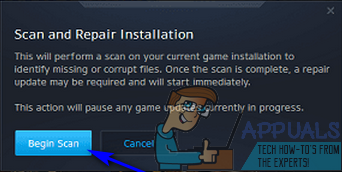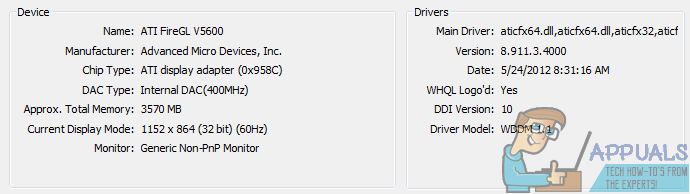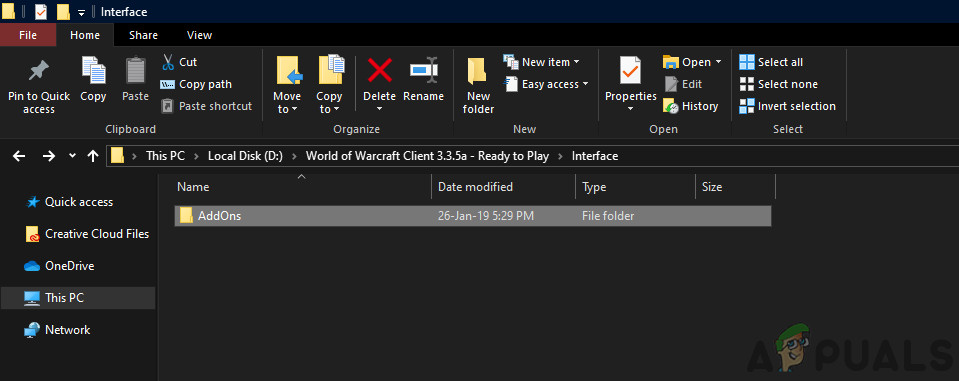The error message associated with error 132 shows up after World of Warcraft spontaneously crashes and basically states that the game crashed because of a critical error involving a fatal exception. There are over half a dozen possible causes of error 132 – these span from out of date addons and corrupted files to incompatible or outdated drivers and relatively more serious hardware issues. If you have fallen prey to error 132 while playing World of Warcraft, however, the following are some of the most effective solutions that you can use to get rid of error 132 and get back online:
Solution 1: Run an SFC scan
Corrupt system files have been known to lead to WoW crashing on players out of the blue and affected players seeing error 132. If you have corrupt system files on your computer, an SFC scan is exactly what you need – an SFC scan turns your computer inside out looking for corrupt or otherwise damaged system files and either repair them or replaces them with cached copies. To run an SFC scan on Windows 10, simply follow this guide.
Solution 2: Reset WoW’s User Interface
Resetting World of Warcraft’s UI back to its default state is the answer to a boatload of errors and problems that players of the game are prone to contracting, including error 132. To reset WoW’s User Interface, you need to:
Solution 3: Disable Xbox Game DVR
A few updates ago, Microsoft set the Xbox applications Game DVR option to enabled by default for all Windows 10 users. While the Xbox Game DVR might be a useful tool to a few Windows 10 users, it is a nuisance or a menace to most since it has the tendency to mess around with some of the most popular video game titles on PC and is especially known to have a negative impact on framerate. Xbox Game DVR is an extremely common cause of WoW’s error 132. Thankfully, though, if you are seeing error 132 because of Game DVR, simply turning the feature off in the Xbox app should fix the problem for you. In order to disable Game DVR, you need to: Once Game DVR has been disabled, launch WoW and check to see if the issue has been resolved. While it is true that Game DVR‘s Background Recording feature is almost always the true culprit in cases where this issue is caused by Xbox Game DVR, it’s best to turn Game DVR off altogether so as to make sure it doesn’t mess with other games or other aspects of WoW.
Solution 4: Repair World of Warcraft using the Battle.net client
Solution 5: Check for Updated driver software for your GPU
Last but certainly not least, another leading cause of World of Warcraft error 132 are outdated graphics card drivers. No matter what game you are playing or whether you’re having any issues, it is always recommended to have your GPU’s driver software up to date and any and all new patches installed as soon as they are released. To make sure that outdated graphics drivers are not what’s causing you all this WoW-related pain, simply check for newer graphics drivers for your GPU and download and install any that are available.
Solution 6: Disabling Add-ons
Add-ons are part of the core gaming experience in World of Warcraft. They change the entire gameplay of the game and provide valuable statistics to the player to him raid or do dungeons. Add-ons are developed by third-party developers who release frequent updates. If there is a case where the add-ons you are using are somehow corrupt or outdated, they might clash with the main game engine when WoW starts and cause the error message. Here, we will be disabling these add-ons by moving them to another location. For newer versions: For older versions:
How to Fix Error World of Warcraft error blzbntagt00000bb8Fix: Error Code BLZ51903003 While Logging In To World of WarcraftHow to Fix “Error Code: 51900101” in World of Warcraft?Can’t Update World of Warcraft Error BLZBNTAGT00000840? Here’s the Fix