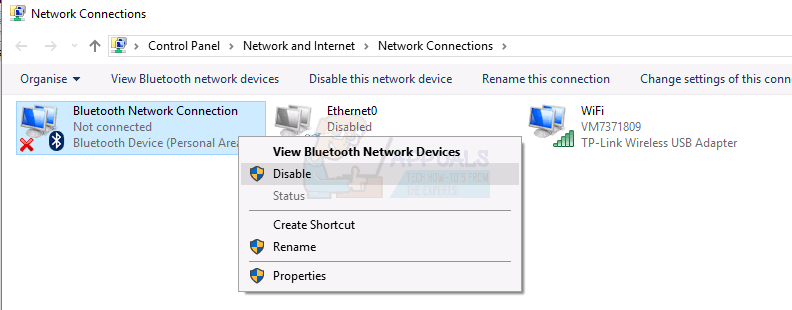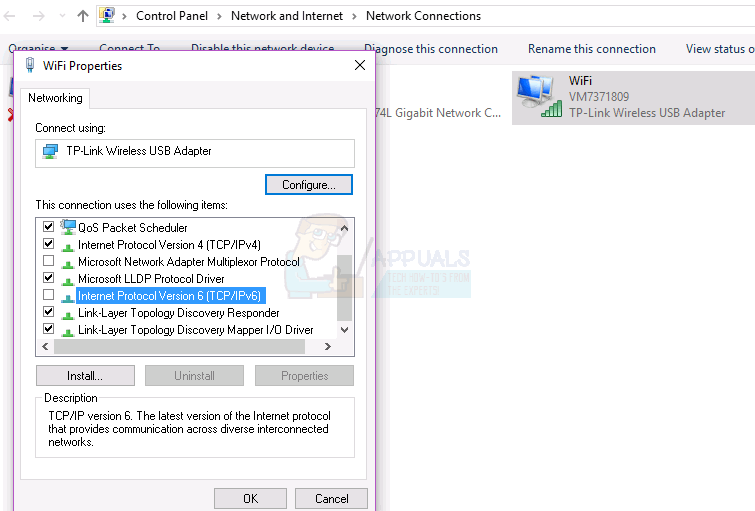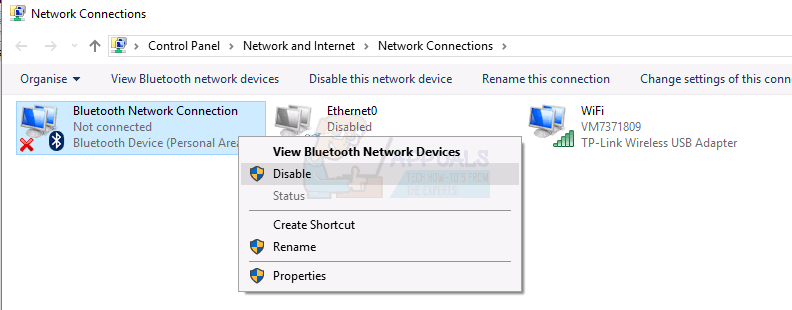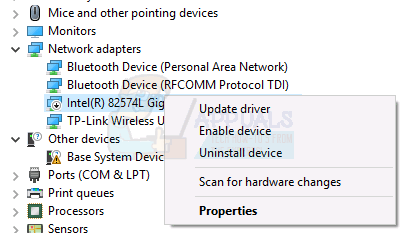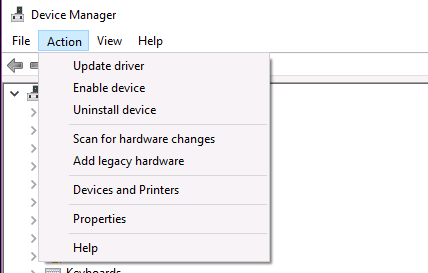If you are using DHCP, (you should use it), your network card will get valid IP address from your router, and you will can access network resources and access Internet. But somethimes, you are not getting valid IP address, which means you can not access resources in your LAN and you can not access Internet. The main reason you are not getting valid IP address can be problem with your DHCP, problem with cables, problem with network devices, or your powerline adapter is switched to wrong power outlet. We will explain you five methods which can save your time and solve your probelm.
Method 1: Restart your network devices and check Ethernet cables
First solution you can try when you have issues with your network devices is to restart them. We are recommending you to power of your router and the modem, or if it is only router with integrated modem then you need to power the router off. Wait for few minutes and then turn router back on. Also you need to restart your Windows and switch off and then switch on your power line adapters. After all devices successfully boot, you need to check does network card got valid IP addresses and can you access Internet. If you can not, you need to change two Ethernet cables, one is connection between powerline adapter and router and second is connection between powerline adapter and computer or notebook. If this didn’t solve your problem, please check method 2.
Method 2: Disable and enable network card
Next method you can try is to disable and then enable network card. Please check next steps which is the same for Windows 7, 8 and Windows 10.
Method 3: Disable IPv6
IPv6 is successor of IPv4 and new devices are supporting IPv6 to work properly in network infrastructure. Sometimes network hardware is not fully compatible with IPv6 and you should turn off IPv6 support from your network card. You need to do next steps, which is the same for Windows 7, 8 and Windows 10.
Method 4: Uninstall and Reinstall your Network Adapter
If the driver is reinstalled, it should work If not, then you will need to reinstall your network interface card using the latest driver from the manufacturer’s site, using the name you noted down do a google search to find the latest driver.
Method 5: Switch your powerline adapter to different power outlet
If first four solutions did not solve your problem, you need to try to switch powerline adapter to different power outlet. Switch off your powerline adapter from current power outlet and then swich on powerline adapter to different power outlet, and then try to access Internet via your computer or notebook. Most home electric service has two main power legs. The adapters must be connected to the same leg for best (or any) performance. When you look at your circuit breaker box, the breakers on right side connect to one leg and the breakers on the left side connect to the other leg. Make sure the power outlets servicing the router and the PC have their breakers on the same side.
Method 6: Change your modem or router
If you tried all of these solutions and they did not solve your problem, and your powerline adapters do not have any device errors, the last solution you can try is to contact your ISP (Internet Service Provider) and request from them new modem router. Some users solved issue with powerline adapters by replacing their modem, because old modem was faulty.
Best Powerline Adapters To Buy In 2022Powerline Adapters: DecisionFix: Ethernet Unidentified Network on Windows 10Fix: Can’t be opened because it is from an unidentified developer