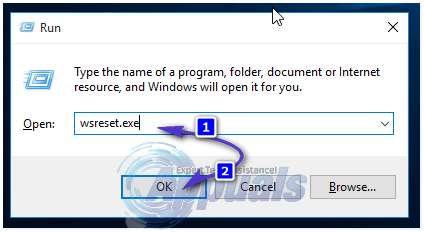The error message displayed to affected users may or may not state that the cause of the problem is internet connectivity issues, even if their internet connection is perfectly fine. If an affected user runs the official Microsoft troubleshooter for the Windows 10 Mail app, the troubleshooter fails to fix the problem and suggests that it may be caused by the Windows Store cache being damaged. Some of the users affected by this problem who have more than one email account connected to their Windows 10 Mail app have reported all of their email accounts being affected, whereas others see that only some of their email accounts are affected by the issue. In almost all cases, deleting an affected email account from the Mail app, re-registering it and then trying to sync email messages does not yield a positive result, although you should definitely try doing so if you haven’t already. The following are the most effective solutions that you can use to try and fix this problem:
Solution 1: Clear the Windows Store cache
When a user affected by this problem runs the Microsoft troubleshooter for the Mail app, the troubleshooter, while unable to directly fix the problem, suggests that a damaged Windows Store cache may be the culprit. That being the case, it is pretty obvious that clearing your computer’s Windows Store cache is the best course of action. In order to do so, you need to:
Solution 2: Enable TLS 1.0
Solution 3: Re-register all of your computer’s stock Windows apps
Note: If asked by UAC to provide your password or confirm the action, do whatever is required of you. Get-AppXPackage | Foreach {Add-AppxPackage -DisableDevelopmentMode -Register “$($_.InstallLocation)\AppXManifest.xml”}
Fix: Windows 10 Mail App Not Syncing AutomaticallyWindows 11 Mail App Not Syncing? Here’s How to Fix ItFix: Error Code 0x8019019a when setting up Yahoo Mail in Windows 10 Mail AppHow to Fix Google Calendar/Mail not Syncing in Windows 10?