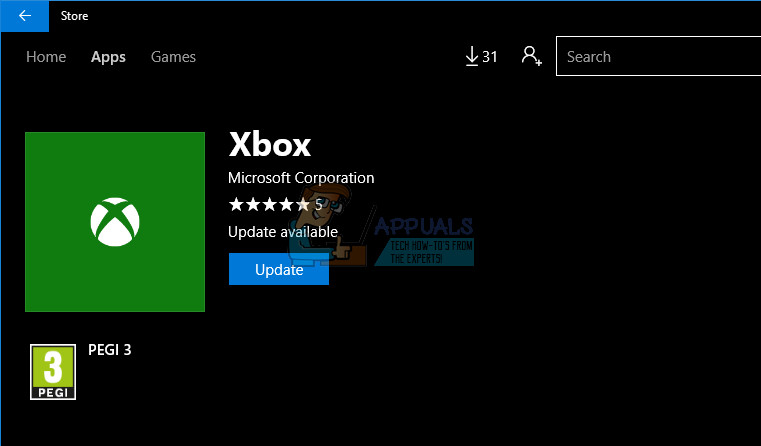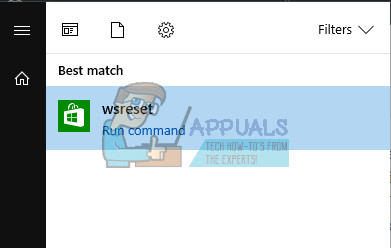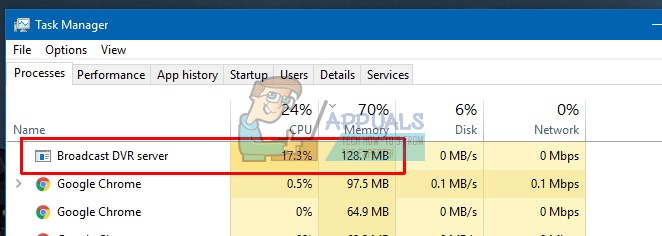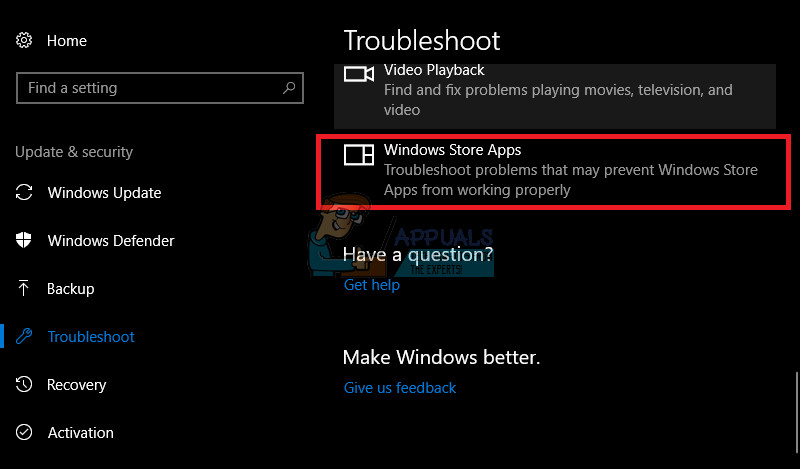This section in Settings offers various features such as the Game bar which can be used to record in-game footage and take screenshots. There is also a Game DVR setting which can also be used to record footage in the background so that you can review it later. You can also use the Broadcasting option in order to transfer sound and video from your computer to your fans or the Game Mode which can be used to optimize your gaming experience maximally. However, some issues are bound to occur…
Windows 10 Game Bar Error “Can’t Record Right Now, Try Again Later?”
This particular problem has been bugging players who wanted to use the Game bar during their game. When they press the Windows Key + G key combination which is normally used to record the in-game footage, they receive the “Can’t Record Right Now, Try Again Later?” alert and they are unable to record or take screenshots.
This sometimes occurs when the user’s PC is just not strong enough to handle this feature because Game bar and Game DVR features are resource-demanding processes which can also affect your gaming experience by slowing the game down significantly. The games which seems the most affected by this is Minecraft, even though this is quite a light-weight game which can be run on almost any PC made in the last 20 years. Let’s find out just how to fix this issue!
Solution 1: Repairing Xbox Installation Files
A possible reason for the fact that you are encountering this issue may rely in the fact that your Xbox files have been misconfigured. The Xbox app for Windows is quite important if you want to run the Game bar efficiently so make sure you configure it correctly. Get-AppxPackage xboxapp | Remove-AppxPackage
Solution 2: Reset the Windows Store Cache
If the Store’s cache is experiencing some issues, make sure you reset it with this simple command. Resetting the cache usually solves similar issues because they are caused when the Store is used excessively and its cache becomes larger than recommended. This may cause issues both with your Game bar and your Xbox app which can lead to the particular message being displayed often.
Solution 3: Basic Instructions on How to Troubleshoot Problems with Game bar on Windows 10 Manually
If the Game bar is currently malfunctioning, you should follow the steps you are about to read below in order to setup your computer to be able to use the Game bar properly. Even the slightest misconfiguration can lead to errors and the “Can’t record now” error message. Contant us if one of the steps below doesn’t sound clear.
Solution 4: Restart the Broadcast DVR Server From Task Manager
Sometimes a previous recording you ran didn’t end properly or it was interrupted accidentally before the process managed to save your data and this led to the issue we are dealing with now. The quickest way to fix this is to simply reset the Game DVR process in Task Manager.
Solution 5: Move the Capture Folder Where Your Footage and Screenshots Are Actually Located
This particular fix worked for several users who were complaining about this at the Xbox forum. This is quite a strange fix which you must perform manually since there is no way of changing the default storage folder for your screenshots and videos to a different location on your hard drive. Find out how to achieve this by following the steps below!
C:\Users\YourUserName\Videos
The good thing about moving the Captures folder is that the Game bar will still continue to save the captured footage in it no matter where you move it. It’s great because you don’t have to go through the hassle of actually removing the default folder in settings.
Solution 6: The In-Built Windows Apps Troubleshooter
Windows definitely comes prepared when it comes to troubleshooting because the Settings app holds a place for plenty of troubleshooters for various things which can go wrong on your device. Since this problem is closely related to the Xbox app among others, you can also tr this solution as your last resort if all of the solutions above have failed. Troubleshooting Windows 10 apps can be quite useful because it can show you just where the problem is or it can even fix the problem for you automatically.
Fix: Windows Can’t Activate Try Again LaterHow to Fix “Try Uploading the File Again Later” in iCloud?How to Fix “Voicemail Error: Try Again Later” on iPhone?Fix: “Try Again Later.” Error on Windows Store