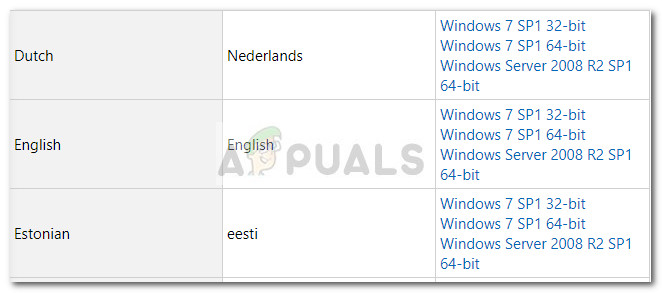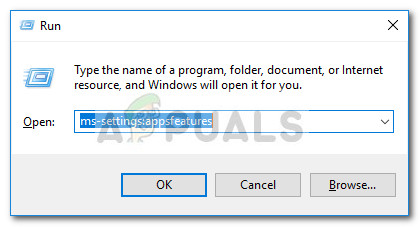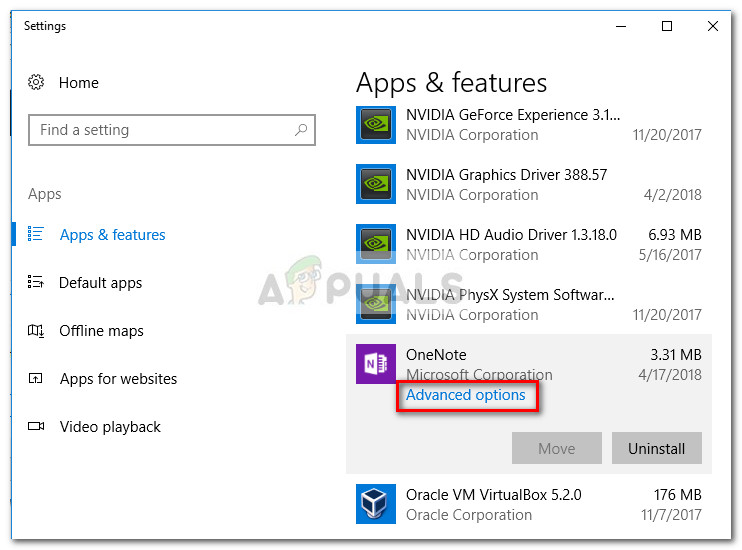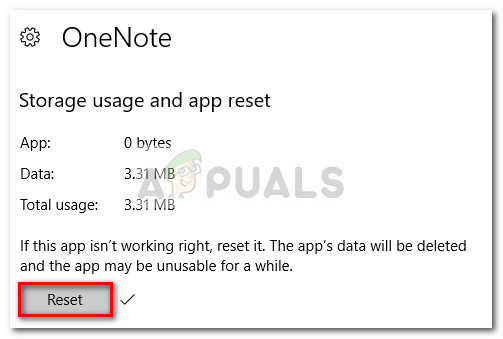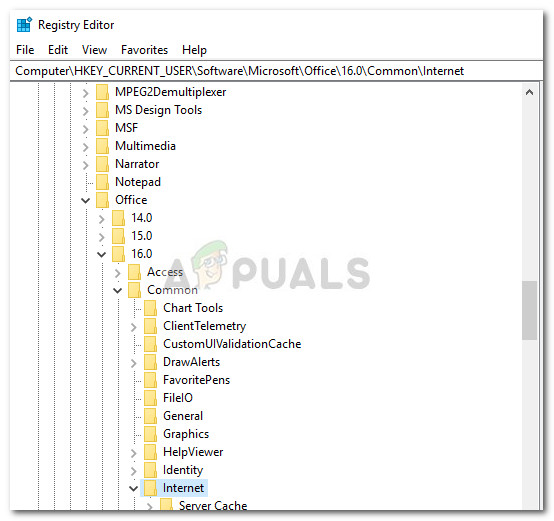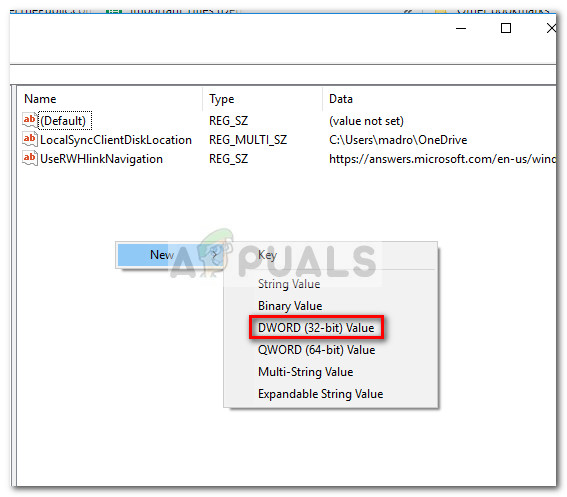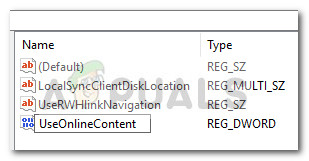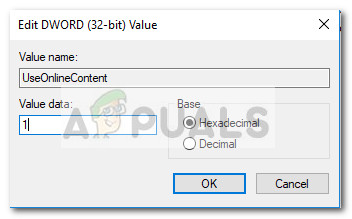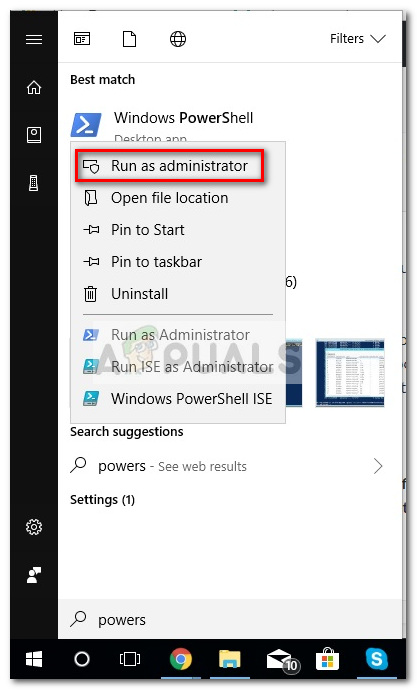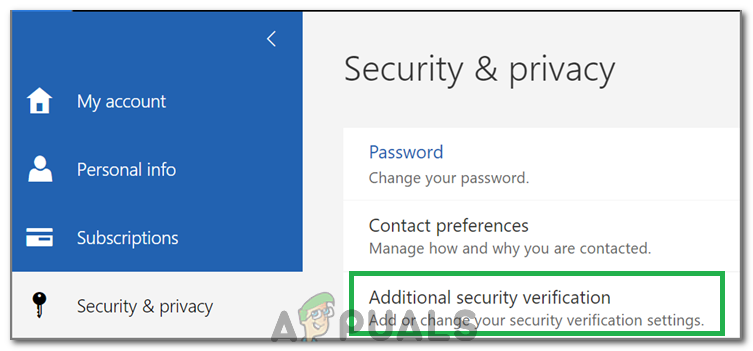Whenever this particular issue occurs, the user is prompted to insert the user credentials in order to log in. However, most users are reporting that their credentials are not accepted even though they are correct. Hitting the Sign-in button will simply make the login window disappear along with OneDrive. Opening the desktop version of OneNote through the web version is not applicable since it will produce the “Notebook doesn’t exist or you don’t have permission to open it” error. If you’re struggling with the same issue, the methods below will most likely help. We have managed to identify a couple of fixes that have helped users encountering the same type of issue. Please follow the potential fixes below in order until you come upon a method that resolves your situation.
Method 1: Update Internet Explorer to version 11
OneNote is known to malfunction a lot of systems that don’t have Internet Explorer 11 installed. As it turns out, Internet Explorer is much more than a browsing tool for Windows. A lot of Microsoft-developed applications will rely on it for login purposes and OneNote is no different. With this information in mind, some users have managed to resolve the issue by installing IE 11 on their systems. Keep in mind that while the latest Windows versions come with Internet Explorer 11 installed by default, On Windows 7 and older this is not applicable. To resolve this issue, visit this link (here) and download the appropriate Internet Explorer 11 version according to your language and operating system architecture.
Then, open the installer and follow the prompts presented on the screen to complete the installation, then restart your PC. Once your PC boots back up, see if the issue has been resolved by trying to access OneDrive from OneNote again. If the issue is still not fixed, move to Method 2.
Method 2: Resetting the OneNote app from Settings (Windows 10 only)
Some users encountering the same problem have managed to resolve this issue by resetting the OneNote app. But from what we gathered, this potential fix is only applicable to Windows 10 powered computers. Here’s how to reset the OneNote app on Windows 10: If this method wasn’t successful, move to Method 3.
Method 3: Adding a UseOnlineContent value via Registry Editor
If the first method wasn’t successful, there’s another popular fix going around, but it will require you to get quite technical. One user encountering the same problem discovered that this particular issue can be resolved by using Registry Editor to add a DWORD 32bit value named UseOnlineContent to the Office folder. Here’s a quick guide to doing this: If this method wasn’t successful, move over to the final method below.
Method 4: Uninstalling OneNote via Powershell
If all the methods above have turned out to be a bust, we have one more technical solution that might just do the trick. Another user encountering a similar problem has managed to overcome the issue by using Powershell to hard-uninstall OneNote, then re-download it using the official channel. Here’s a step by step guide to uninstalling OneNote using Powershell and then re-downloading it from the Windows Marketplace:
Method 5: Disabling Two-Factor Authentication
In some cases, you might be using your actual password to sign into the OneNote/OneDrive when you should be using the App password. If you don’t want it to be this way, try disabling two-factor authentication. For now, log in with the app password and follow the steps listed below to login in the future.
How to install OneNote 2016 instead of OneNoteHow to move your OneNote 2016 Notebook to another OneDrive accountHow to Log your Network using Log AnalyzerFix: High CPU Usage by OneDrive ‘OneDrive.exe’