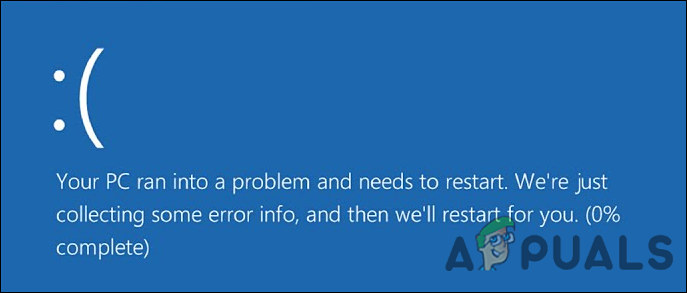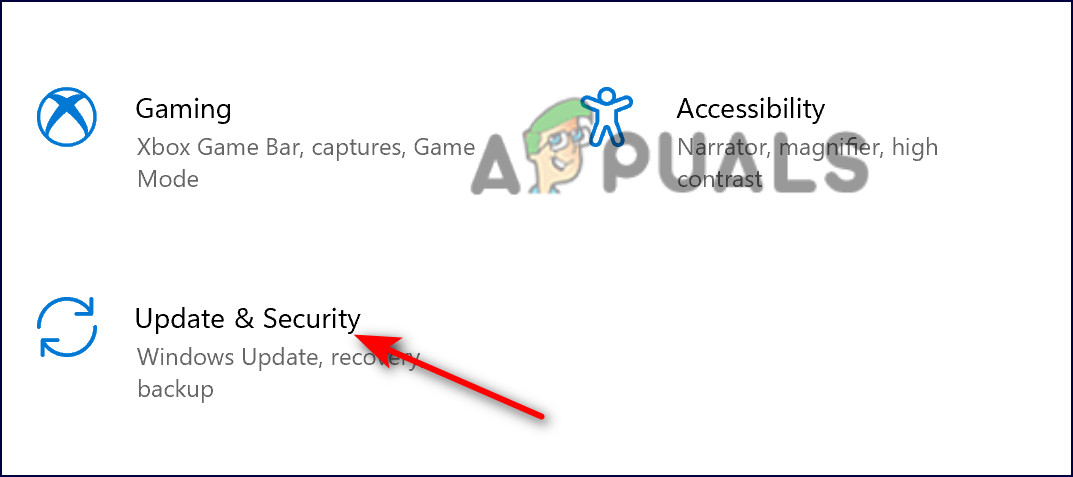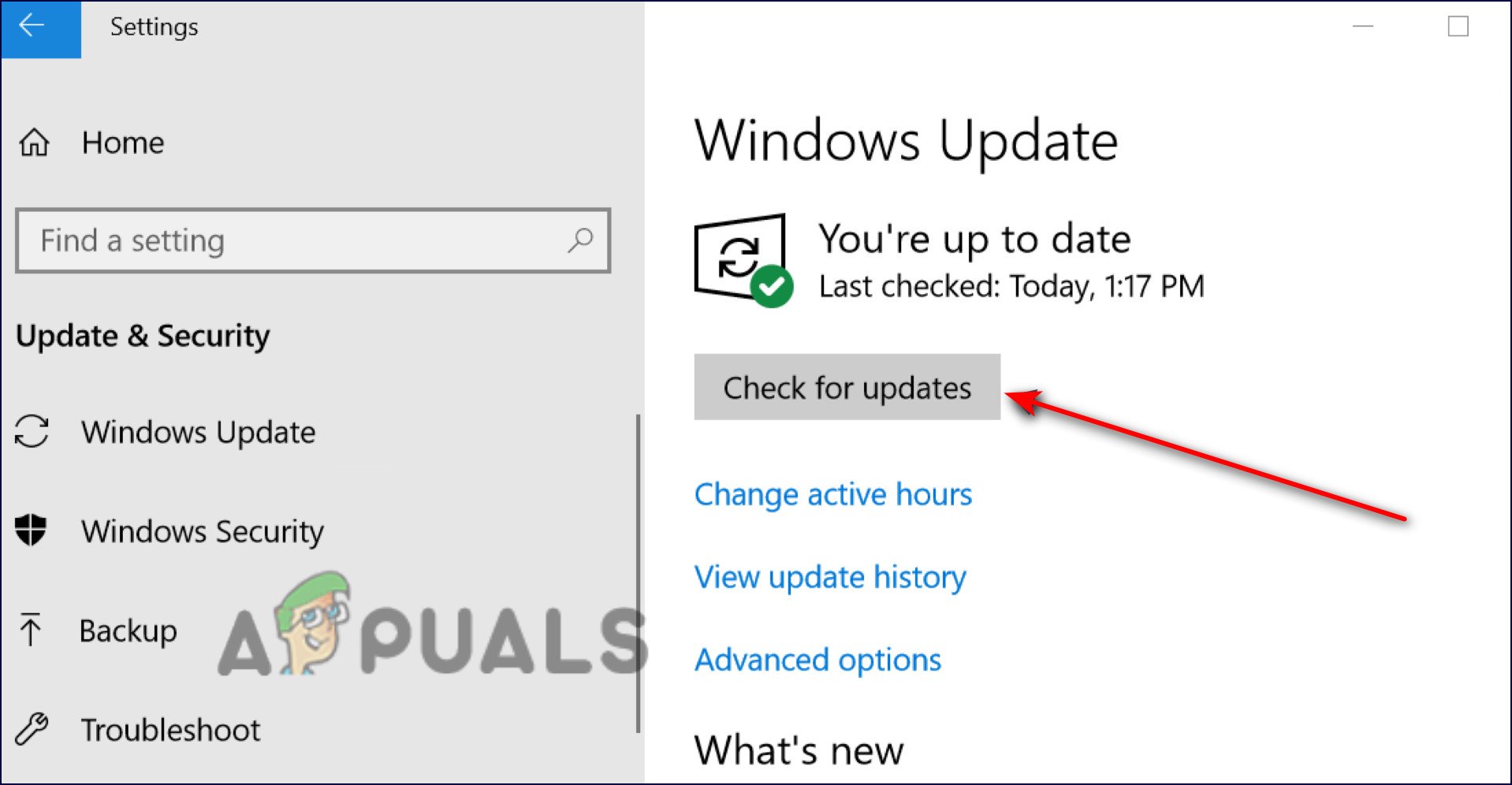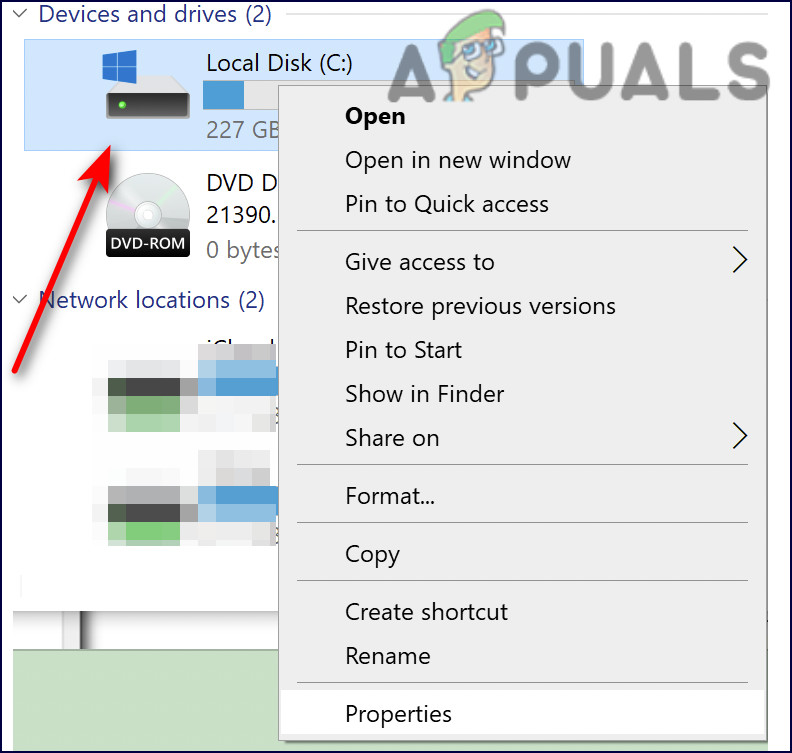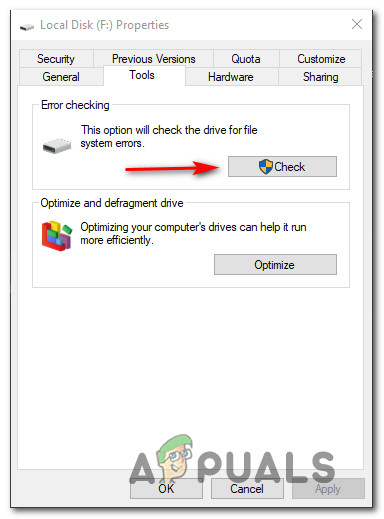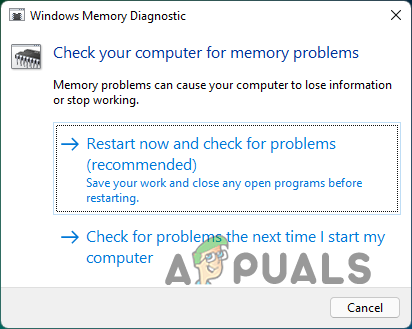If you do not know already, system process ntoskrnl.exe, which runs as part of the Windows NT kernel (known as System in Windows Task Manager), is among the most important Windows processes. During boot-up, the Windows kernel (ntoskrnl.exe) transfers information to components, including the CPU, in order to execute tasks and actions. Windows simply wouldn’t work if it didn’t have the ntoskrnl.exe system process. It ensures that the software is properly connected to the external peripherals so they can interact without any issues. Additionally, it also controls the memory usage of your operating system. We had a look into the issue users were experiencing and discovered that it can be caused due to an outdated system, faulty or corrupt Realtek audio driver, and issues with the system’s RAM. Listed below are several relevant troubleshooting methods that worked for affected users. Proceed with the one that suits you the best.
Install Pending Updates
It is usually your outdated operating system components that are causing the issue, which is why it is imperative that you keep your Windows operating system updated at all times. If you haven’t installed the latest updates in a while, here is how you can do that: If the BSOD caused by ntoskrnl.exe+3f73b0 persists, proceed with the next method below.
Disable the Overclocking Software
The goal of overclocking is to boost a computer’s performance by adjusting some components so that it runs faster than what the manufacturer specified. Nevertheless, this can sometimes cause your computer to become unstable, resulting in problems like this one. For this problem to be resolved, you will need to disable your overclocking tools completely and avoid using any programs that force Chrome to use a lot more resources.
Update Realtek Audio Driver
As it turns out, the BSOD problem can also be caused due to an outdated Realtek audio driver. The solution to this is simple, as all that you need to do is install the latest version of the driver. Several users managed to fix the issue by doing so, which is why we recommend you give it a shot.
Repair Disks
An in-use hard disk drive progressively accumulates damage and errors caused by all kinds of things (from unplanned system shutdowns to faulty software). Not only can this shorten the lifespan of a hard disk, but it can also cause issues such as the one under discussion. Here is how you can repair your hard disk to solve the BSOD caused by ntoskrnl.exe+3f73b0: After your computer starts up, CHKDSK runs to detect and correct any and all errors it finds and to fix any bad sectors or other problems it discovers on your hard drive.
Check Your System’s RAM
You might also be facing the BSOD caused by ntoskrnl.exe+3f73b0 if there is an issue with your system’s RAM. You can check the RAM for issues by running the built-in Windows Memory Diagnostic Tool, which is very helpful in troubleshooting slowness, freezing, hanging, or blue screens. When you use it, you can determine whether or not applications installed on the computer are having memory errors. If the tool does not detect any errors, your memory module is working properly. In this case, you should try the next troubleshooting method below. In case the tool finds any errors, you should contact your PC manufacturer since memory errors are usually indicative of a problem with your PC’s memory. You can also use Passmark Memtest 86 freeware to check your RAM’s health status and troubleshoot for any errors.
Repair Install or Clean Install
If none of the methods mentioned in this article have worked for you, then you can try reinstalling the system, files as a last resort to fix the BSOD caused by ntoskrnl.exe+3f73b0. You can do so via Repair install and Clean install. Clean installing – With this method, a new Windows will be installed on your PC. This is the best way forward if you want a fresh start. However, any files that you previously stored on the same partition as Windows will be lost. Repair installing – The in-place repair procedure allows you to replace the corrupted Windows files, and it does not remove your data and personal files (including applications and games). However, this process is a bit lengthy and we recommend you only go forward with this when you have some free time on your hands.
How to Fix ‘Function Address Caused a Protection Fault’ Error?How to Fix BSOD Caused by rtwlanu.sys on Windows?How to Fix Blue Screen BSOD Caused by dxgmms1.sysFix: BSOD Caused by USB Tethering on Windows 11