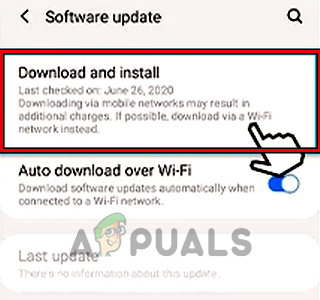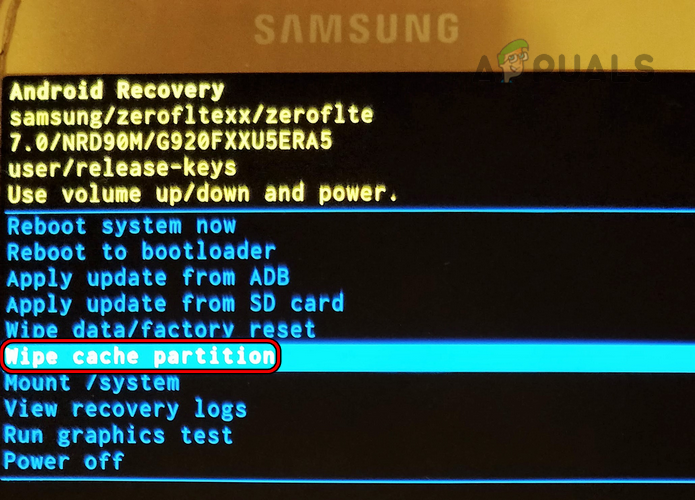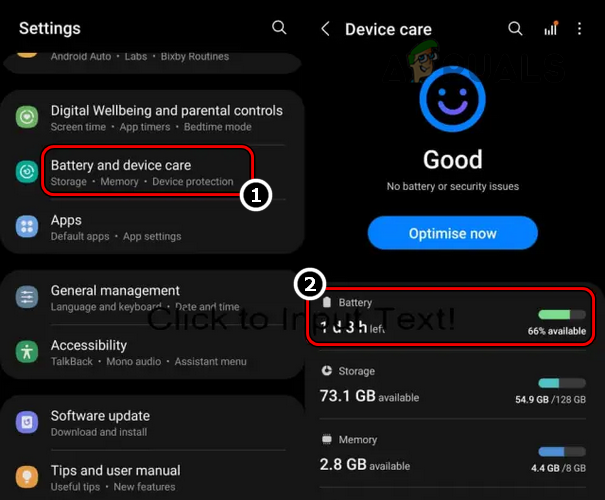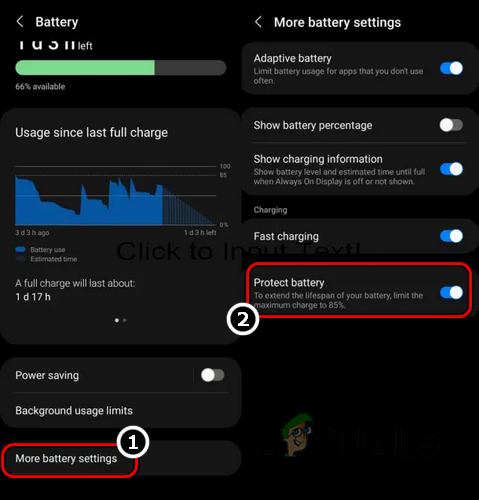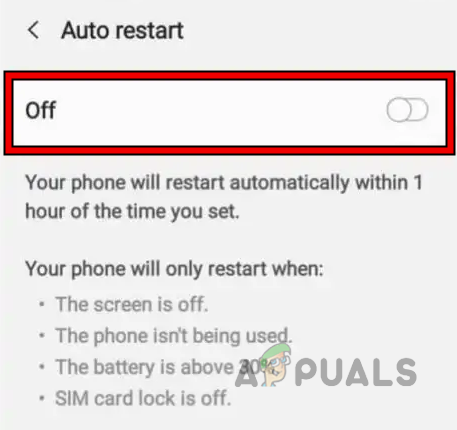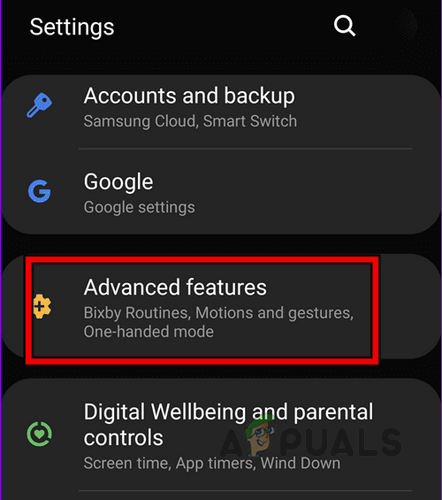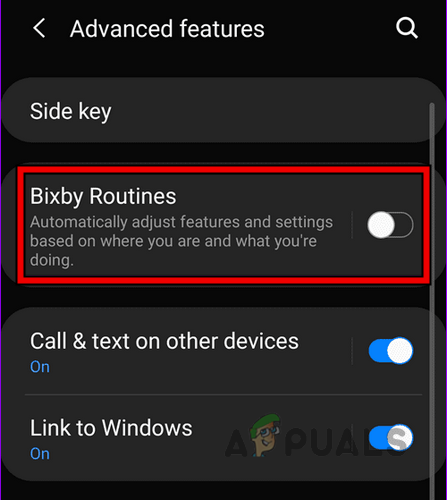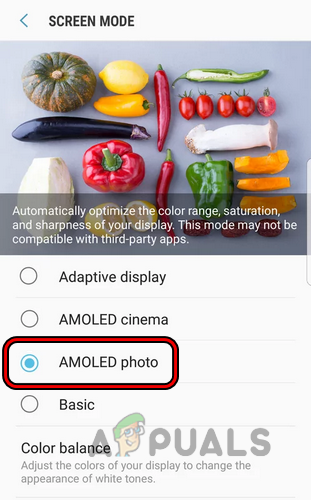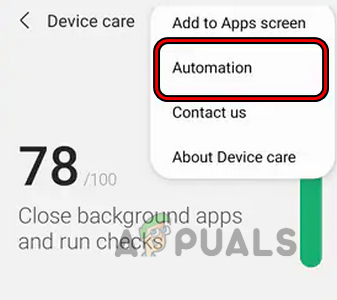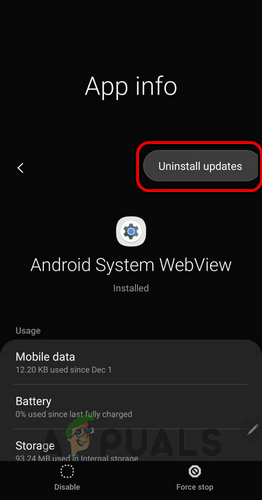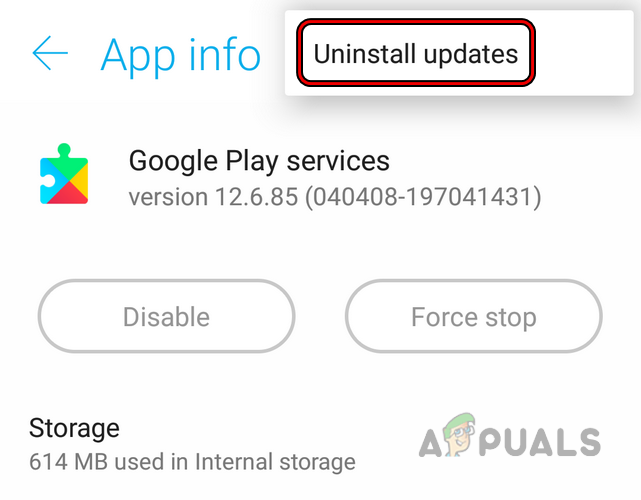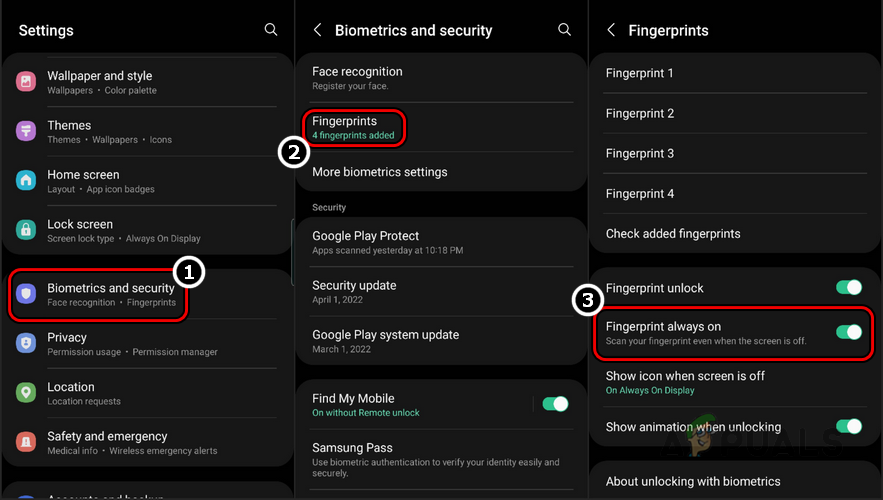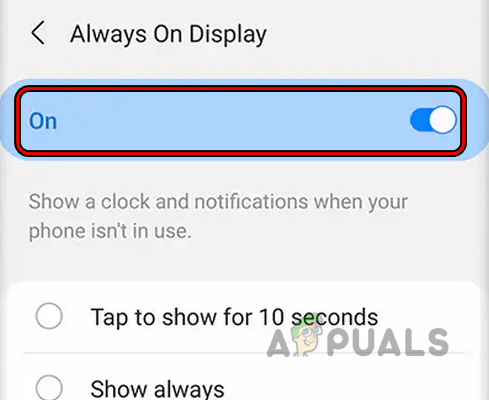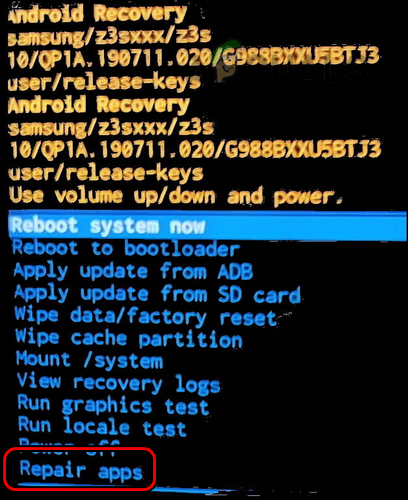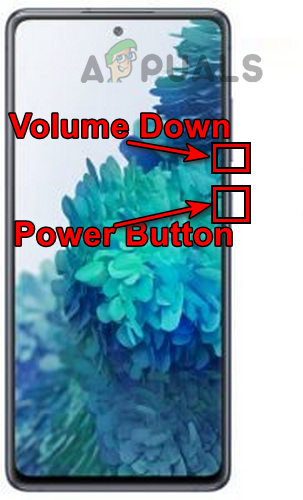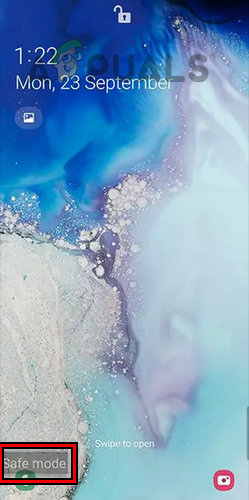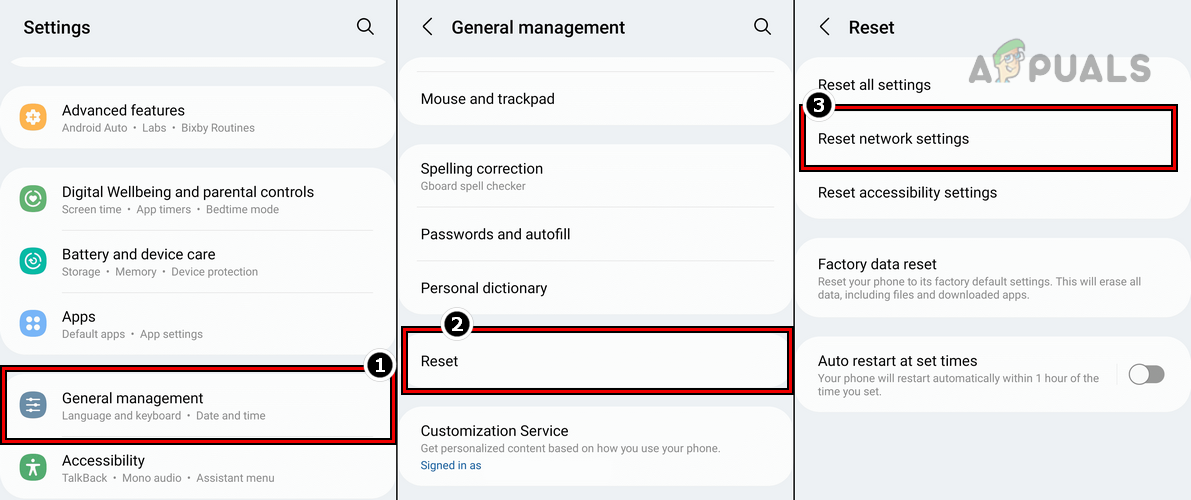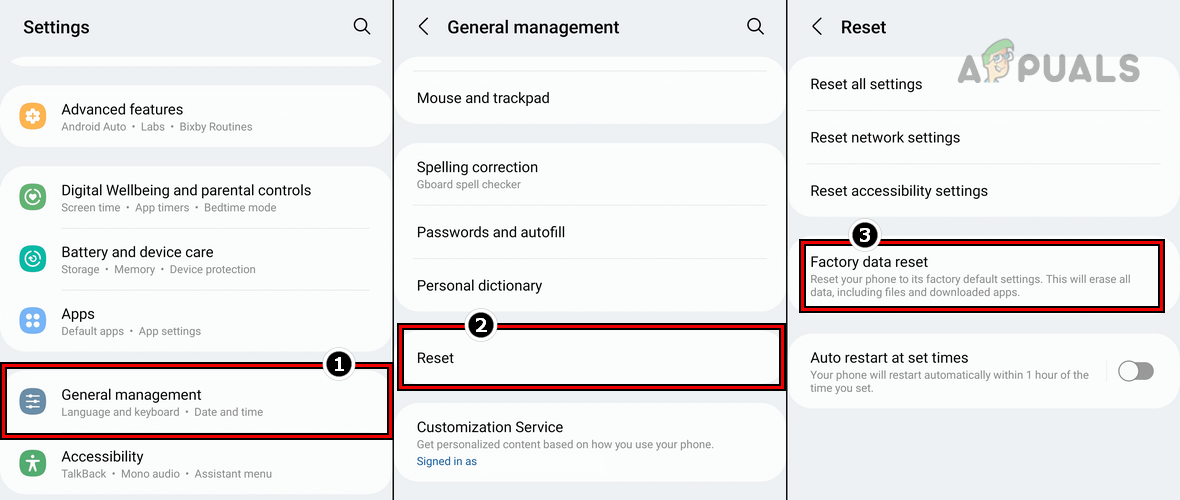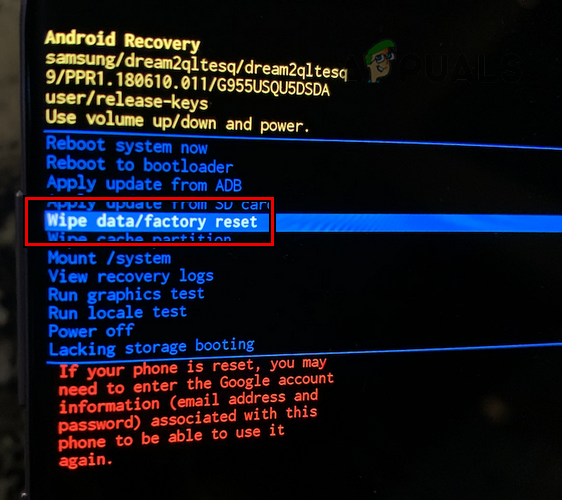In some cases, the issue occasionally occurs twice/ thrice a day, whereas in other cases, the phone starts continuously, and it becomes impossible to use the device. In some instances, the problem started to occur after an OS update.
Pre-requisites
Before going with the troubleshooting process, check if removing the phone’s case clears the restart error as a tight case can push the phone’s buttons (like the power button) and cause a restart. Moreover, make sure none of the buttons (power, home, volume up, or volume down) are stuck in a pressed position as it can also cause a sudden restart of the phone.
1. Update the OS to the Latest Build
A Samsung phone may keep on restarting due to a bug in the operating system. Here, updating the phone’s OS to the latest build may resolve the issue as Samsung developers may have patched the bug in the newer release of the phone’s OS.
2. Wipe the Cache Partition
The Cache Partition of a Samsung phone holds the cached data of the OS or apps that might be re-used. If it becomes corrupt, that could lead to the sudden restart of the phone. This is because the OS may fail to load cached data from a corrupt Cache Partition. In this context, wiping the Cache Partition of your Samsung phone may clear the reset issue.
3. Enable the “Protect Battery” Feature
If your phone’s battery is overcharging and is failing to perform normally due to overcharge, that could cause a sudden restart of your Samsung phone. Here, enabling the Protect Battery feature of your phone may resolve the issue as it limits the phone’s battery to 85% charge.
4. Disable the “Auto Restart” Feature
If you or an Android OS update have enabled the Auto Restart feature of your Samsung phone, then the phone will restart at the configured time. In this case, the phone will be restarted according to schedule but it will seem like it’s restarting due to an issue. Here, disabling the Auto Restart feature of the phone may clear the error.
5. Disable Bixby Routines
Bixby Routines are built-in automation in Samsung phones. If these automation features are crashing in their execution, then those crashes might cause a sudden restart of your Samsung phone. In such a case, disabling the Bixby Routines of the Samsung phone may resolve the issue.
6. Disabling the Adaptive Display
Your Samsung phone might get restarted if the Adaptive Display modules of the phone are crashing when trying to adjust your phone’s display to best suit your eyes. In this scenario, disabling the phone’s Adaptive Display may solve the problem.
7. Disabling Auto Optimization Feature
If your phone’s Auto Optimization is restarting the device to complete optimization operations on the phone, then that could be the root cause of the issue. In this context, disabling the phone’s Auto Optimization feature may solve the problem.
8. Uninstall Updates of some Internal services
If the latest updates of the Android System WebView and Google Play Services are not compatible with your Samsung phone or failed to apply properly, then they can crash the phone’s OS and cause a sudden restart of the phone. In this case, uninstalling the updates of the Android Syxstem WebView and Google Play Services may resolve the issue.
9. Disable Always on Display & Fingerprint Reader (if applicable)
The Always on Display or AOD feature on your Samsung phone (the option is available on some models only) lets you view the data, time, missed calls, notifications, and more even when the phone’s screen is turned off. Also, the Always on Finger Print Reader option helps in showing a fingerprint icon on a turned-off screen. If any of these options are crashing in their operations, this could result in the restarting issue. In this scenario, disabling the Always on Display and Always on Fingerprint Reader features may clear the issue.
10. Repair and Optimize Apps
A Samsung phone may keep restarting if the installation of a 3rd party app is corrupt or not optimized for the phone which is causing frequent crashes of the phone’s OS. In such a case, repairing and optimizing apps on your Samsung phone may resolve the issue.
11. Uninstall Conflicting Apps
The restarting issue can also be caused by a 3rd party app on your phone. If this application crashes unexpectedly, your phone might restart to recover. In this scenario, booting your Samsung phone into safe mode and uninstalling the conflicting apps may resolve the issue. Now comes the toughest part as you may have to find the app causing the error. You may uninstall the last 5 to 6 apps you recently installed and if that does not work, then you may uninstall the last 5 to 6 apps recently updated to resolve the error. If the case of a system app (that cannot be uninstalled), you may disable it. Device Pulse is a reported app to cause the issue at hand. If you have this app or any similar app, you may uninstall it to resolve the issue. Just a word of caution, make sure to back up the app’s data before uninstalling it.
12. Reset the Network Settings
If the network settings of your phone are corrupt, then the phone may restart whenever a network change occurs like turning your Wi-Fi on or off. In this context, resetting the network settings of the phone to their defaults may clear the restart problem. Before moving on, make sure to note down network-related info/data like Wi-Fi credentials that may be required later.
13. Reset Your Phone to Factory Defaults
If none of the above worked for you, then the corrupt OS of your Samsung phone could be the root cause of the issue, and resetting your Samsung phone to its factory defaults may resolve everything. Before proceeding, back up the data on your phone. If the data cannot be backed up due to the restart loop, then connect your phone to a PC after putting the phone into recovery mode and use the Samsung Smart Switch PC app to back up the data. Also, if you have encrypted the phone’s SD card, make sure to decrypt it, otherwise, data on it would be lost. Do not forget to remove the SD card and SIM from your Samsung phone before factory resetting the phone. Also, make sure the phone is charged fully.
Reset Through the Settings Menu
Hard Reset Your Samsung Phone
If you cannot reset your phone through the Settings menu due to a restart loop, then hard resetting it is the way forward: If none of the above worked and your phone is under warranty, it will be better to get it replaced. If that is not an option, then get your phone checked for a hardware error, especially, the phone’s battery.
[FIX] Microsoft Teams Keeps RestartingSOLVED: If playback doesn’t begin shortly try restarting your deviceHow to: Fast Charge Your Samsung Galaxy PhoneHow to Root Your Samsung Phone Using CF-Auto-Root